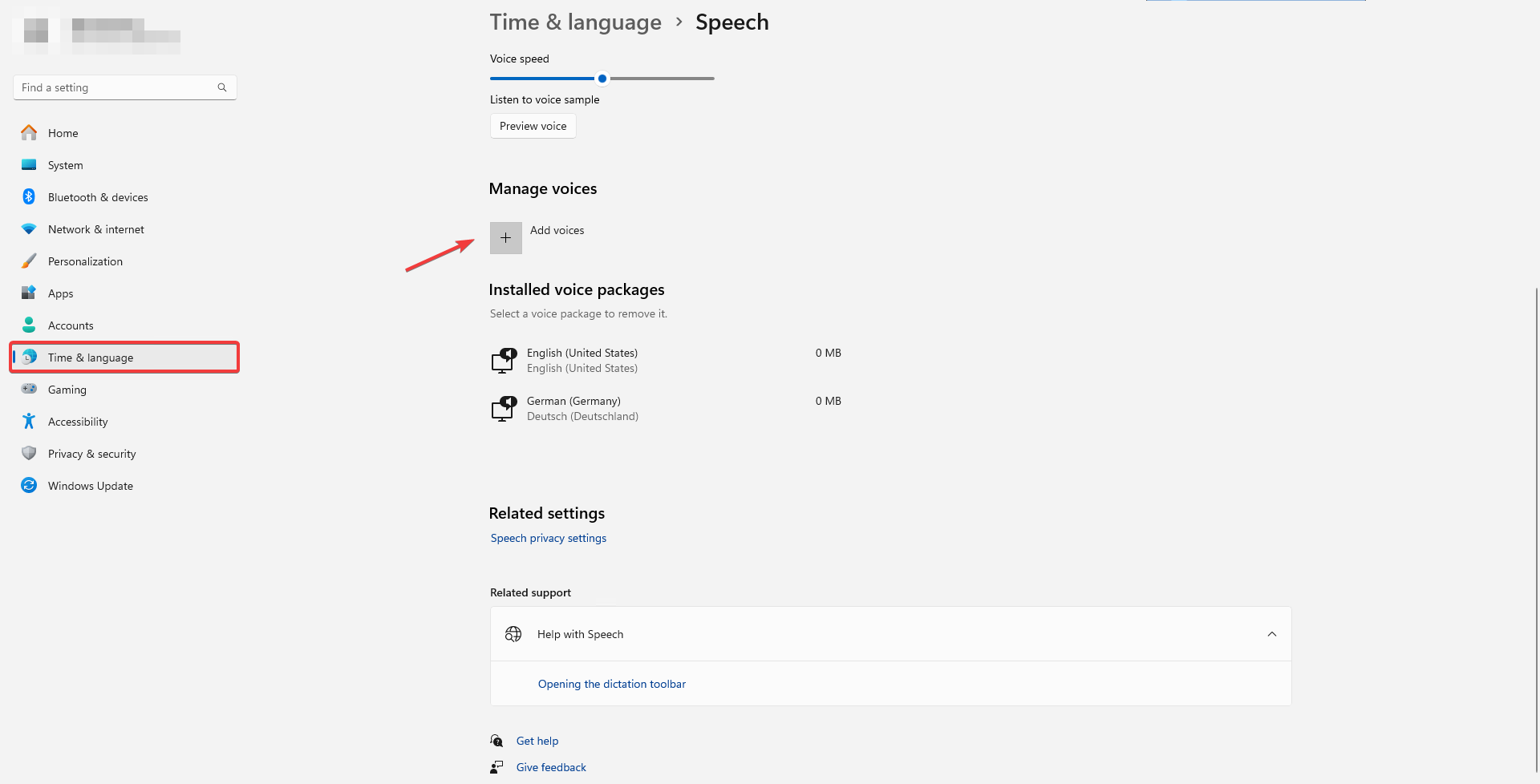|
Cordaware bestinformed Infoclient version 6.3.8.0 and All-In-One version 6.4 or higher are required to use the voice output. |
You have the option of using the voice output settings to output Infos and Statusinfos acoustically. This feature uses Microsoft Windows speech output.
You have the following options for voice output, which you can find under New Info > Sound > Voice output:

Setting |
Function |
Using voice output |
This item activates the voice output for the current info. |
Read Info out loud |
If this option is activated, the Info text is read out loud. |
Read Caption out loud |
If this option is activated, the Caption is read out loud. |
Info as voice output, no message visible! |
If this option is activated, the Info is not displayed visually, but only read out loud. |
If the voicepurgebefore option is deactivated, the info with this option is still prioritized and cancels other info. |
|
Turn on loudspeaker for voice output |
If this option is active, the volume of the output device is set to 100% on the clients. |
keep volume for voice output, otherwise full blast. |
With this option, the current volume can be maintained on the clients where the loudspeaker is already activated. |
Amount |
This option determines how often the respective Info text or caption is output. |
The following settings are available for the voice output in the Infoclient.ini or the configuration app.
Setting |
Default value / Example |
Function |
Voiceuse=True / False Default=True |
This entry must be set to True so that Infos can be read out loud. For example, if you always want to deactivate voice output on certain clients, set this value to False. |
|
VoiceName |
VoiceName=
|
Here, you can specify which voice is to be used for the voice output. The respective voice packs must first be installed on Windows. To do this, open your Windows settings, go to Time and language → Speech → Manage voices and add your desired languages here.
The system language is used by default. To display all available languages for this device, add the line debug=true to your Infoclient.ini and restart the Infoclient services “InfoclientWinlogonDesktop” and “InfoclientUserDesktop”. After the restart, you will find a list of available languages in the InfoclientDebug.log under “Voice(number of language)”. You can either enter names such as Hedda or Zira or the languages themselves such as english or chinese. If you have installed several types of the same language, you can also enter e.g. Chinese (Taiwan) or the entire value such as Microsoft Hortense Desktop - French.
To save you searching in the InfoclientDebug.log, you will find a list of all functional languages here as soon as they have been installed in advance. (as of January 2025)
•Microsoft Hedda Desktop - German •Microsoft Hazel Desktop - English (Great Britain) •Microsoft David Desktop - English (United States) •Microsoft Zira Desktop - English (United States) •Microsoft Helena Desktop - Spanish (Spain) •Microsoft Sabina Desktop - Spanish (Mexico) •Microsoft Hortense Desktop - French •Microsoft Elsa Desktop - Italian (Italy) •Microsoft Haruka Desktop - Japanese •Microsoft Heami Desktop - Korean •Microsoft Paulina Desktop - Polish •Microsoft Maria Desktop - Portuguese(Brazil) •Microsoft Irina Desktop - Russian •Microsoft Huihui Desktop - Chinese (Simplified) •Microsoft Tracy Desktop - Chinese(Traditional, HongKong SAR) •Microsoft Hanhan Desktop - Chinese (Taiwan) |
voicepurgebefore=True / False Default=True |
This value determines how the voice output behaves during active output when a new Info is displayed. With True, a currently output info is aborted in order to read out the new info directly. If False, the old output is completed first and then the new info is started. If "Cancel ongoing voice output (prioritized output)” is active, the current output is always aborted regardless of this setting. |