With “Transfer the data of a specified user”, you have the option of moving resources created by a user, such as templates or filters, to another user or the admin.
To do this, open the System (local) app and click on “Transfer the data of a specified user”. You will now see the following window. In this window, enter the domain (the name of the domain from the Domains app must be used) and the user name from which you want to move the data records. The fields are marked with (Old).
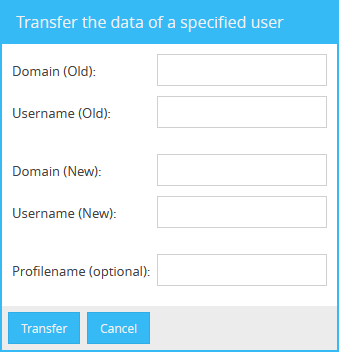
The next step is to define a user who will receive the resources of the old user. To do this, fill in Domain (New)(the name of the domain from the Domains app must be used) and User name (New). If you want to move the data to the admin user, enter “admin” under Username (New).
You can also enter a profile name, which describes the user's profile to which the data should be moved. If you omit this, the user will receive the resource in the Standard profile.
Further information can be found in the Team chapter.
As soon as you click on Transfer, you will receive a confirmation in which you can check the data again. If the data is correct, click Yes.
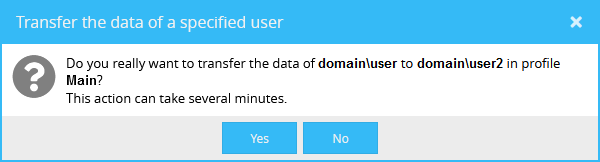
As soon as the data has been successfully transferred, you will receive the message “Success”.