Templates are Info patterns which can be saved and used again to send frequent messages quickly. If needed, they can be easily activated and sent with only a couple of clicks without configuring the Info all over again.
Templates can be sent out via two different ways. On the one hand you can select the Template on the Dashboard via the Template field. The selected Template will be loaded into the Infoeditor afterwards.
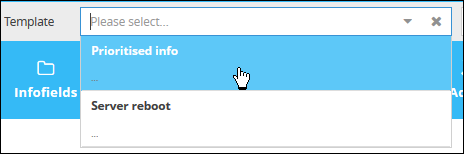
On the other hand you can find the templates in the App New Info on the upper side:

Here you can select Templategroups, Templates and even save new Templates.
Creating a New Template
In order to create Templates follow these simple steps:
Open the overview of all existing Templates via the App Template (Templates -> Template).

With a click on the Button  you can open the Infoeditor and create a new Info afterwards.
you can open the Infoeditor and create a new Info afterwards.
In order to save your Info as a Template navigate to the Templates menu on the top and click on the Button ![]() Save Template
Save Template
Add template description
After creating a template open the App Template (Templates -> Template) .
Afterwards you can add columns by clicking on the arrows in the respective columns and add the description column. A description can be added and edited by clicking in the description field and entering the description afterwards.
Delete Templates:
Open the App Template (Templates -> Template).
Here you have the possiblity to select and delete Templates after a confirmation via the Button ![]() .
.
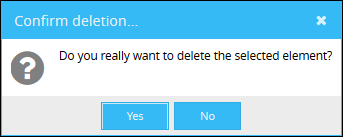
Import/Export Templates
To import Templates, click on the button ![]() (Import Template) and select the desired Template in the next window.
(Import Template) and select the desired Template in the next window.

After selecting the file with .json ending, click on the button ![]() .
.
Afterwards you will automatically be directed back to the Template overview, where you can see the imported Template.
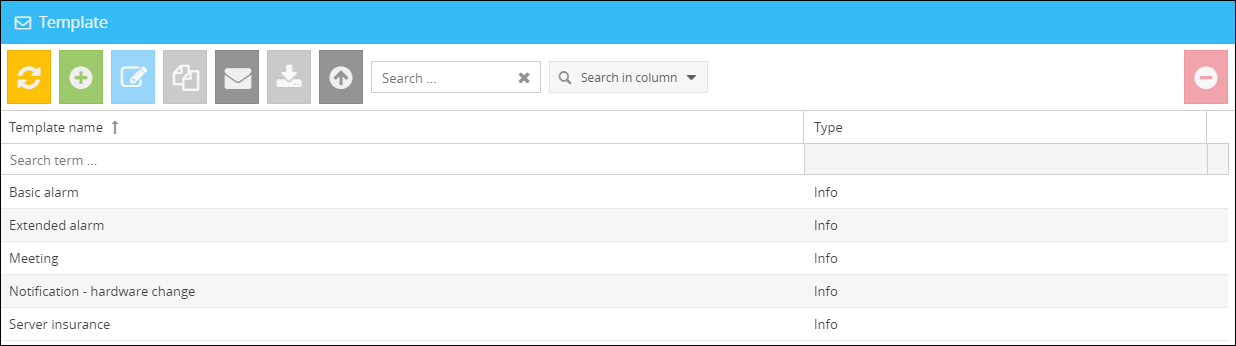
It is also possible, to export Templates. Select the desired Template and click on the button in the top.
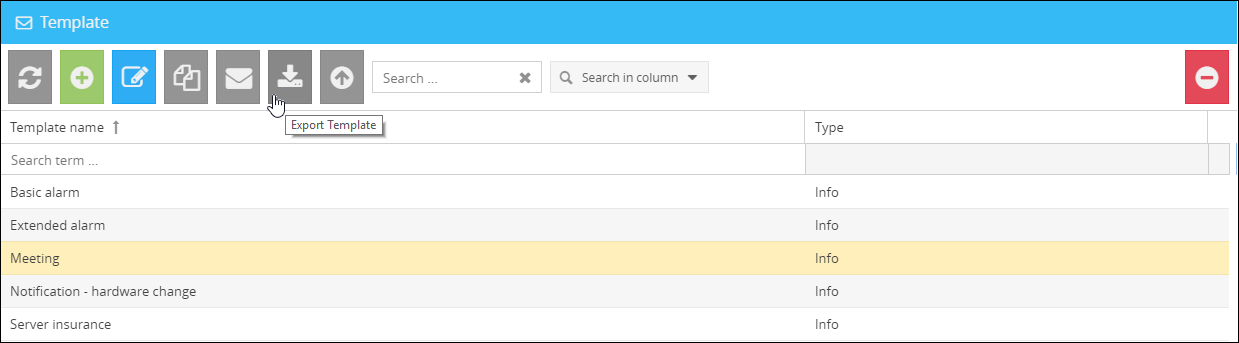
The Template will be downloaded and you can find it in the download overview from you system.
