With the App System (global) (System -> System (global)) you have the possibility to change settings on the servers side.
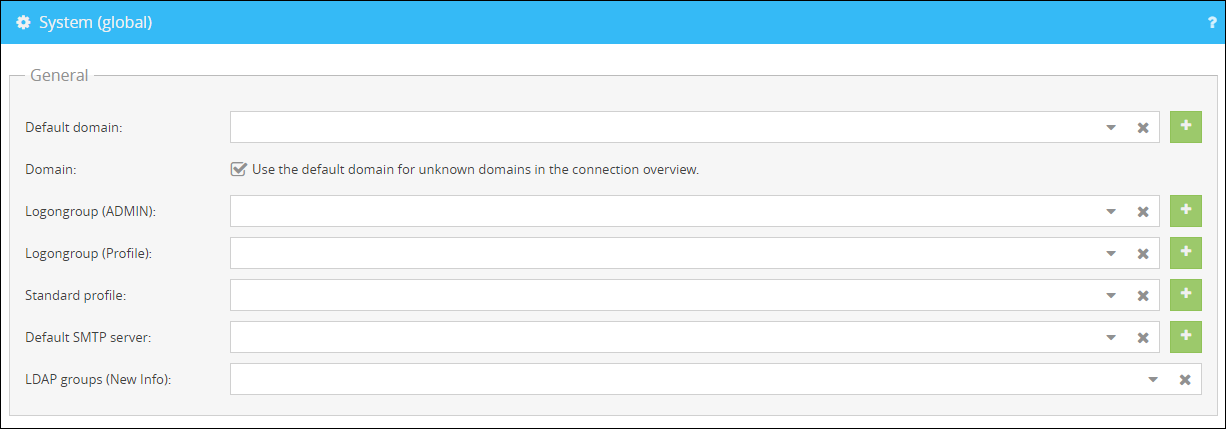
General
•Default Domain
You can define a default domain here. This domain will automatically be selected for the login as a domain user if no domain is chosen. More information about the default domain can be found here.
•Domain
If you are using an unknown domain, select "Use the default domain for unknown domains in the connection overview." to assign your default domain to the unknown domain.
•LogonGroup (Admin)
Here you can select groups and filters which you want to enable to log in via the admin account.
•LogonGroup (Profile)
Here you can select groups and filters which you want to enable to log in via different profiles to check the permissions and resources of different users.
Here you can select the standard profile for the login on the web interface. This profile will be used if the profile field stays empty during the logon.
•Standard SMTP-Server
Enter the SMTP server to be used by default for sending notifications here. More information can be found here.
•LDAP groups (New Info)
With this setting you can determine which attributes are addressed within an LDAP group.
o include only Users -> Info is explicitly sent to the users in the LDAP group.
o include only Computers -> Only the computers of the LDAP group will be addressed.
o include Users or Computers -> Computers and users of the LDAP group will be addressed.
•Global Filter
Select a filter here which is executed for every info, alarm or INIFile. You can find examples of use here.
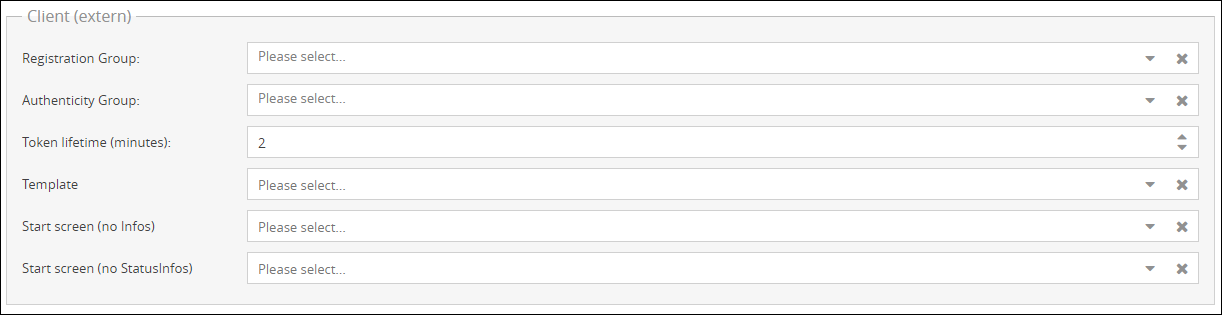
Client (extern)
•Registration Group
Here you can specify the groups and filters that should be allowed to register as a mobile client.
•Authenticity Group
Selection for script filters, which contain an Info2Mail script.
•Token lifetime (minutes)
Set here the lifetime of the email token for authentication on the mobile client.
•Template
Template selection for the display on mobile Client.
•Start screen (no Infos)
Template selection for the display on mobile Client, when no Infos are available.
•Start screen (no StatusInfos)
Template selection for the display on mobile Client, when no StatusInfos are available.

Virtualisation
•TSHaltGroup
Here you can define a filter or a group. For this filter or group no more Infoclients will be started in terminal server sessions.
Please note that only groups and filters of the type Infoclient can be used here. |
•NotAllowedDuplicateUserList=username,computername,address,domain
For each unique combination of user, computer, address and domain, only one terminal server instance of the Infoclient is allowed by the Infoserver, any additional one is stopped by the Infoserver.
•NotAllowedDuplicateComputerList
Here you can enter Filters, which will be used exclusively for the configuration NotAllowedDuplicateUserList.

Infoclient active/passive mode
•HandlePassive
With the option HandlePassive you can permit the Infoserver to manage the Passive and TempActive mode of the Infoclients during the passive mode.
•HandlePassiveWithUserDomain
This setting only uses Domain and Username. SessionClientName is not provided.
•HandlePassiveClientOnly
This option requires that the HandlePassive setting is enabled. If you enable HandlePassiveClientOnly, only Computername and SessionClientName are used for the passive mode of the Infoclients. The Domain and Username are ignored.

Autoupdate
•Autoupdate
Here you can select the Autoupdate you want to use. Afterwards check the box next to Autoupdate in order to initiate the update. If you want to Downgrade to an older version please make sure to check the box next to the option Downgrade.

Safety Group / Demand Group
•Safetygroup
Groups which you want to use for the Safetygroup can be entered here.
Please note that only groups and filters of the type Script can be used here. |
•Interactive Group
Define a group which members should be allowed to edit their personal data on their own via a scalable website. More information can be found here.
Please note that only groups and filters of the type Script can be used here. |
•Before send Info
Execution of actions / scripts before sending an Info.
Please note that only groups and filters of the type Script can be used here. |
Alert options
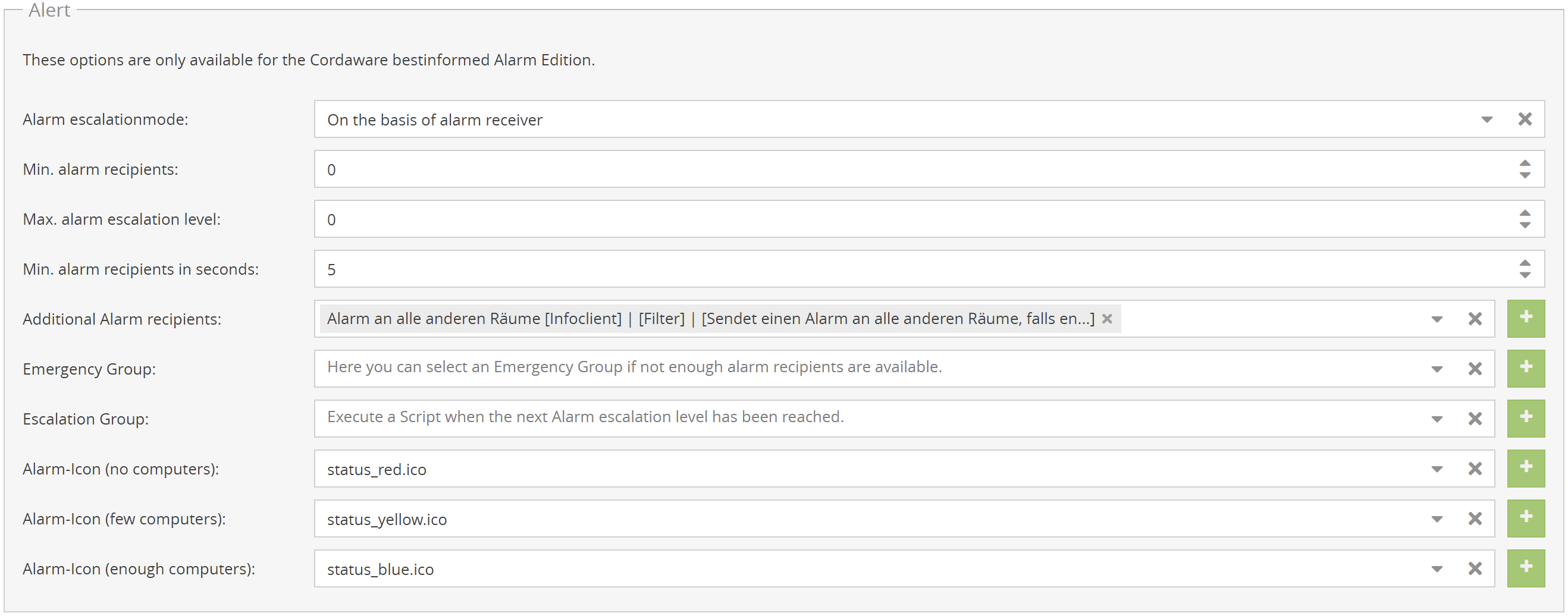
•Alarm escalationmode:
This setting determines whether the alarm receivers or the alarm confirmations cause the alarm to self-escalate.
•Min. alarm recipients/confirmations:
Here you can define the minimum of recipients for the self expanding alarm. If the alarm escalation mode is set on the basis of alarm confirmations, you can define the number of confirmations here.
•Max. alarm escalation level:
The maximum number of escalations of the self expanding alarm can be defined here.
•Min. alarm recipients/confirmations in seconds:
Enter a Time in seconds here. If the minimum number of recipients or confirmations after initiation of an alarm isn't reached then the alarm will be escalated further after the amount of seconds you have entered here.
•Additional Alarm recipients:
Here you can select additional filters of the Infoclient type, which should always be notified in case of an alarm.
•Emergency Group:
Here you can select additional filters, which will be notified if the minimum number of recipients is not reached.
•Escalation Group:
Here you can select filters of the type Script and Info2Mail. These filters are executed when an alarm is triggered and at each escalation level.
•Alarm-Icon (no computers):
Icon, which will be displayed, when no computers are available for the alerting.
•Alarm-Icon (few computers):
Icon, which will be displayed, when a few computers are available for the alerting.
•Alarm-Icon (enough computers):
Icon, which will be displayed, when enough computers are available for the alerting.

•Running process:
Here you can specify which options you have available when creating a Guardian that monitors running processes. Options that you do not select can subsequently no longer be used for Guardians.
•Window title:
Here you can define which options you have available when creating a Guardian that controlls window titles. Options that you do not select cannot be used for Guardians afterwards.