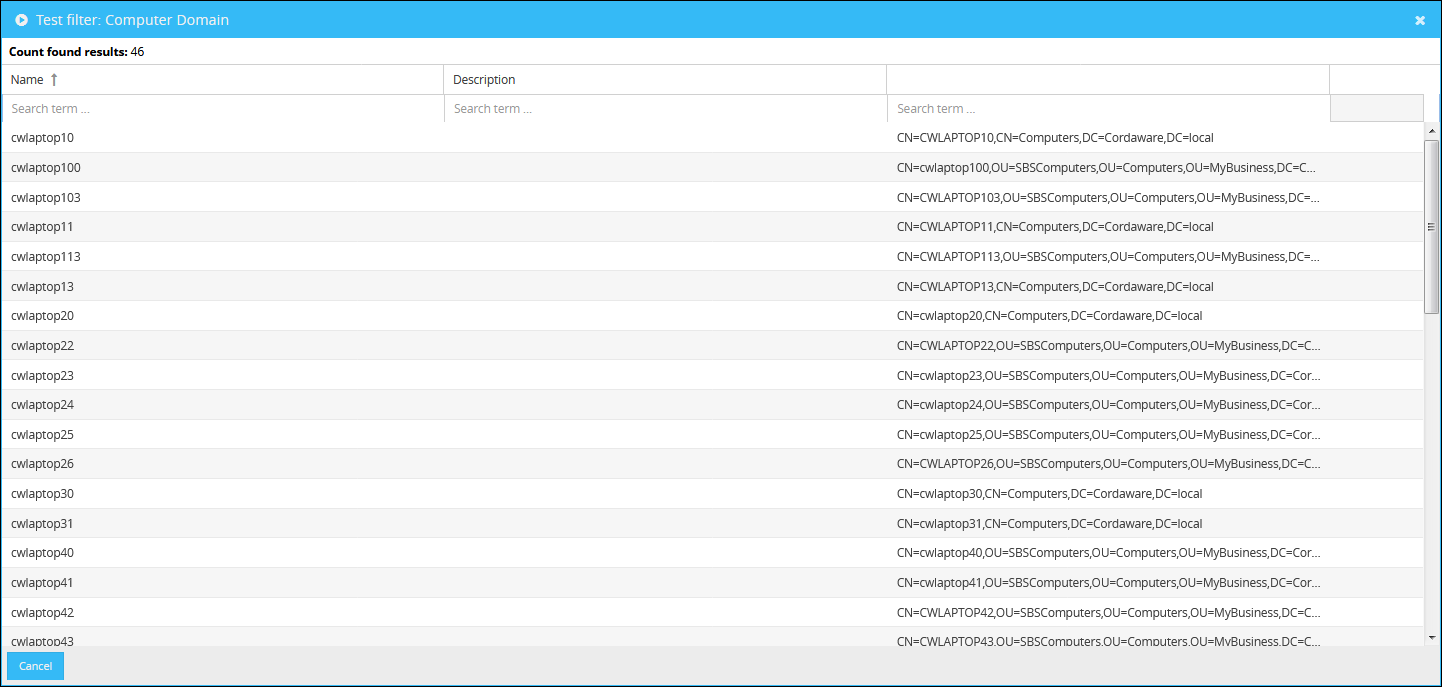Filters are the basis for the summarization or limitation of Cordaware bestinformed Infoclients or users. They are mainly used for the addressing of specific clients and allowing specific users access to a Profile.
The term “Filter” is built from the fact that all client connections consist of attributes the clients send to the Infoserver. All this data, such as computername, username and IP address, can be filtered to define specific clients. This is done by creating rules which define what attributes a client should have (or not have) to be added to this filter.
There are multiple types of Filters which serve different purposes.
Creating Filters
Using the app Filter enables you to create and manage your Filters. Create a new one by clicking on ![]() (New) in the toolbar. Now edit the following fields:
(New) in the toolbar. Now edit the following fields:
•Name:
Enter a name or for your Filter.
•Description:
Optional field to describe the Filter further.
•Type:
This field defines the type of the Filter used.
Field |
Description |
Infoclient |
Infoclient Filters are used for addressing Cordaware bestinformed Infoclients in Infos or Statusinfos. |
Info2Mail |
Info2Mail Filters can be used to send Infos as emails to specific email addresses. |
WakeOnLAN |
Filters with this type are used to boot up supported devices remotely. |
Logon |
Logon Filters are used to allows specific domain users to be able to log into a Profile and are used to assign Roles to certain domain users. Read more in chapter Multiuser. |
Forwarding |
These Filters can be assigned to specific Infoclients. If a Dynamic Channels is executed on these clients the Info will be forwarded to the defined Infoclients in this Filter. |
Script |
Script Fiters can be defined for alerts, demandgroups or safetygroups. With this filter you can create a script which executes a certain action. |
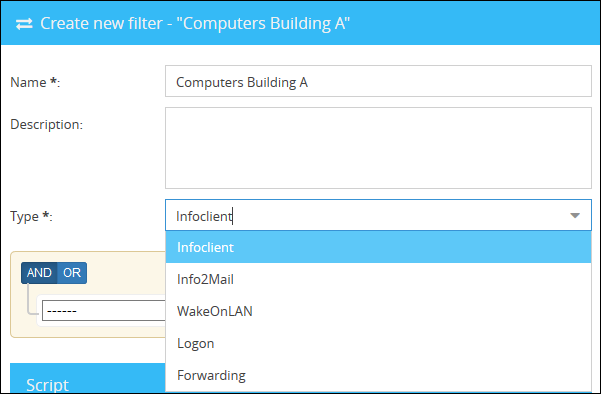
Defining the Filter's rules
In the panel below you're able to define the rules for this Filter that define, which clients/users should be added to this filter. These rules usually consist of these following components:

1. Attribute |
2. Condition |
3. Value |
Here you can select the attribute we want to set the rule for, e.g. the client computername (client.computername). |
The condition defines what the attribute should fullfil. You can select from different condition such as contains, begins with or ends among many others. |
This field contains the value which will be compared with the selected condition, e.g. if the username equals "john.doe". This field is hidden for specific conditions such as is empty. |
All attributes are collected from all connections and the data which clients send to the Infoserver once they connect. These client attributes, such as computername, username and IP address are marked with the prefix client.
Attributes |
Description |
client.clientvalues.SessionClientName |
Filters the name of the computer, which has started the remote session. When the computer is not in a remote session, the name of the local computer will be used. |
client.clientvalues.TempActiveAllowed |
Filters the value of the Infoclientvalue (TempActiveAllowed) |
client.computername |
Filters the computername of the client. |
client.connected |
Contains the date and time when the client connected to the Infoserver. Example: Via client.connected <contains text> 2018-04-13 you can address all clients that are connected to the Infoserver since 13.04.2018. |
client.domain |
Contains the domain of the Infoclient. |
client.language |
Contains the language of the Infoclient as numeric value (i. e. german = 7 and english = 9). * |
client.remoteaddress |
Filters the remoteaddress (IP address) with which the Infoclient is connected to the Infoserver. |
client.username |
Filters the actual username, with which the Infoclient is logged in. When no user is logged in this value stays empty. (i. e. john doe) |
client.version |
Filters the version of the client (i. e. 6.2.0.0) |
Domain attributes |
If a domain is registered on the Infoserver, there are domain attributes available to filter domain users or computers. All domain attributes contain the prefix domain together with the domain name the attribute is from, e.g. "domain.cordaware10"). Domain attributes can be imported through the domain management. |
domain.yourdomain.computer.cn |
Contains the attribute "cn" from the index "computer". |
domain.yourdomain.computer.group |
Contains the attribute "group" from the index "computer". |
domain.yourdomain.computer.ou |
Contains the attribute "ou" from the index "computer". |
domain.yourdomain.user.group |
Contains the attribute "group" from the index "user". |
domain.yourdomain.user.ou |
Contains the attribute "ou" from the index "user". |
domain.yourdomain.user.sAMAccountName |
Contains the attribute "sAMAccountName" from the index "user". |
Script attributes |
|
script.info2mail_mail |
The user may send to those allowed by the Info2Mail filter with script.info2mail. script.info2mail_mail has the content of the e-mail address which should receive the e-mail. Example: script.info2mail_mail contains text @company.com. |
script.is_alarm |
Starts a script, when it is an alarm. |
script.is_alarmlight |
Starts a script, when it is an alarmlight. |
script.is_allclear |
Starts a script, when the Info is an allclear. |
script.is_demand |
Starts a script, when it is a demand Info. |
script.is_halt |
Starts a script, when the client is stopped via a TSHALTGROUP. |
script.is_info |
Starts a script, when it is an Info. |
script.is_info2mail |
Starts a script, when it is an Info2Mail. |
script.is_info2mail_check |
Starts a script, when E-Mail addresses should be checked. |
script.is_infogroup |
Starts a script to customize the Infotext or the settings of the Info. |
script.is_inifile |
Starts a script, when it is an Inifile configuration. |
script.is_mail2info |
When an Info was sent via the Mail2Info interface. |
script.is_pushbutton |
Starts a script, when a pushbutton was executed. |
script.is_safety |
Starts a script, when it is a safety group. More about safety groups will be found here. |
script.is_statusinfo |
Starts a script, when it is a StatusInfo. |
script.is_wakeonlan |
Identify, if it is WakeOnLan. |
script.is_wakeonlan_check |
Checking for the WakeOnLan execute. |
script.wakeonlan_mac |
List of MAC addresses for WakeOnLan. |
* The number of the desired language can be determined as following:
Open the Infoeditor and select a language. Enter an Infotext and click on the Mail2Info preview. When you scroll to the bottom, you can see a line with "info_" and a number with the according Infotext (i. e. 16 for Italian).
Please note: You can contact the Cordaware customer support (E-Mail: support@cordaware.com) for further explanation as well as examples regarding Script Attributes. |
Attributes consist either of a string or a numeric value. Each type has different conditions to choose from. Here's a list of all available conditions:
Condition |
Description |
equal |
Attribute must be equal with the given value. |
not equal |
Attribute must not be equal with the given value. |
in list
|
Given values must be included in the list, given that selected attribute is a list. Note that all domain attributes are lists. |
not in list |
Given values must not be included in the list, given that selected attribute is a list. Note that all domain attributes are lists. |
begins with |
Checks if the attribute begins with the given value. (eg. "Laptop" filters if the attribute begins with the value "Laptop") |
doesn't begin with |
Checks if the attribute does not begin with the given value. (eg. "Laptop" filters if the attribute does not begin with the value "Laptop") |
ends with |
Checks if the attribute ends with the given value. (eg. "Laptop" filters if the attribute ends with the value "Laptop") |
doesn't end with |
Checks if the attribute does not end with the given value. (eg. "Laptop" filters if the attribute does not end with the value "Laptop") |
contains text |
Attribute must contain the given value. |
doesn't contain text |
Attribute must not contain the given value. |
is empty |
Attribute must be empty. |
is not empty |
Attribute must not be empty. |
between two values |
The value of the attribute has to be between the two given values. (eg. If you want to filter an IP-range) |
attribute exists |
The domain attribute must exist. |
attribute does not exist |
The domain attribute must not exist. |
Further examples:

Example Infoclient-Filter: Defines all clients with this exact username "john.doe".
 Example Logon-Filter: Defines all domain users with the domain attribute "department" that contains "Management". This is one of many ways to address users in a department, given the domain attributes exist. |
Combining multiple rules
By clicking on the button Add rule you're able to add multiple rules to your Filter to define your rules more specifically or expand your clients.
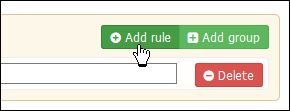
To delete rules, just click one the button delete next to the rule, which you want to delete. |
To define how these rules will be combined you can use the switch on the top-left corner.
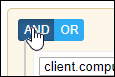
If the rules are combined with AND all rules need to apply.
If OR is used, only one of the rules has to apply to a client to be added. This means that AND is generally used to limit your clients even further adding more rules that have to apply. OR is used to combine multiple clients or users by adding more rules that apply.
Examples:
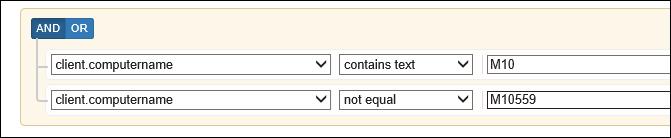
Example AND: Defines all computers that contain "M10" in their name, except the specific computer "M10559".
 Example OR: Defines clients that either contain the username "evan.cooke", "sean.fleming" or "amy.bryant". |
By clicking on Add group you can add multiple groups and combine rules and groups with different modes.
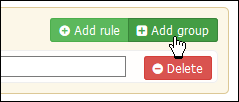
Examples:
This example contains two groups, which are combined via OR-logic. The first group defines multiple clients via their username by combining them with OR. The second group defines clients whose computernames contain "M10" but a second rules excludes a specific client with the IP address (remoteddress) "192.168.1.56". Combining them with OR means that both groups will be added to the Filter.
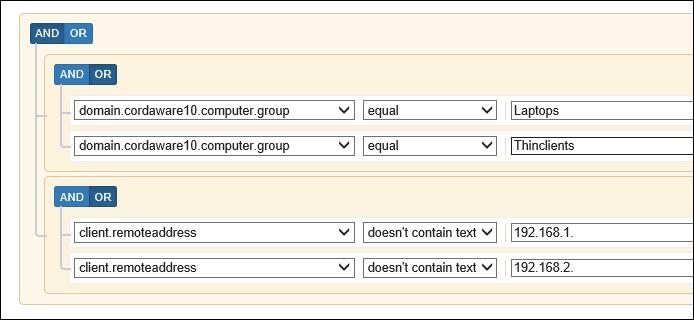 Here are two groups where the first one defines domain computers which are either in the computer group "Laptops" or "Thinclients". The second group excludes specific clients with the IP address that begin either with "192.168.1." or "192.168.1.2.". Both groups are combined via AND which means that all computer groups from the domain will be added but if one of them begins with one of these IP addresses, they will not be added to the Filter. |
By combining rules and groups with different logics, you can define your clients, domain computers or users in basically endless different ways.
When you're done creating your rules, click on Save to create the new Filter.
Additional examples:
Multiple specific users:
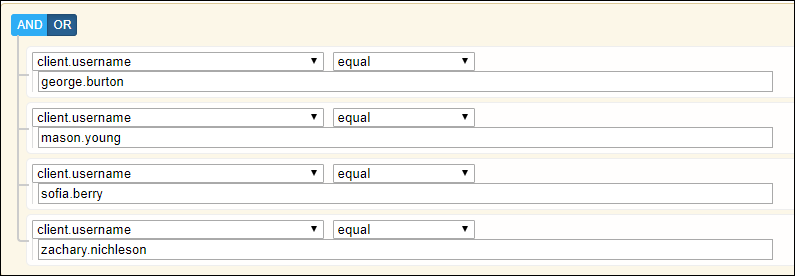
Defines multiple clients by their username.
Another way to address multiple specific users:

Defines multiple clients by their username. The usernames have to be separated via komma.
Client version:
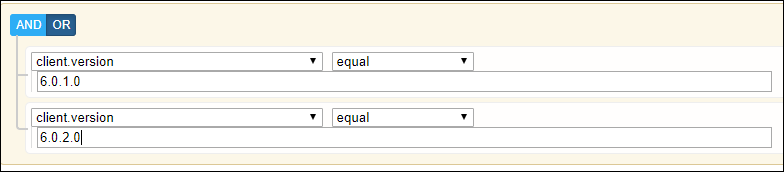
Defines clients which either have the client version 6.0.1.0 or 6.0.2.0.
Phone number (domain attribute):

Defines all users whose domain attribute telephoneNumber contains "08441".
Domain:

Defines all users in the with the domain "cordaware10".
IP address range as filter:
With the operator "between two values" you can create a IP address range filter. The numbers of the last IP range is prefixed with leading 0 to a three-digit value.
Example A)
Create a IP address range from 10.100.20.1 to 10.100.20.224 for addressing the desired clients.

Example B)
Create a IP address range from 10.100.20.34 to 10.100.20.99 for addressing the desired clients.

Example C)
Create a IP address range from 10.100.20.2 to 10.100.20.8 for addressing the desired clients.

Test Filters
You can test your filters directly after you have created them via the button ![]() "Test Filter".
"Test Filter".
Please note:
Only filters which filter objects from a domain can be tested successfully. Filters which for example only filter an username will show no results. |