You can define notifications for specific events, like initiating a new group survey. If, for example, a new group survey instance is initiated, users are automatically notified via email or Infoticker and can access and fill out the survey(s).
To create and manage notifications, use the app Notifications (Surveys > Notification for specified events to the recipients).
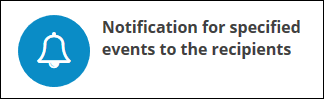
This table show you all created notifications.

Create new notifications
To create a new notification, click on the button ![]() in the toolbar.
in the toolbar.
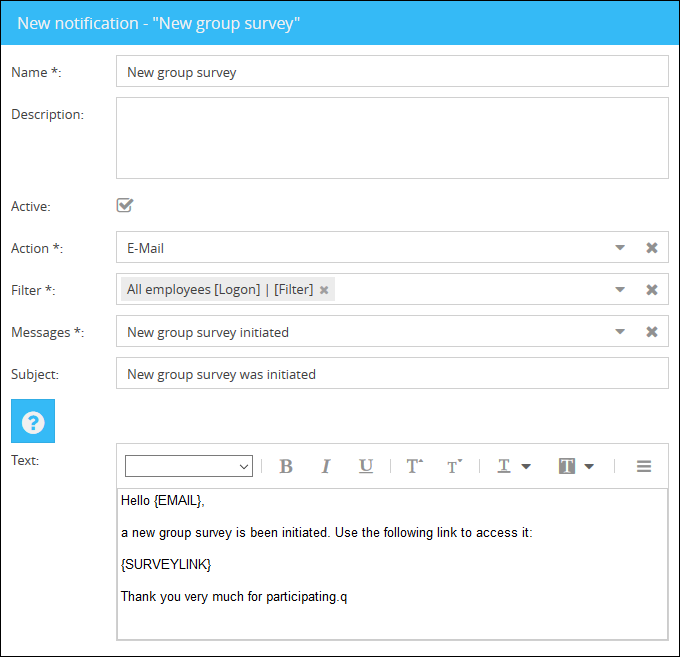
Use the following fields to configure the notification:
•Name
Name of the notification.
•Description (optional)
Optional description for the notification.
•Active
Defines, if the notification is active or not. Inactive notifications won't be triggered at the set event.
•Action
Defines the action/type of message.
•Filter
Select the filters who's members should be notified.
•Messages
Select the event that needs to occur in order to trigger the notification.
•Subject + Text
Here you need to the compose and format the message itself.
You can place specific placeholders in the text such as the surveylink, which will be filled in dynamically when the notification is sent:
•{EMAIL}
Recipient's email address.
•{SURVEYTITLE}
The survey title.
•{USERNAME}
Username of the recipient.
•{SURVEYLINK}
Link to the survey.
•{TIMESTAMP}
Time of initiation.
•{COMMENT}
Custom comment.
Click on Save to create the new notification and add it to the overview.
Copy notifications
To copy a notification, select the desired notification and click on the button ![]() (Copy notification). This creates a new notification and displays it in the overview.
(Copy notification). This creates a new notification and displays it in the overview.