In this chapter, you will learn how to share a Secure Shell (SSH) connection via bestzero®.
First, make sure that the server on which the Hive is installed can establish an SSH connection to the desired address.
1. Create a new App
Instructions for this can be found in the chapter Create a new App.
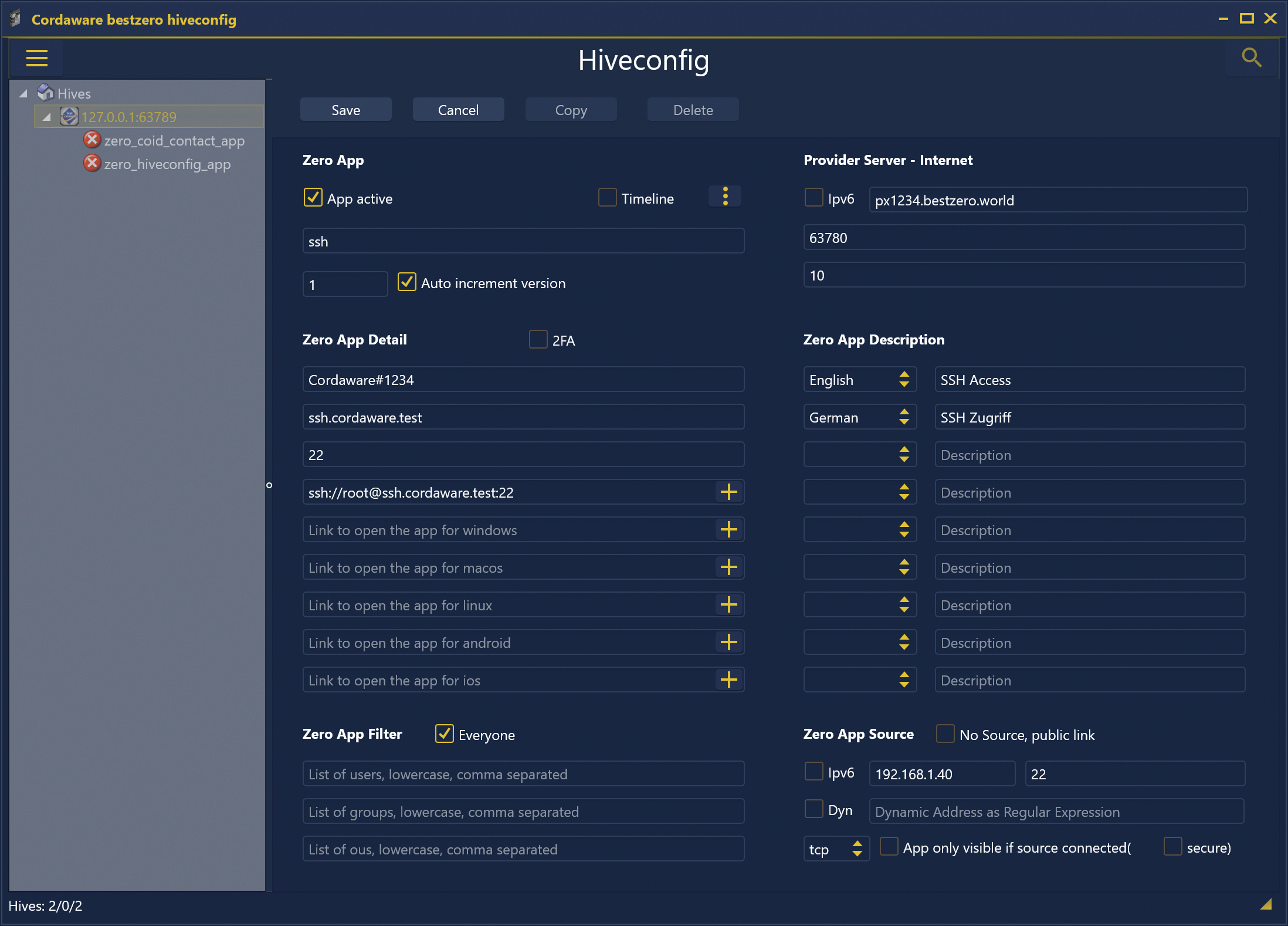
2. Zero App Detail
Here you specify the address, port and optionally the link to open via an SSH application.
Example:
Address |
ssh.cordaware.test |
||||
Port(Range) Port,Port1-Port2 |
22 |
||||
Link to open the app, for all operating systems |
ssh://root@ssh.cordaware.test:22
|
The address "ssh.cordaware.test" and the port "22" can be replaced at will.
|
Please note: The spelling of the links to open via an SSH application is different on Windows than on macOS, Android and iOS. |
|
For more information about the Secure Shell URI scheme, click here. |
3. Zero App Source
Specify the IP address or FQDN of the remote host, use port 22 and TCP as the protocol.
Example:
Address |
192.168.1.40 |
Port(Range) Port,Port1-Port2 |
22 |