This chapter shows you how to add Infotext to an app that appears in the Appsbox.
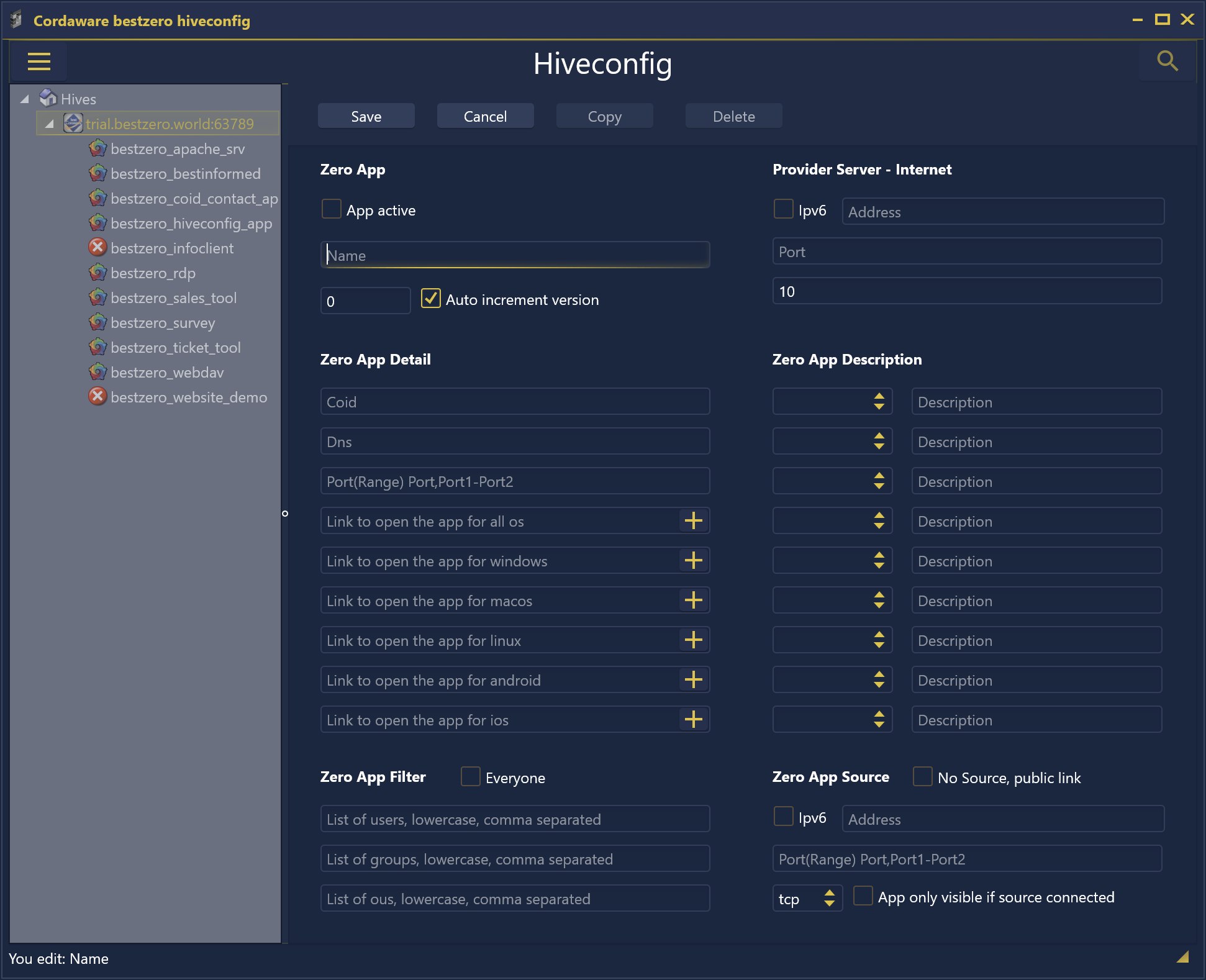
When creating a new app, you have the option of defining an Infotext for this app in the Zero app section using one of the "plus" buttons ![]() .
.
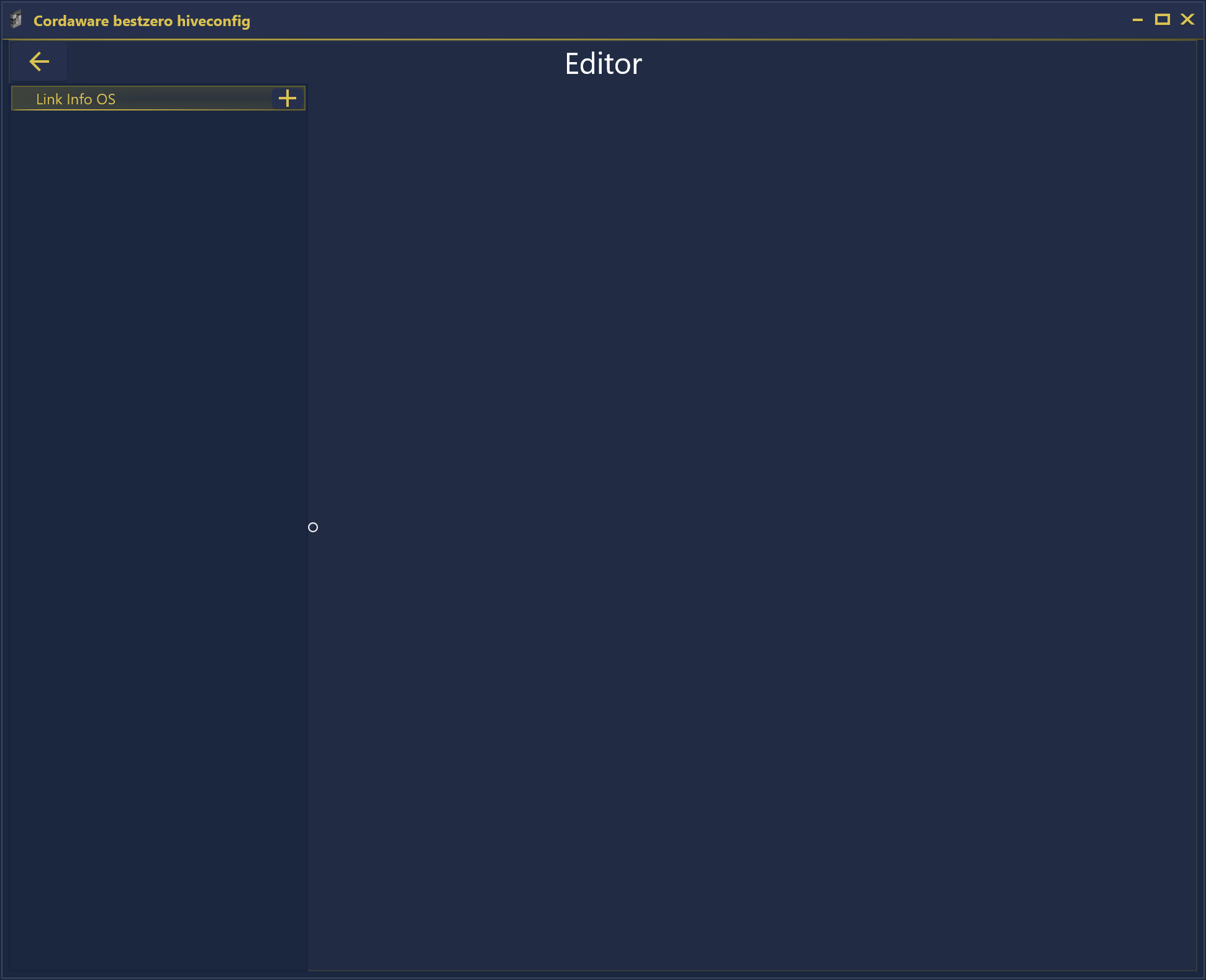
In this view, add a new Infotext using the "plus" button ![]() .
.

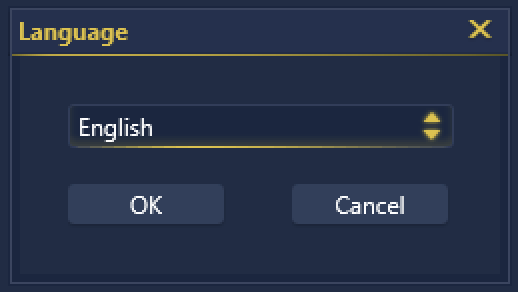
First, select your preferred language from the ① drop-down menu and confirm it with the button ![]() .
.
If you want to cancel the creation of the Infotext for this language, use the button ![]() .
.
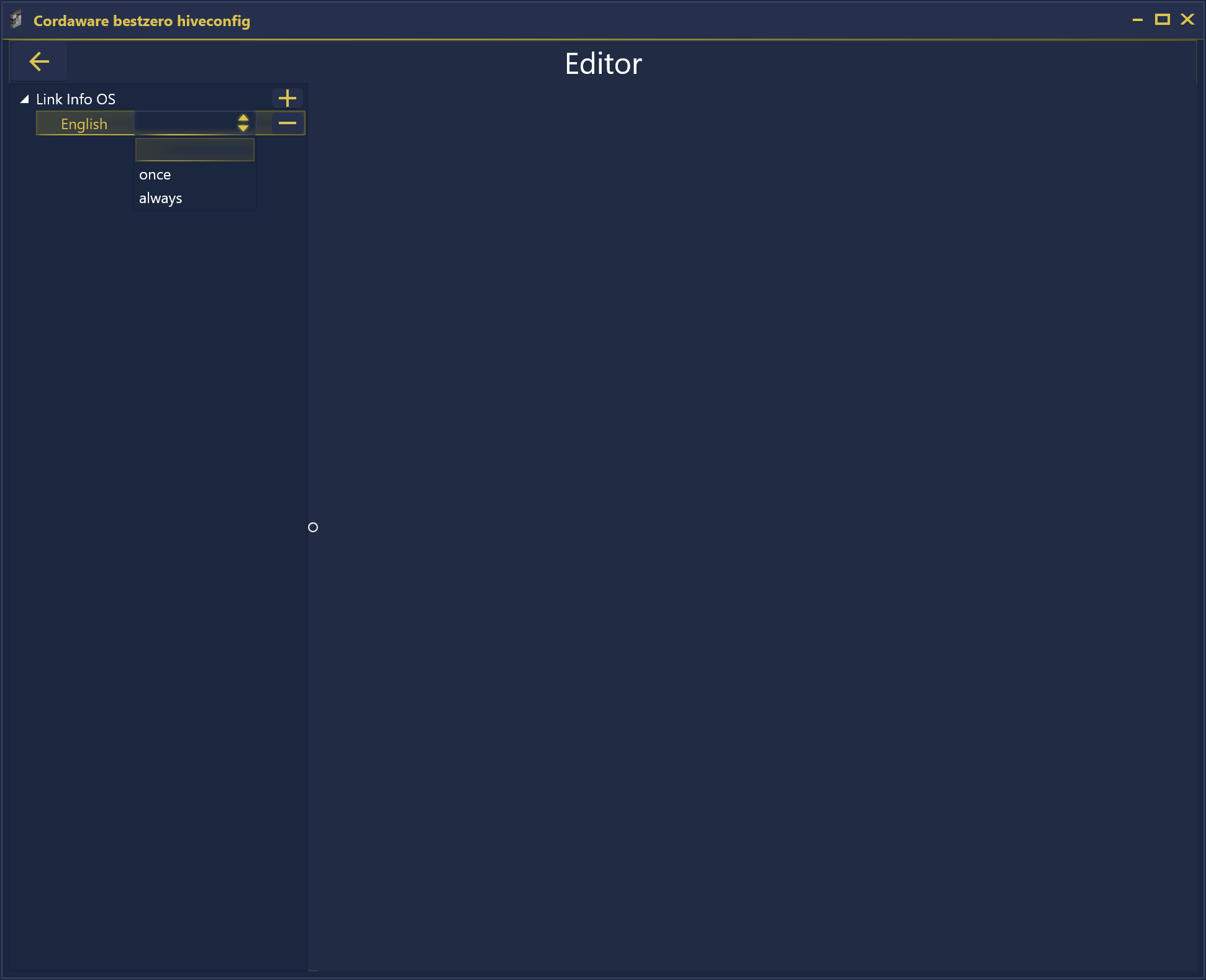
After you create the Infotext for the selected language, you can now make further settings.
Under in the drop-down, you can choose when the Infotext for this language should appear:
leave empty |
If this option is selected, the Infotext is not displayed in the Appsbox. |
||
once |
If the option "once" is selected, the Infotext is displayed to the user exactly once in the Appsbox. When first clicking the link to open the app the defined Infotext will be shown instead of opening the actual app. On each further click after this, the app will open and the Infotext will not be shown again.
|
||
always |
If the option "always" is selected, the Infotext is always displayed to the user in the Appsbox.
|
With the "minus" button ![]() , you can delete the Infotext for this language.
, you can delete the Infotext for this language.
In the large, free area on the right, you have the option of inserting your actual Infotext into the text box.

If you select your text in this text box, a popover window will be displayed.
In this, you have the most common functions of a WYSIWYG editor at your disposal.