In this chapter, you will learn how to share a Virtual Network Computing (VNC) connection via bestzero®.
First, make sure that the server on which the Hive is installed can establish a VNC connection to the desired address.
1. Create a new app
Instructions for this can be found in the chapter Create a new app.
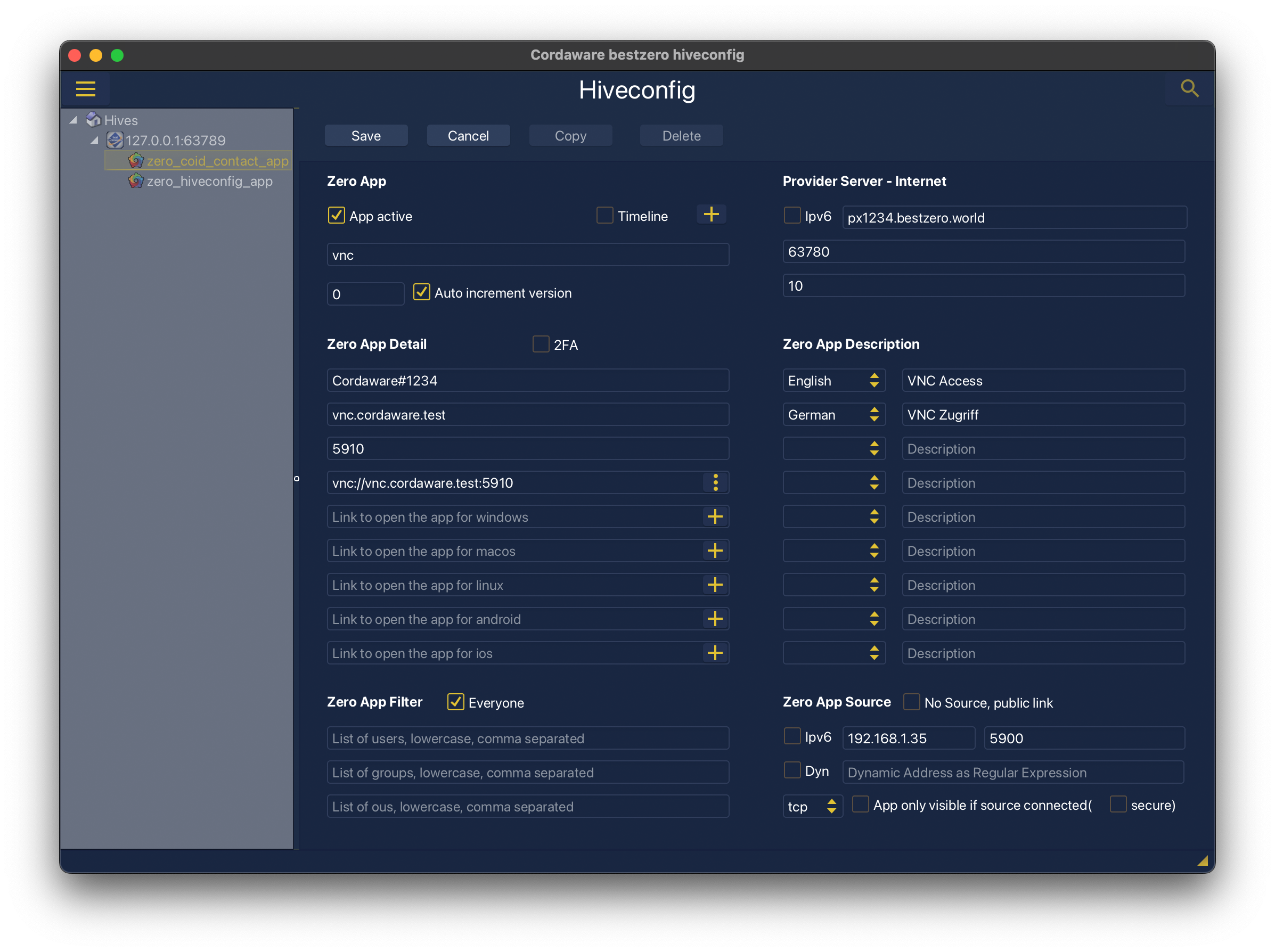
2. Zero App Detail
Here you specify the address, port and optionally the link to open via a VNC client.
Example:
Address |
vnc.cordaware.test |
Port(Range) Port,Port1-Port2 |
5910 |
Link to open the app, for all operating systems |
vnc://vnc.cordaware.test:5910 |
The address "vnc.cordaware.test" and the port "5910" can be replaced at will.
|
Please note: Depending on the installed VNC client, the link may vary! |
3. Zero App Source
Specify the IP address or FQDN to the remote access destination, port 5900 and TCP as the protocol.
Example:
Address |
192.168.1.35 |
Port(Range) Port,Port1-Port2 |
5900 |