The overview of the escalation levels allows you to control your configuration.
Open the app Alarm (Alarm -> Alarm) and the menu Escalation level.
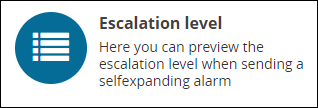
Here you can see the rooms and their escalation levels.

The following example shows Room1, which is declared as Trigger room.

Below the chosen room, the recipient rooms of Room1 will be displayed. In this case without the selection of an escalation level (Room2 will be alerted as recipient).
With the Drop-Down-Menu Level you can extend and limit the display of the escalation levels in the overview.

Escalation level 1 extends the alarm to Room3 when Room1 sends the alarm to Room2 as the trigger room and not enough computers are alerted.
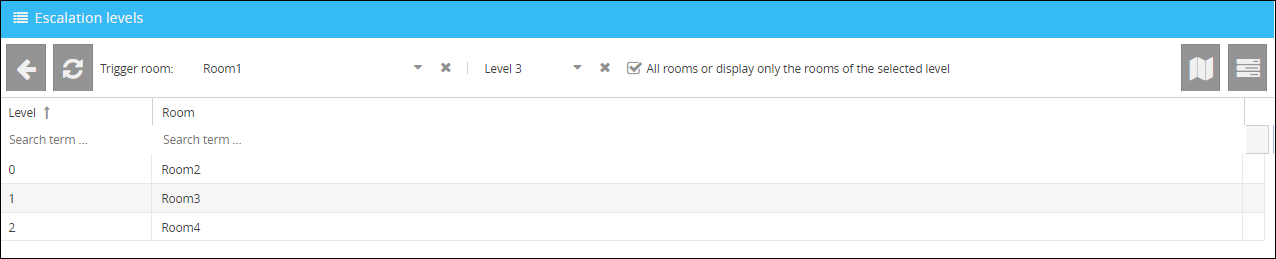
With the appropriate selection of the level, the view is extended to the respective recipient rooms.
Optionally, you can limit the display of the room to one level. In order to do so, remove the check next to "All rooms or display only the rooms of the selected level".

You also have the possibility to display your alerting concept graphically.
In order to do so, click on the button  , to open the Alarm Visualizer.
, to open the Alarm Visualizer.
The button  , takes you to the configuration of the Alarm circuits.
, takes you to the configuration of the Alarm circuits.