After installing your first two Infoclients you can start with the configuration of the alarms. You can configure your alarms via your internet browser from every device which has a connection to the Infoserver.
In the App Alarm (Alarm -> Alarm) you can edit all resources of the alarm which are referring to the recipients of an alarm.
In order to open the management interface use your web browser (preferably the Internet Explorer) and open the following web address: "http://yourserver:8000".
Replace yourserver with the hostname or IP-Address of your Cordaware bestinformed server.
If you can't reach the web interface with your browser please make sure that the port 8000 is not blocked on the server (by a firewall for example). |
Afterwards the web interface will appear:
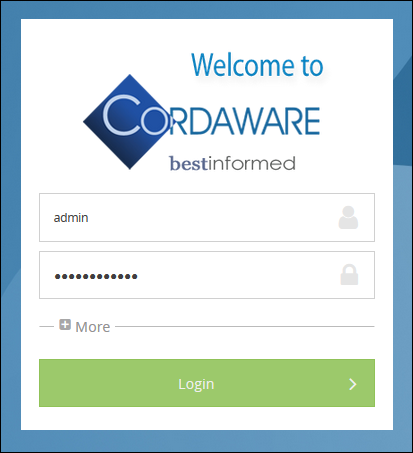
Now log in to the web interface. The following credentials are set by default:
•username: admin
•password: bestinformed
The password bestinformed is set by default after the installation of the infoserver. Information on how to change the password can be found here. |
After logging in please open the app Alarm (Alarm -> Alarm). Here you have the following possibilities to configure your alarm:
•Resource management
Here you have the possibility to import rooms and computers manually or via already existing lists.
•Network scan
Scan your network for computers which you can use for the alerting.
•Assignment management
Here you can create the computer-to-location relation which will be used for the alerting.
•Alarm circle management
The alarm recipients according to the alarm initiatiors can be configured here.
•Display names management
Here you can assign the usernames to the real names.
Please note: Changes which are made in the app Alarm (Alarm -> Alarm) will immediately be saved in the alarm configuration. Therefore we advice you to make changes carefully in order to prevent unwanted behavior of future alarms. |