When using the default settings of the domain app in Cordaware bestinformed, all groups of your domain will be shown in the Groupmanager or the Recipients tab of the new info.
The following chapter will show, how you can use different filter settings in order to display only the groups of your domain which you want to use for the addressing in Coradware bestinformed.
After registering your domain in Cordaware bestinformed you can now edit the Filter-settings for the domain.
1.) Open your registered domain and switch to the Filter-settings tab.

2.) In the Filter-settings you can now edit the filter of the groups.
In this example we only want to use groups of our domain which start with "Group_2". In order to do so, the filter needs to be adjusted as follows:
|
(&(objectClass=group)(sAMAccountname=Group_2*)) |

|
Please note:
If you want to use all groups which start with "Group_2" as well as "Group_4" then the filter can be adjusted as follows:
(&(objectClass=group)(|(sAMAccountname=Group_2*)(sAMAccountname=Group_4*)))
Wildcards can be used for the creation of group filters. |
3.) The changes can be saved after you have edited your group filter.
Result:
When opening the Groupmanager or the Infoeditor for example, you will now only see the groups which start with "Group_2". Groups which do not start with "Group_2" won't be shown anymore.
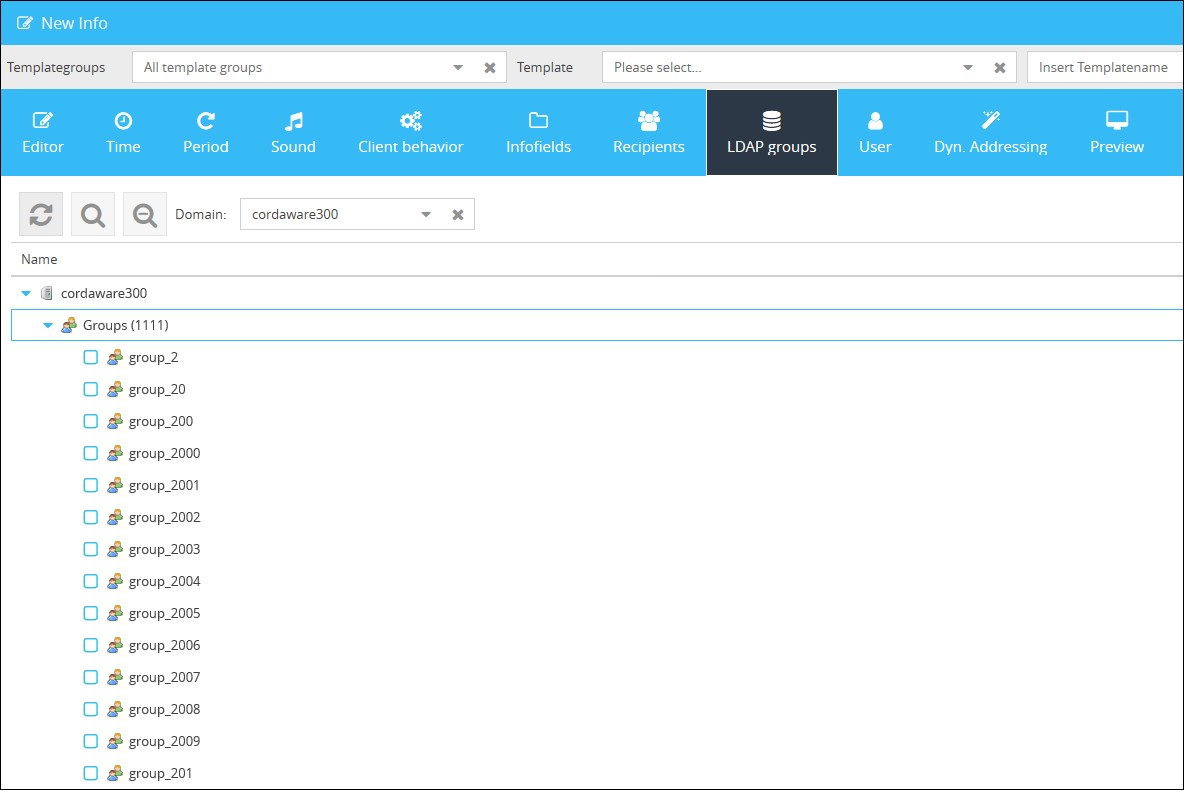
Additional settings:
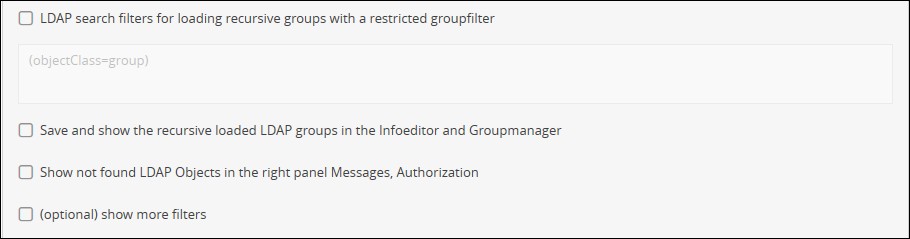
Setting |
Function |
LDAP search filters for loading recursive groups with a restricted groupfilter |
If your groups which you have filtered contain recursive groups which do not match to the filter you have used above these groups are not shown by default.
In order to load and show the recursive groups the setting "LDAP search filters for loading recursive groups with a restricted groupfilter" needs to be activated.
You can also adjust the filter which will be used for the recursive groups |
Save and show the recursive loaded LDAP groups in the Infoeditor and Groupmanager |
If this setting is active, the recursive loaded groups will be shown in the Infoeditor and Groupmanager and can also be used for the addressing.
Unchecking this setting will hide all recursive loaded LDAP groups. |
Show not found LDAP Objects in the right panel Messages, Authorization |
When activated, the LDAP Objects which couldn't be found will be shown in the "Messages, Authorization" panel on the right side.
Example:
An LDAP group contains a recursive group which couldn't be loaded due to the filter not matching. This group will then be shown in the "Messages, Authorization" panel. |
(optional) show more filters |
The filter options which you can check / uncheck above will be shown here. You can also optionally create more filters if needed. |