In this chapter you will learn how to add Infotext to an app, which is displayed in the Appsbox.
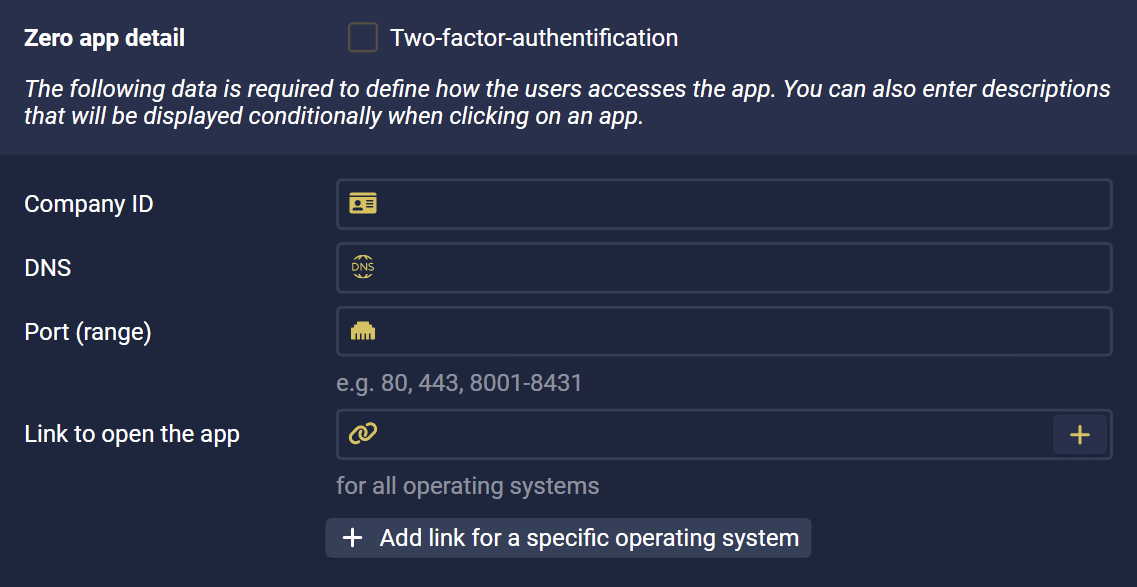
When creating a new app, you have the option in the "Zero app detail" section to define an Infotext for this app with one of the ![]() "Plus" buttons.
"Plus" buttons.
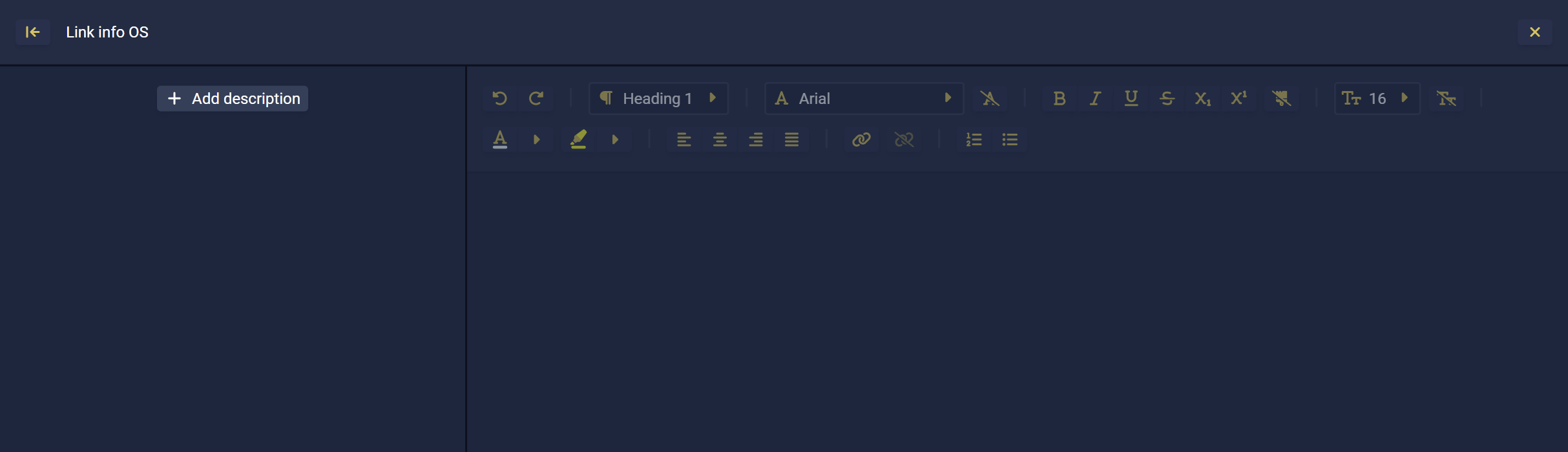
In this view, add a new Infotext using the ![]() "Add description" button.
"Add description" button.
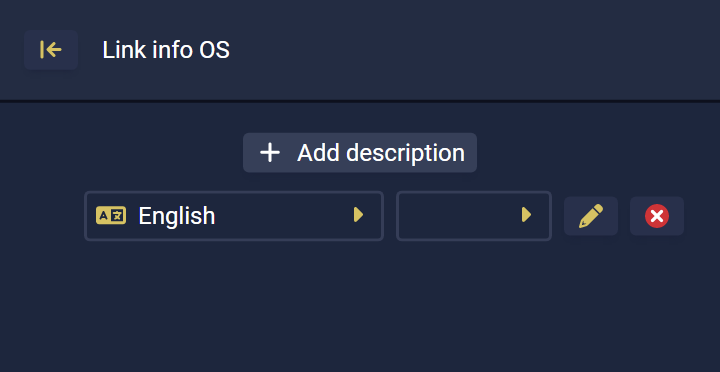
By default, the next language in the list is automatically selected, first English, then German, and then other languages alphabetically. If you want to select another language, you can choose it with the selection.
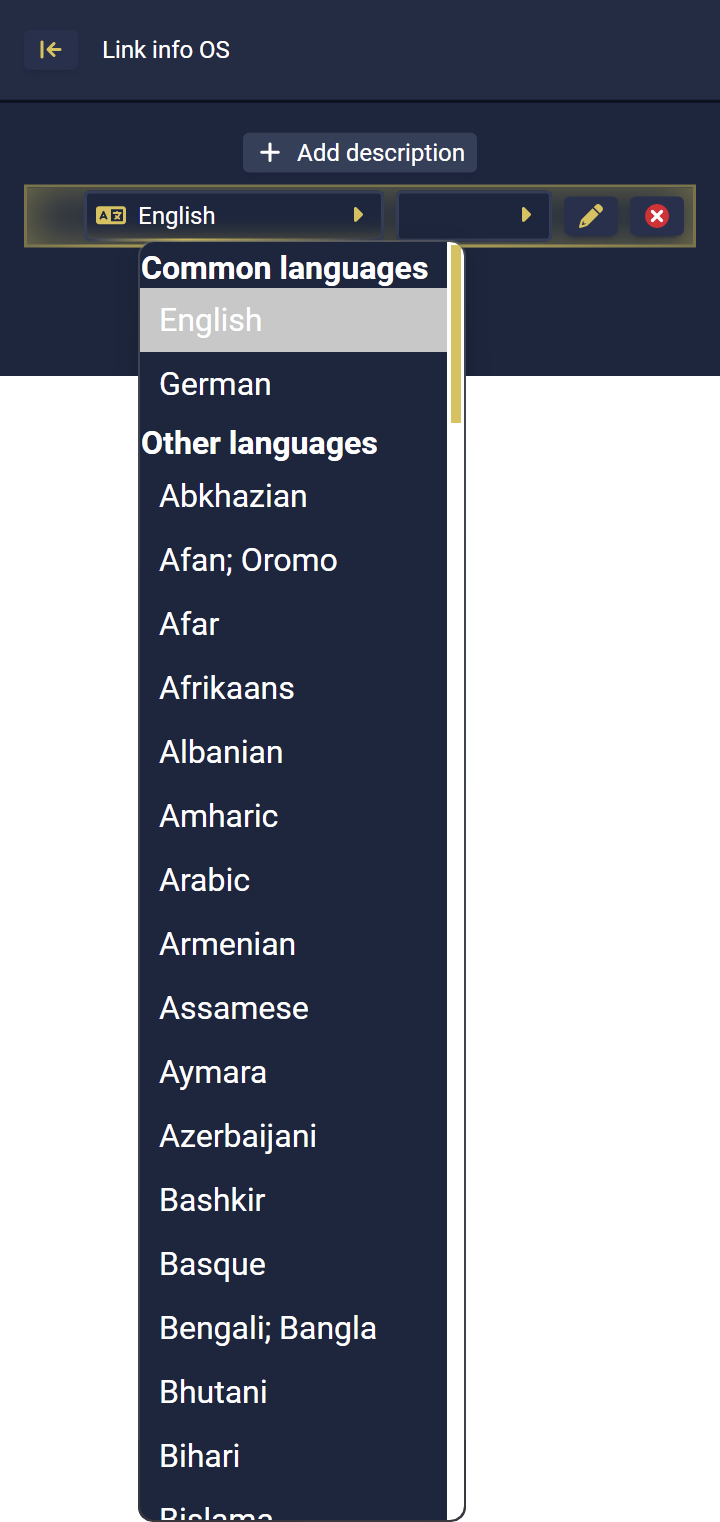
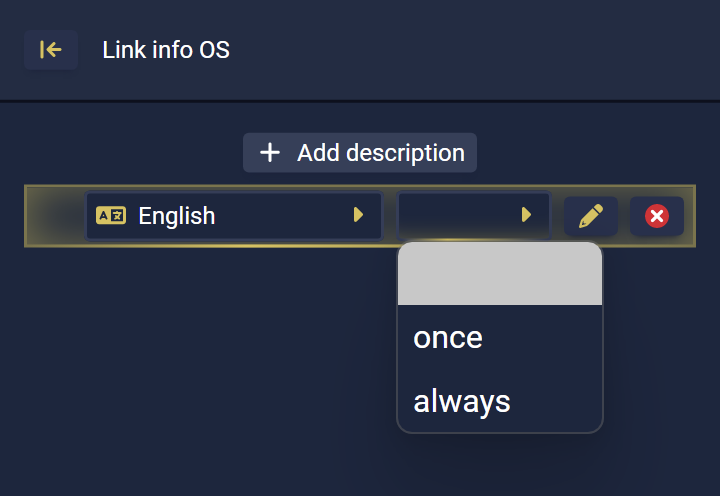
After you have created the Infotext for the selected language, you can now make further settings.
In the dropdown you can select when the Infotext for this language should appear:
leave empty |
If this option is selected, the Infotext is not displayed in the Appsbox. |
||
once |
If the "once" option is selected, the Infotext is displayed to the user in the Appsbox exactly once. Instead of opening the defined application that you have set for your app, the view within the Appsbox will switch to this Infotext. With each subsequent click on the app, the user is redirected to the configured service.
|
||
always |
If the "always" option is selected, the Infotext will always be displayed to the user in the Appsbox.
|
With the ![]() "Delete" button you can delete the Infotext for this language again.
"Delete" button you can delete the Infotext for this language again.
In the large, free area on the right side you have the possibility to insert your actual Infotext into the text field located there. Above you will find a WYSIWYG editor to format the text according to your wishes.
