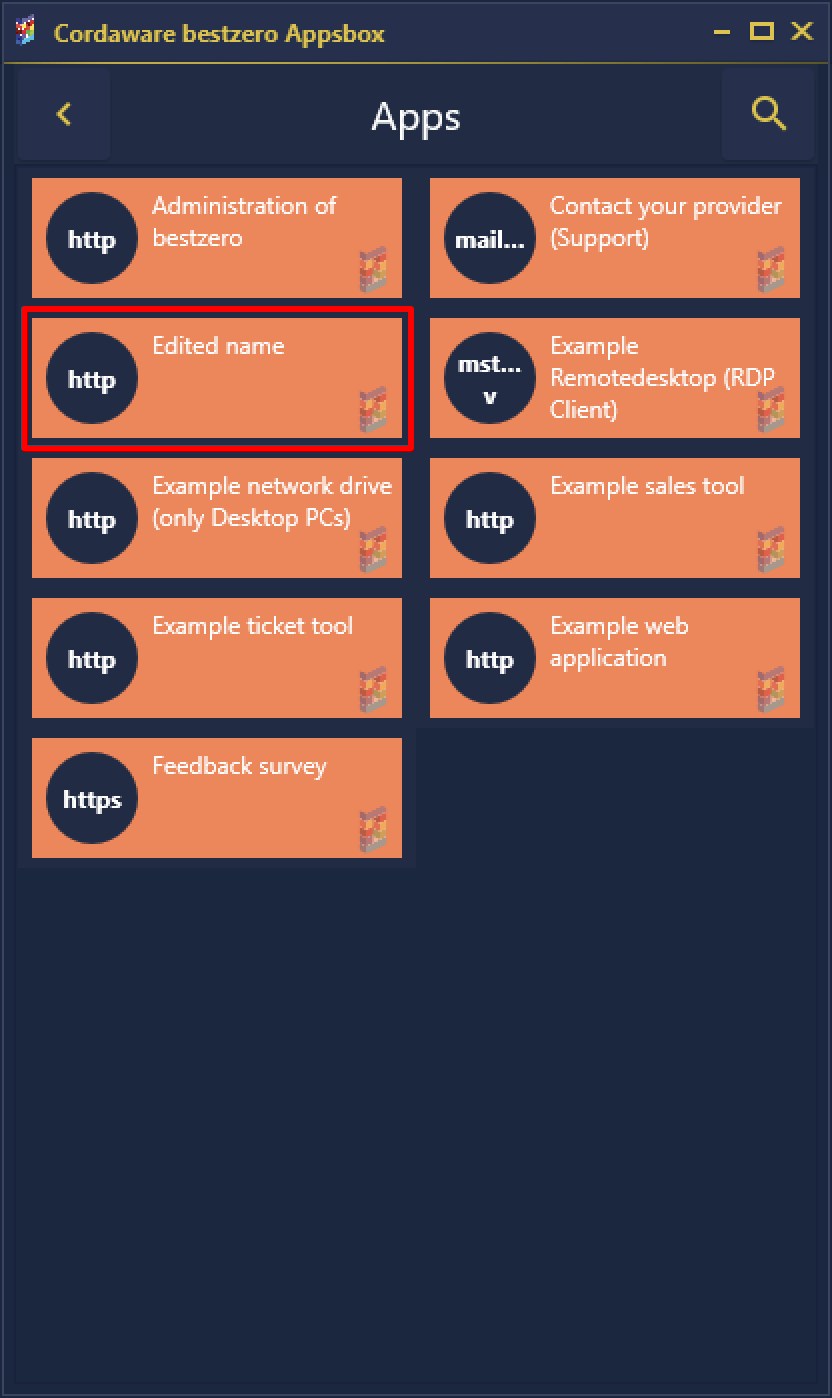In this example we would like to show you how to rename an existing app.
In the menu on the left side, an app can now be selected and edited. For our example, we will select the app tickets.
|
In the overview on the left, apps are marked differently.
An app with a
An app with a |
On the right side you will now find the details of the selected application.
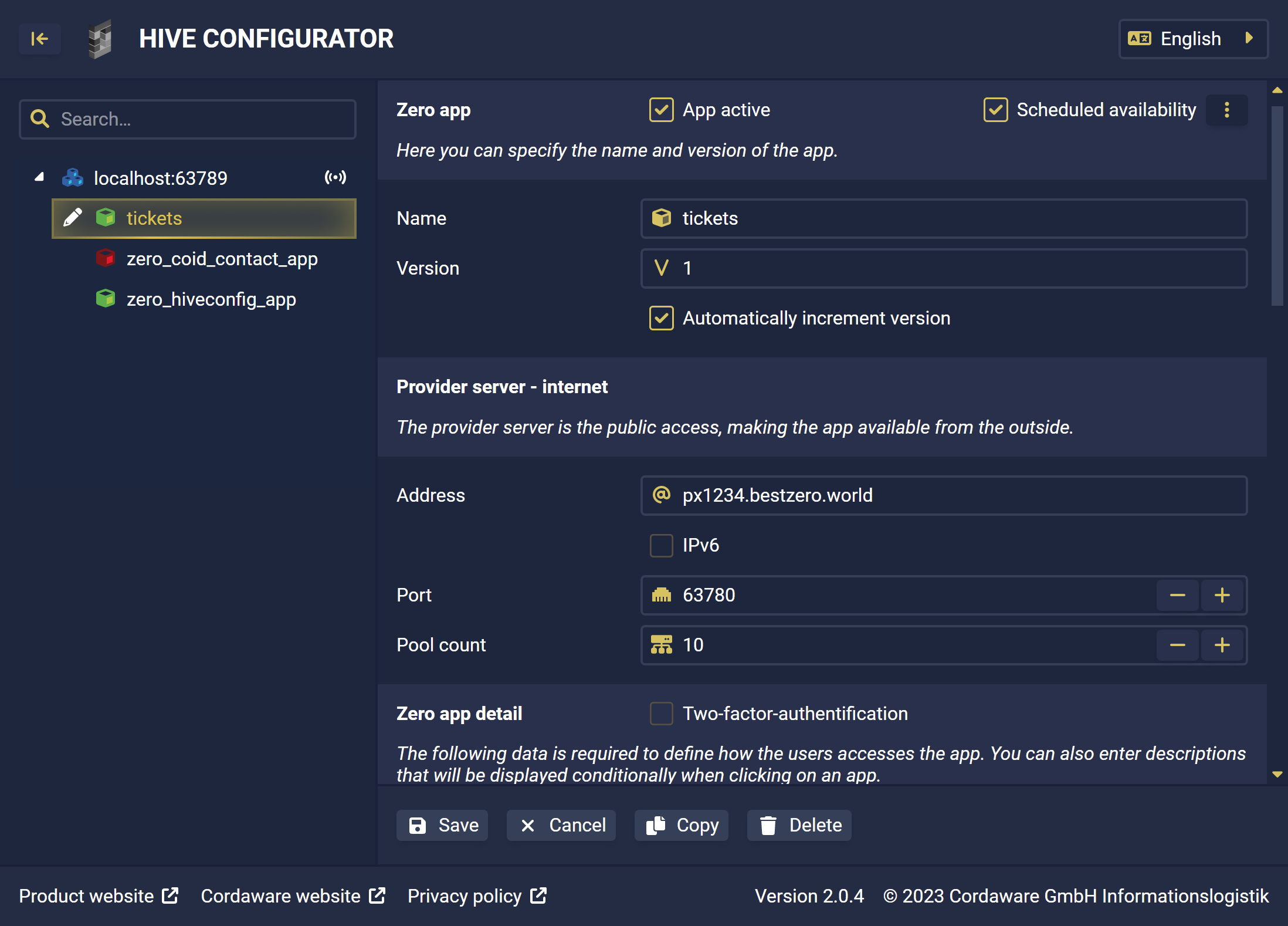
In our example, we now customize the display name of the application in the Appsbox via the Zero app description area.

To customize the display name, you can simply edit the description of the desired language.
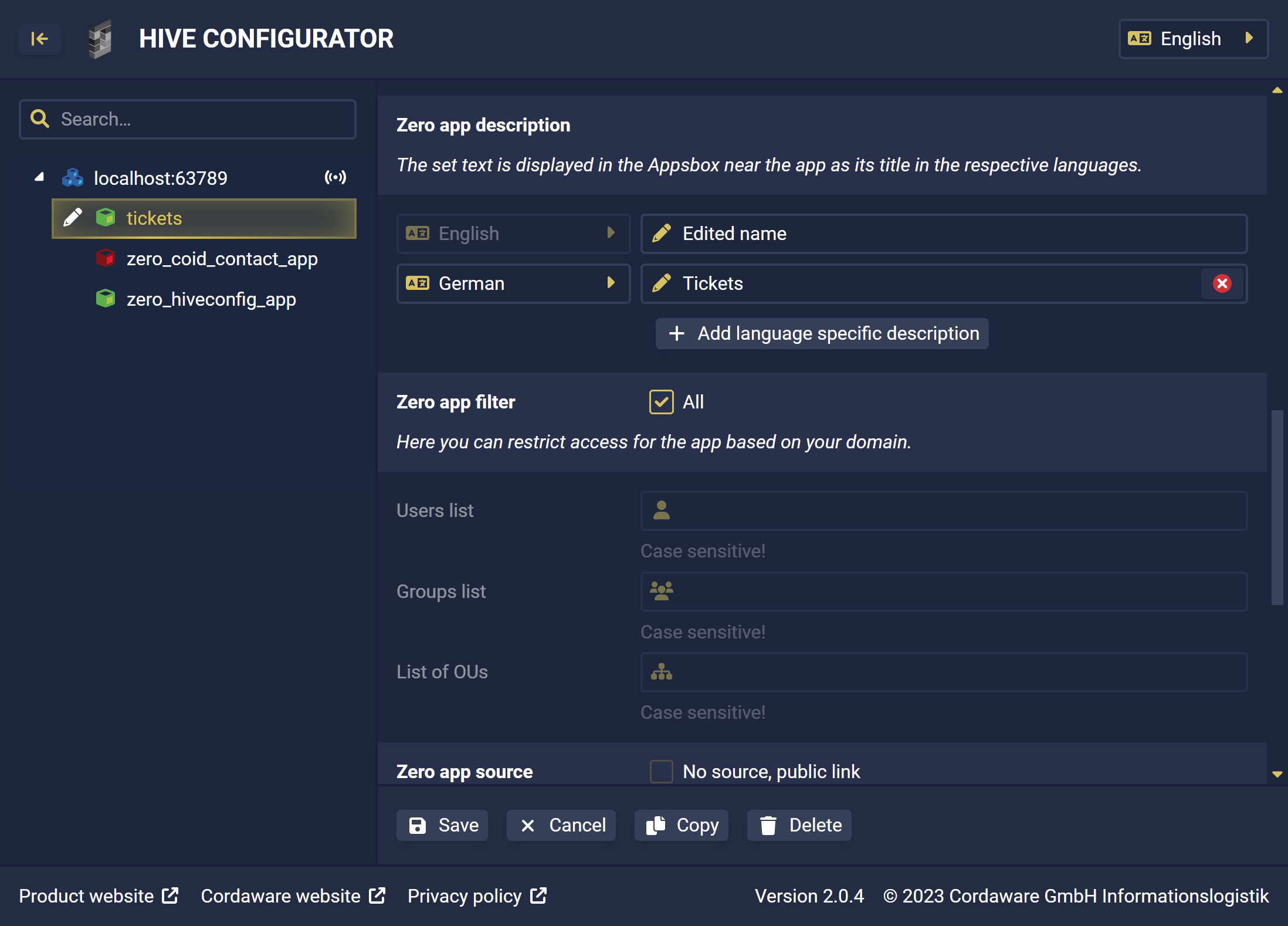
The app can then be activated. Afterwards, save the changes via the Save button.
The name change is then immediately displayed in the Appsbox.