In this chapter, you will learn how to share a secured HTTPS connection via bestzero®.
To begin, make sure that the server on which the Hive is installed can connect to the desired address using HTTPS.
1. Create a new app
For instructions on how to do this, see the chapter Create a new app.
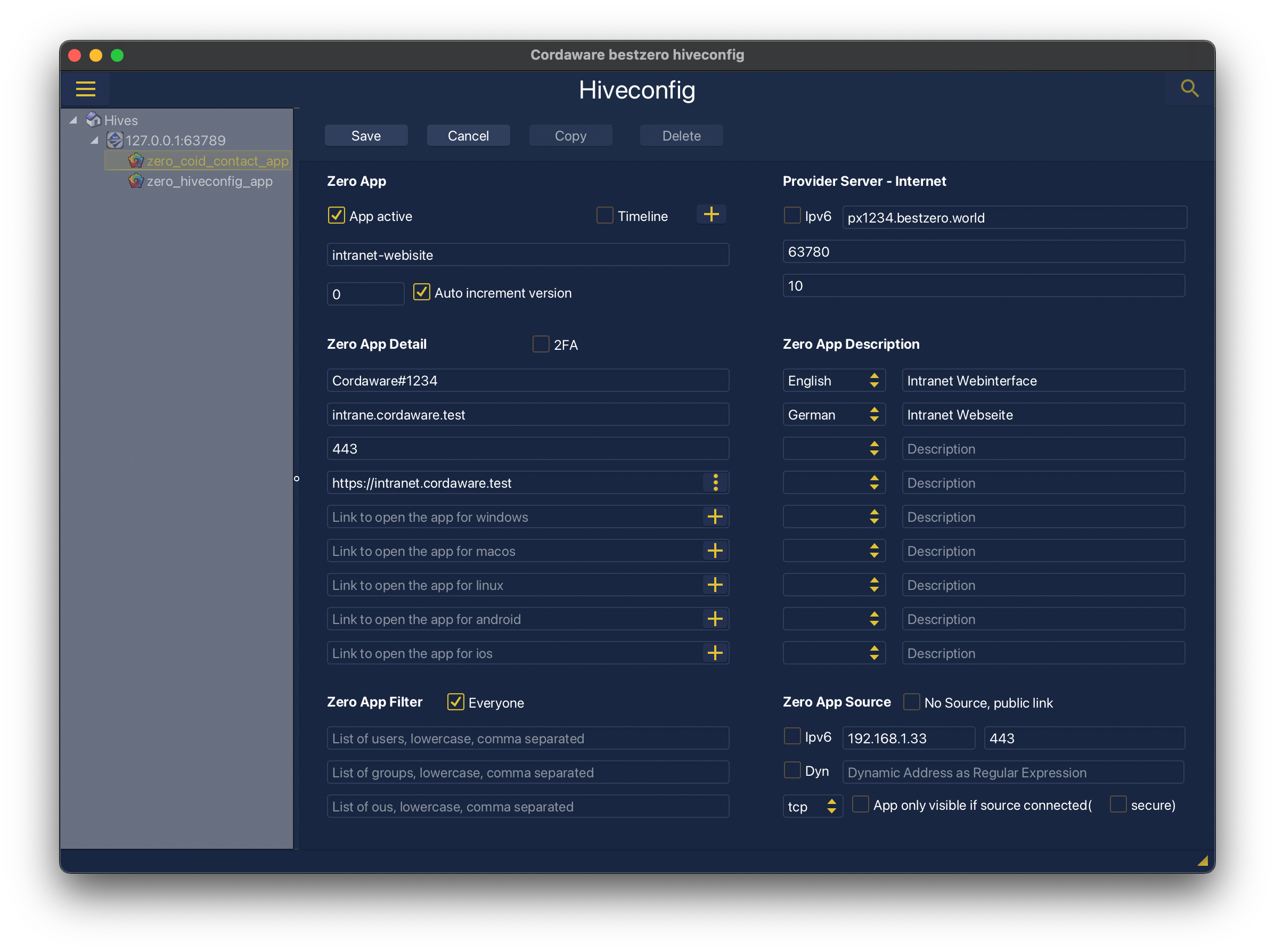
2. Zero App Detail
Here you specify the link to open the web page.
Example:
Link to open the app, for all operating systems |
https://intranet.cordaware.test |
The address "intranet.cordaware.test" and the port "443" can be replaced at will.
|
If you specify an FQDN as the address, it is usually identical to the address in the Zero App Source section to prevent certificate errors. |
3. Zero App Source
Specify the IP address or FQDN to the web page destination, port 443 and TCP as the protocol.
Example:
Address |
192.168.1.33
|
||||
Port(Range) Port,Port1-Port2 |
443 |