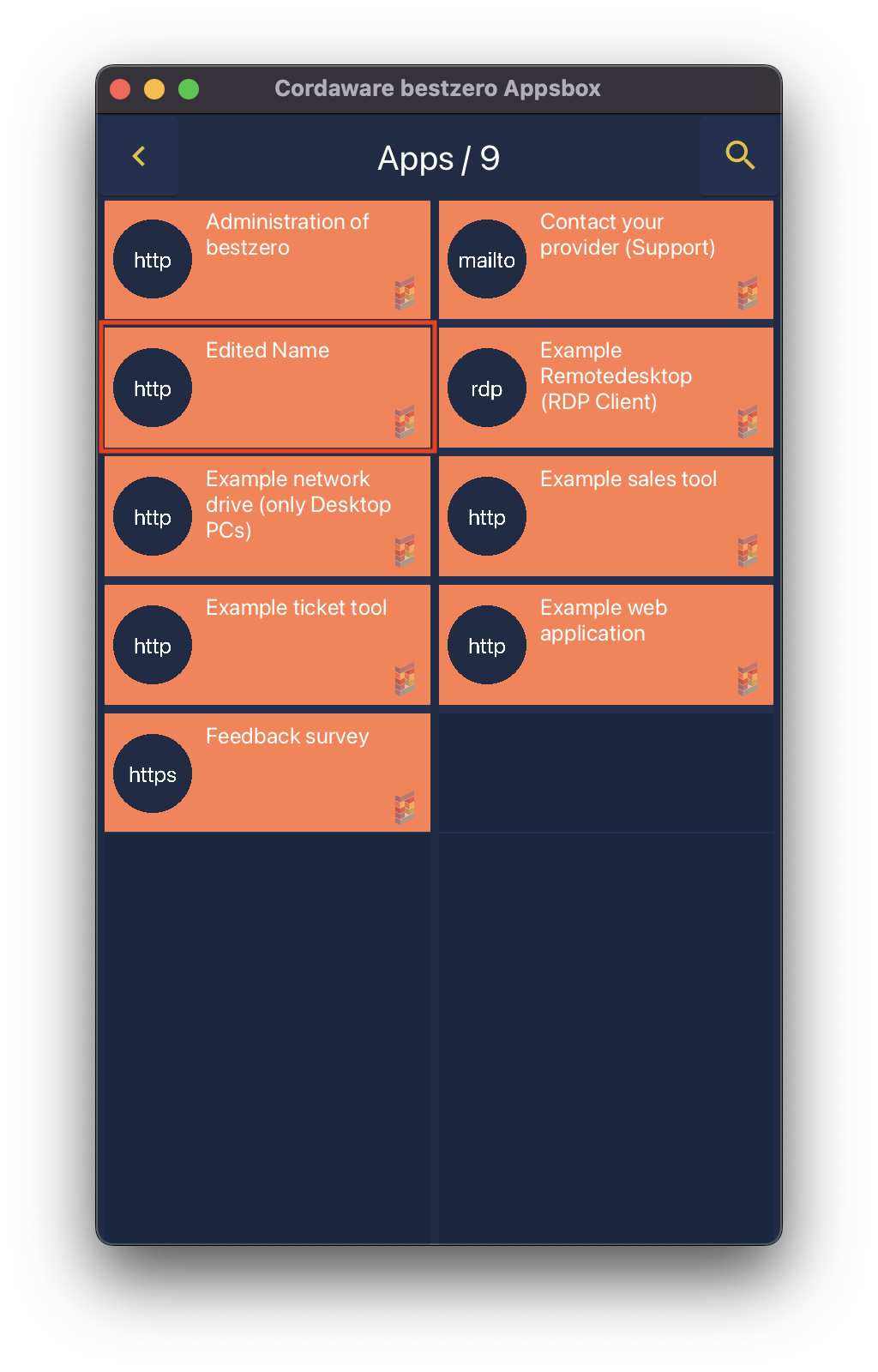In this example we would like to show you how to rename an existing app.
After the connection has been established, an app can now be selected and edited in the menu on the left. For our example, select the app bestzero_apache_srv.
|
In the overview on the left, apps are marked differently.
An app with this icon
An app with a white X |
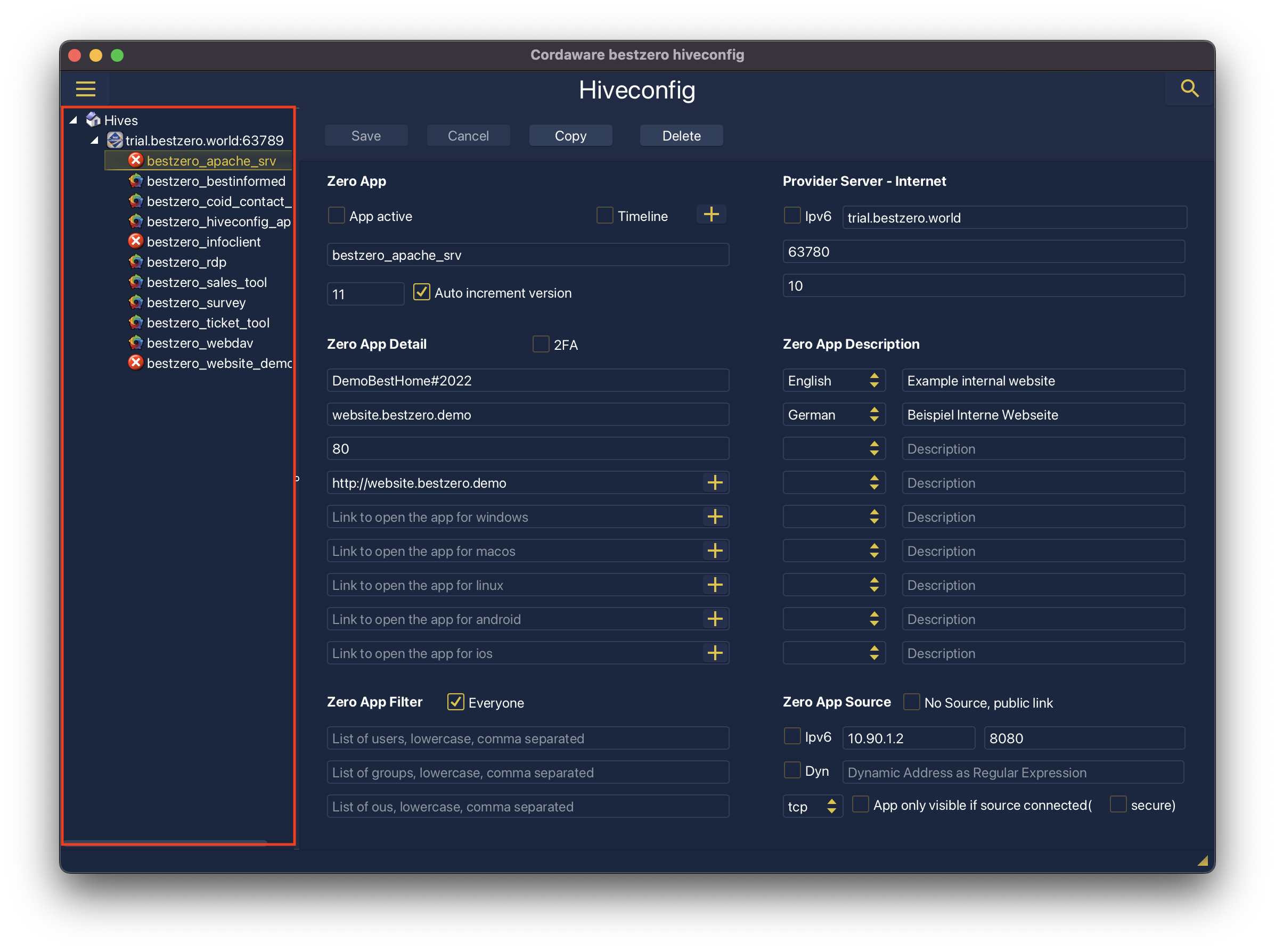
On the right side you will now find the details of the selected application.
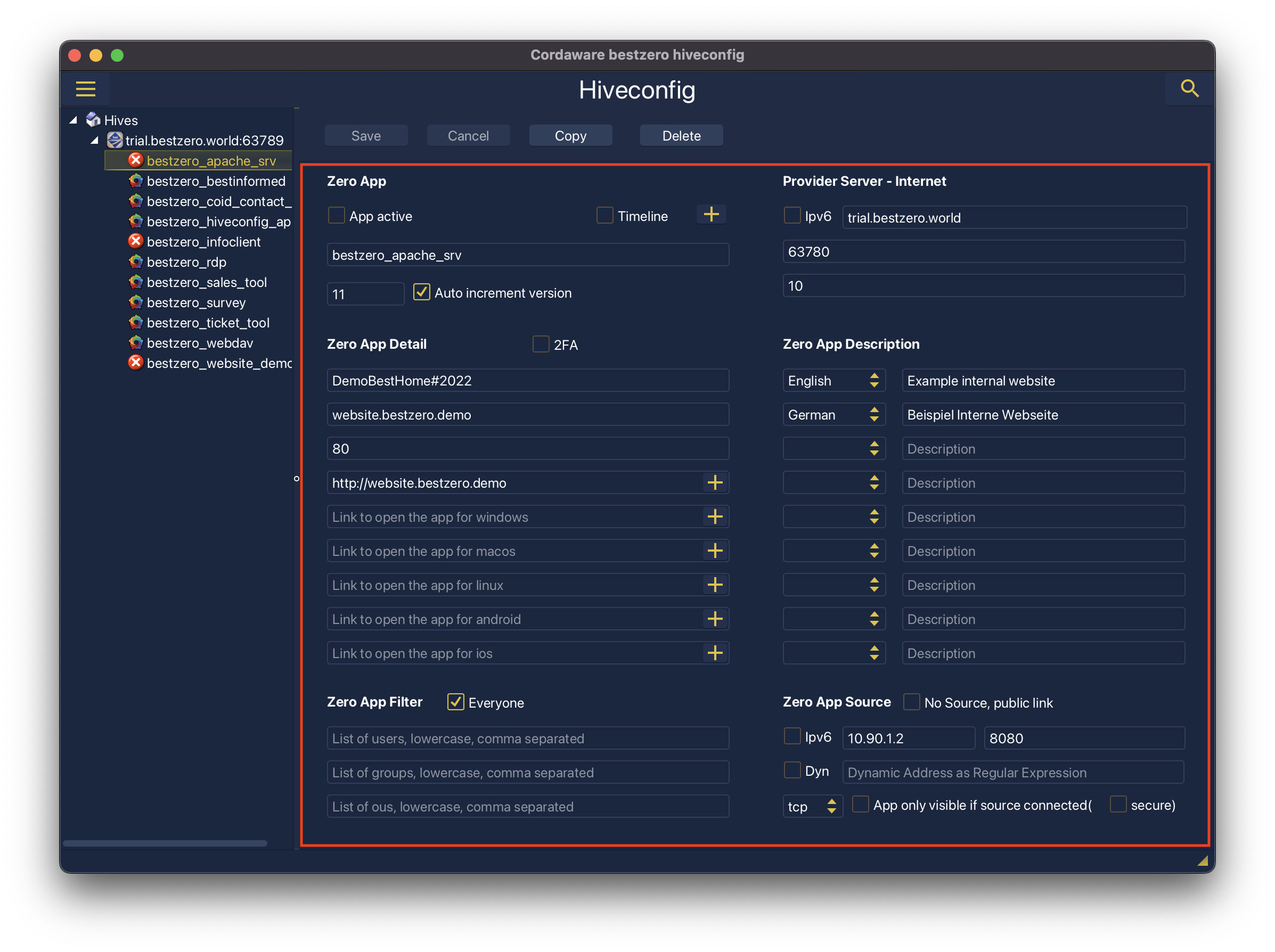
In addition to the source address of the app (Zero App Source), the DNS address for the accessibility of the app can be adjusted under Zero App Detail. In our example, we now adjust the display name of the app in the Appsbox via the Zero App Description area.
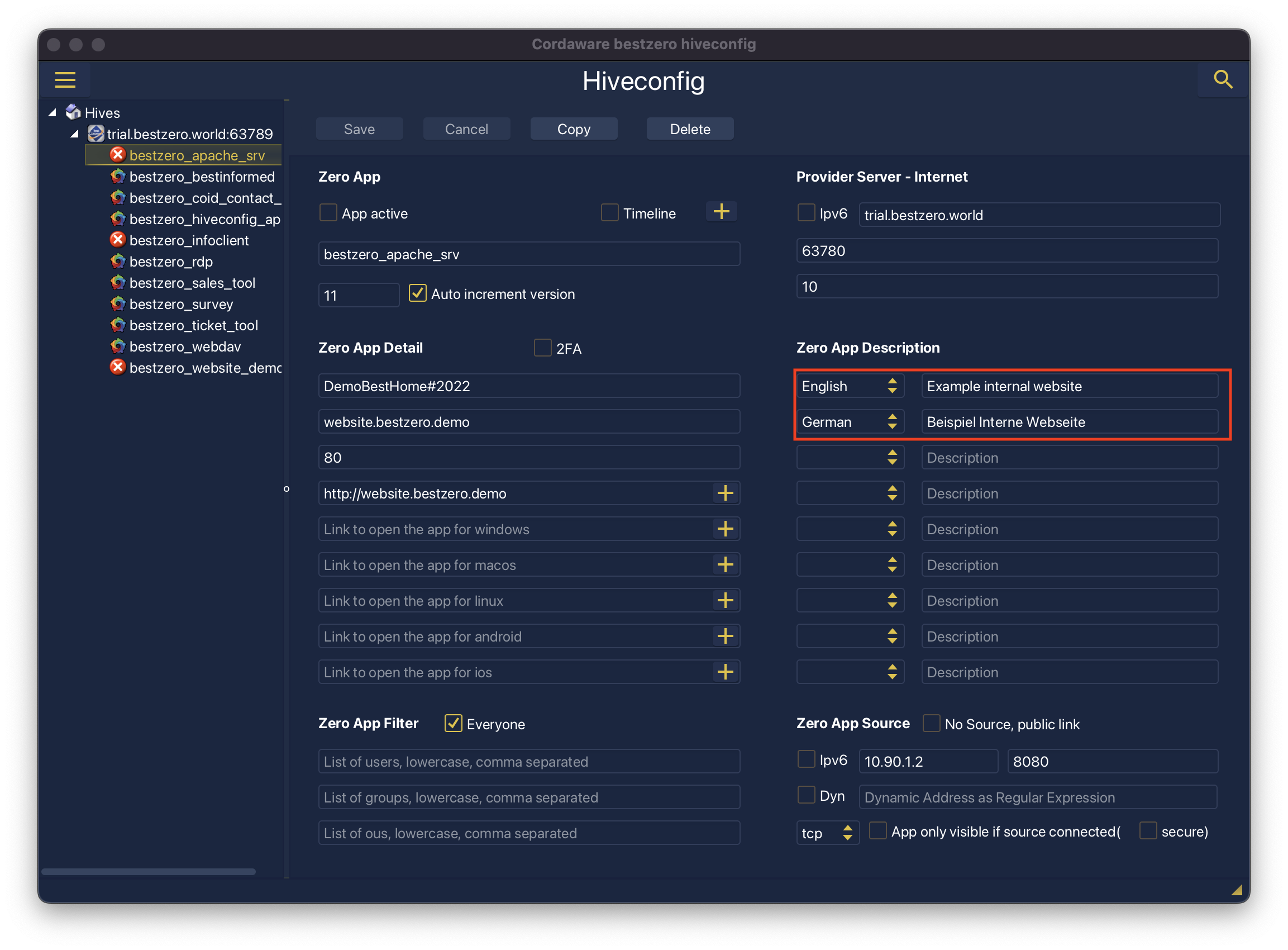
To customize the display name, you can simply edit the description of the desired language.
|
=> |
|
The app can then be activated. Afterwards, save the changes via the Save button.
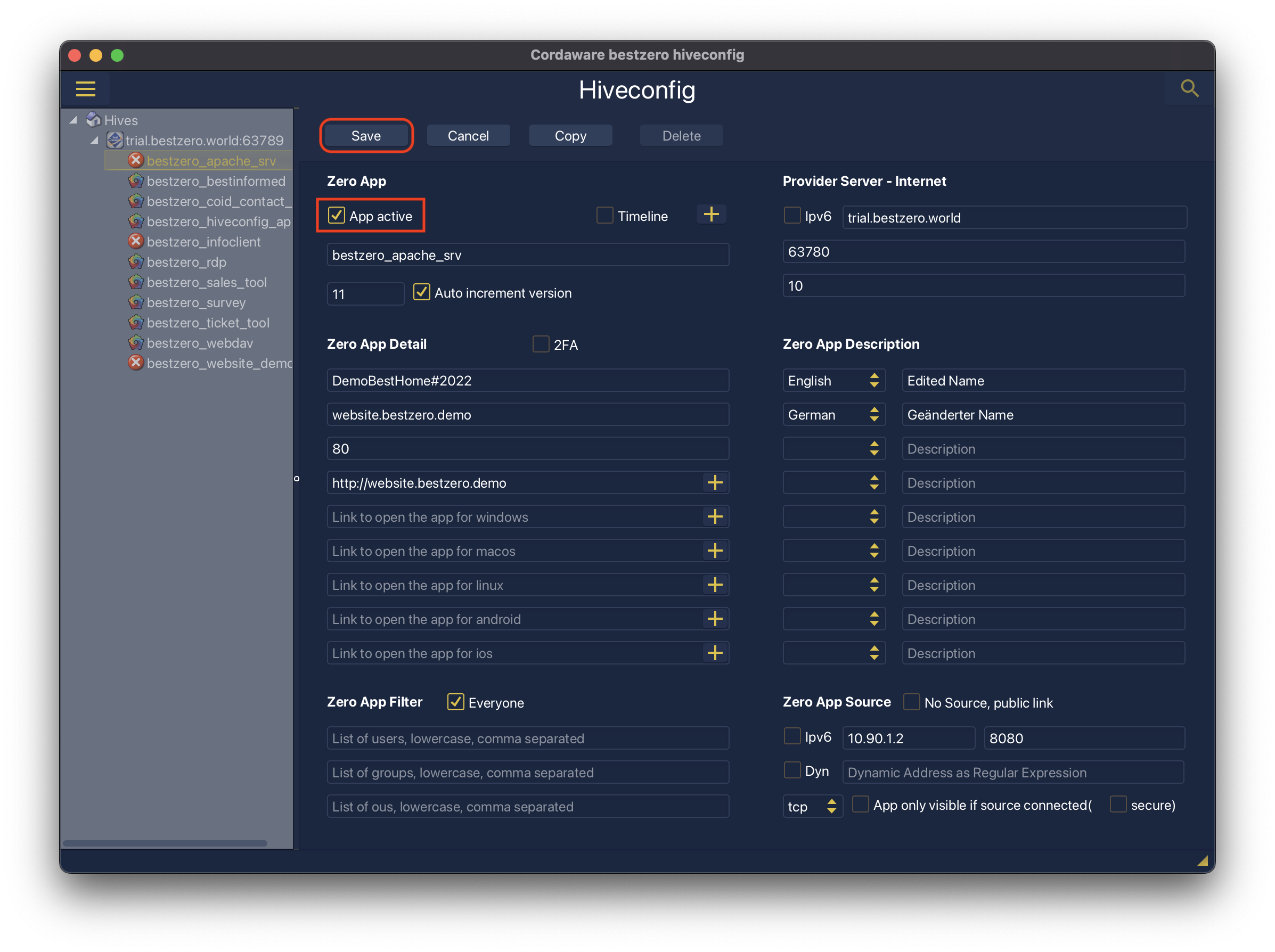
The Appsbox will then immediately display the changed name.