In this chapter you will learn how to limit the number of devices on which a user can be registered at the same time.
If you are already registered with your provider with the maximum number of devices, you will see the following error message when you try to register to a new device next time.
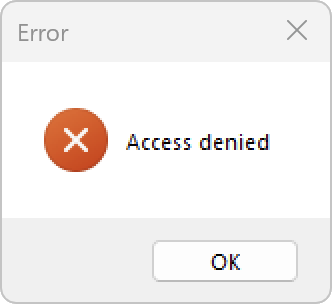
If you unregister on an existing device, you can re-initiate and complete the registration process on the new device.
Setting up the number of devices limitation
Open the configuration file "best_local.ini" on directory level. (Default directory: "C:\Program Files\Cordaware\best_srv\etc\best_local.ini").
Add the following entry to the "[best_ext]" section:
|
max_devices = -1 (Default value) |
(If an entry with the key "max_devices" already exists, just change the value to the desired number of devices).
You can make the following settings as a numerical value:
-1 |
The number of devices per user is unlimited. (default value) |
0 |
No more new users can register. |
Numerical value greater than 0 |
The number of devices per user is limited to this numerical value, for example, 2 devices. |
Save the configuration file and restart the "Cordaware_bestinformed_best_srv" server service to apply the changes.
Setting up the device count restriction for a specific user
Similar to the general device limitation, you can also set it for specific users only.
For all other users, the value defined for the "max_devices" key applies.
To do this, add the following entry to the "[best_ext]" section in the "best_local.ini" configuration file:
|
max_devices#<DOMAIN>@<USER> = -1 (Default value) |
(If an entry with such a key already exists, simply change the value to the desired number of devices).
Replace the two variables with your data:
<DOMAIN> |
The name of your domain stored in the administration web interface, e.g. "cordaware". |
<USER> |
The domain username of the user to whom the device restriction should apply, e.g. "john.doe". |
Save the configuration file and restart the "Cordaware_bestinformed_best_srv" server service to apply the changes.
If you want to allow the user "john.doe" from your domain "cordaware" only 2 devices registered at the same time, you can put the following entry in your configuration file "best_local.ini":
|
Exceptions to the number of devices Limitation for certain users
You can use this user-specific setting to override a previously generally set restriction on the number of devices for specific users.
Assume the following settings are configured:
|
max_devices = 1 max_devices#cordaware@john.doe = 3 |
According to this, all users may only have one device registered at the same time.
Excepted from this rule is the user "john.doe" from your domain "cordaware", this user is allowed to use up to 3 devices at the same time.
Unregister devices
if you want to delete your registration on a device, you can do it in 2 different ways.
1. open the Appsbox and click on the logo of your provider. 2. click on the button "Unregister" and confirm the following confirmation with "Yes". |
1. first log in to your bestzero® administration web interface. 2. navigate to the app External registered (Clients > External registered). 3. remove the entry associated with your username and your desired device. |