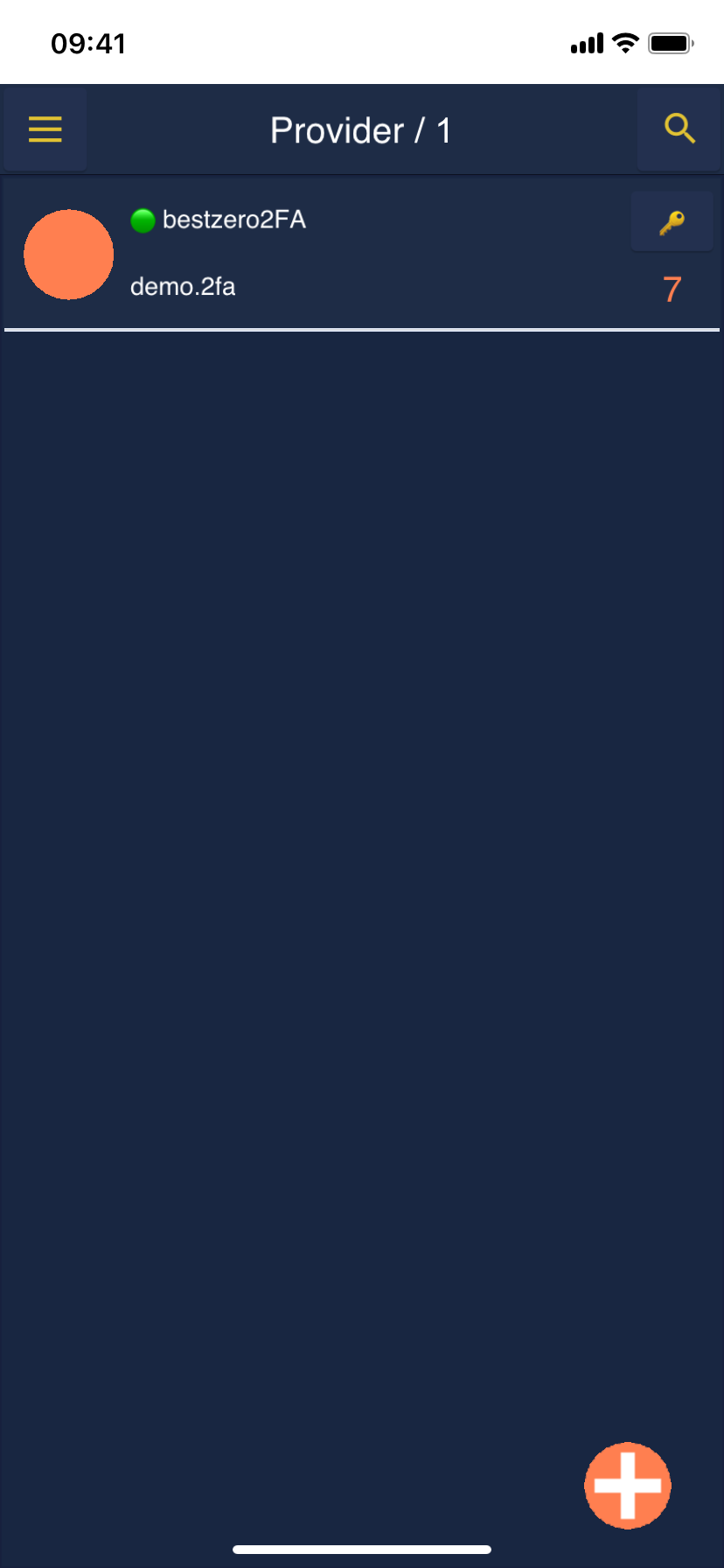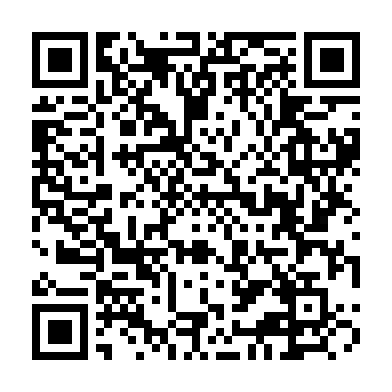You can use a pre-registered email address in order to set up the Cordaware bestzero® 2FA demo by following these steps:
1.Make sure you have installed the Appsbox.
Instructions how to do so are located in the Appsbox installation chapter. |
2.Open the Appsbox and add a new provider by clicking on the orange "plus" button ![]() .
.
If you have not yet registered any providers, you will now find a "Demo" button ![]() above the input form. Click on this button to create the demo provider in your Appsbox.
above the input form. Click on this button to create the demo provider in your Appsbox.
If you have already registered other providers, you can also register with this demo provider in another way.
You can find more information in these chapters: |
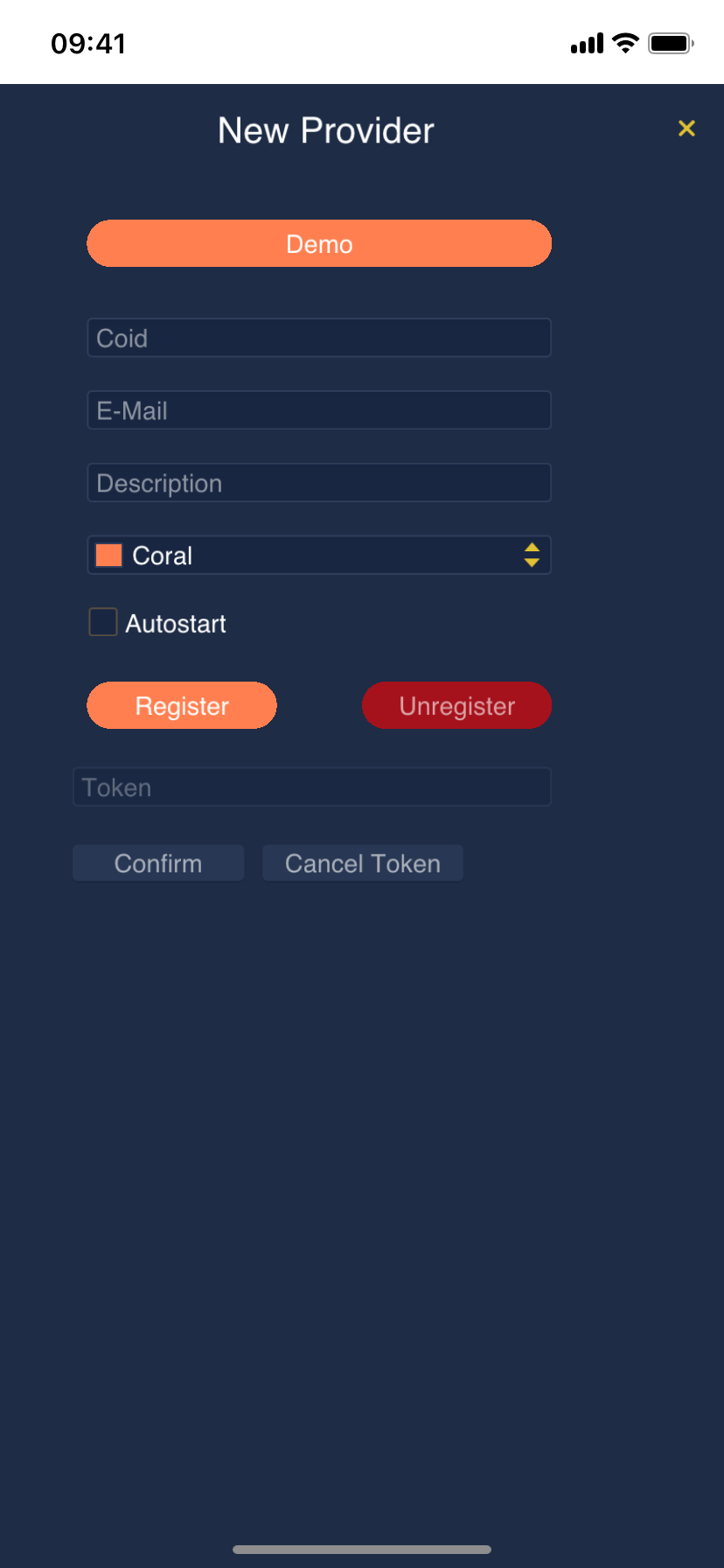
3.Now you are registered to the Cordaware bestzero® 2FA demo provider.
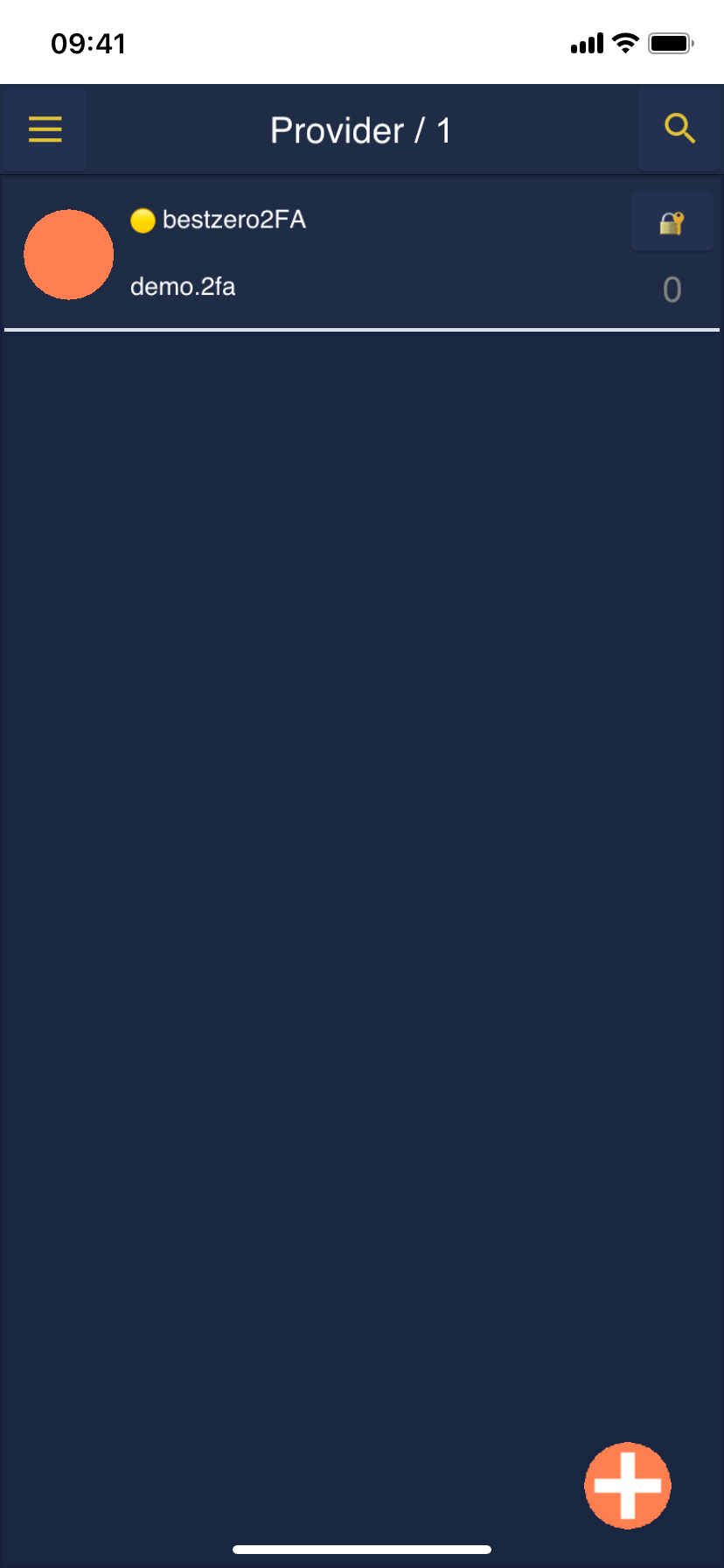
4.When using the Cordaware bestzero 2FA demo, you will be asked for a 2FA token.
When asked for these tokens, you can enter any token with this special demo registration, which will always be authenticated as valid.
Alternatively, you can scan the following QR code with your OTP application and use the generated tokens.
|
5.You can then unlock the demo apps by clicking on the "Unlock(2FA)" button.
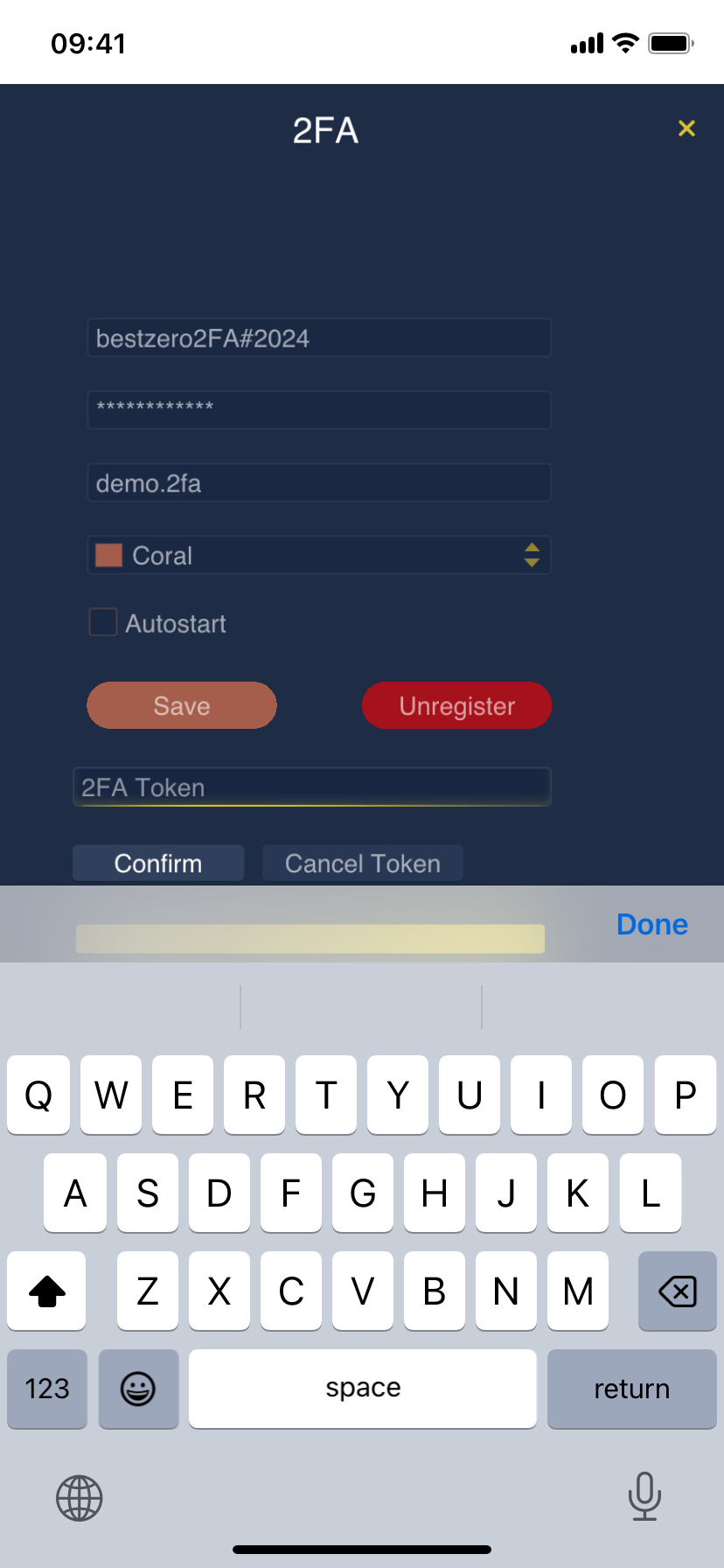
6.Complete the unlock process by entering any 2FA token, for example the token generated by your OTP application, and pressing the confirm ![]() button.
button.
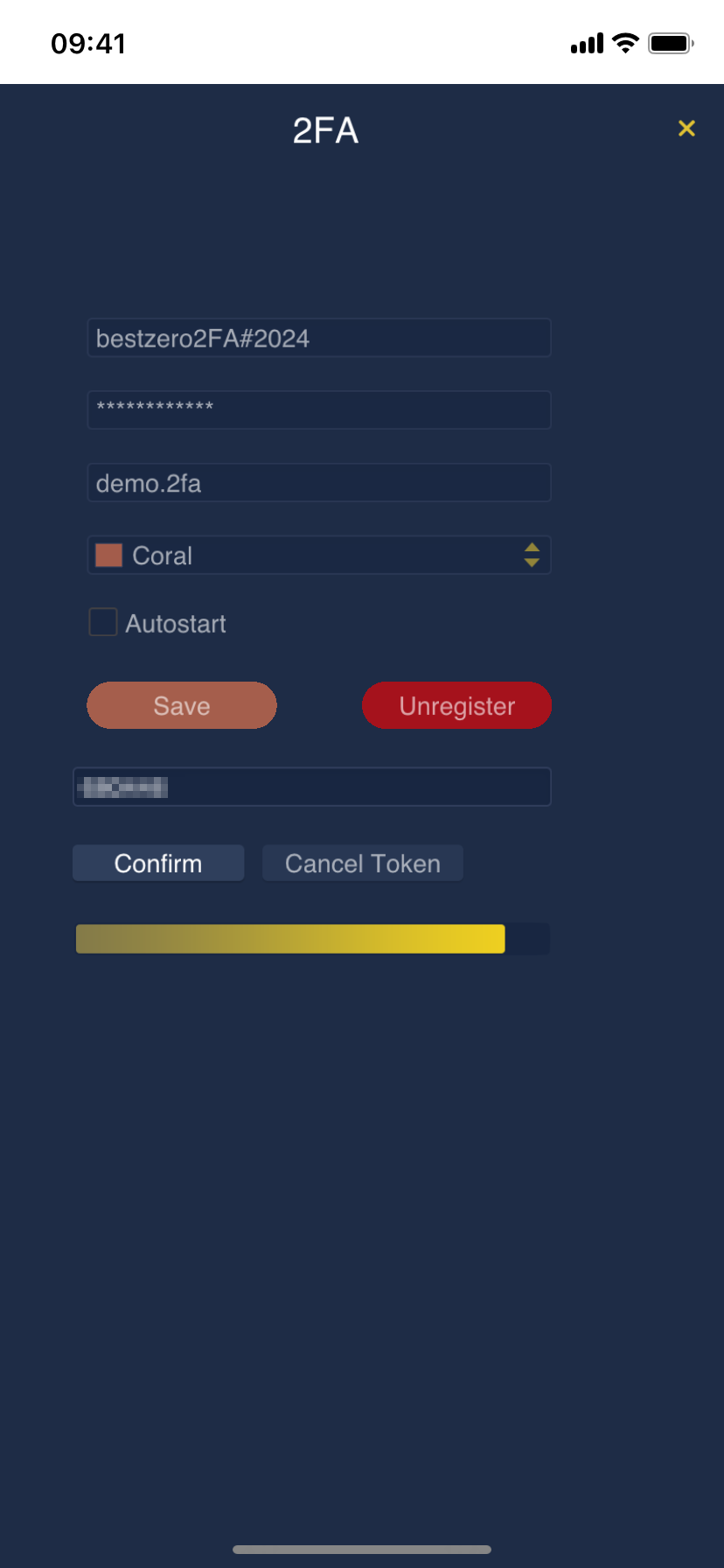
7.Now the provider is unlocked and you can access your apps by clicking on the colored digit below the "Lock(2FA)" button.