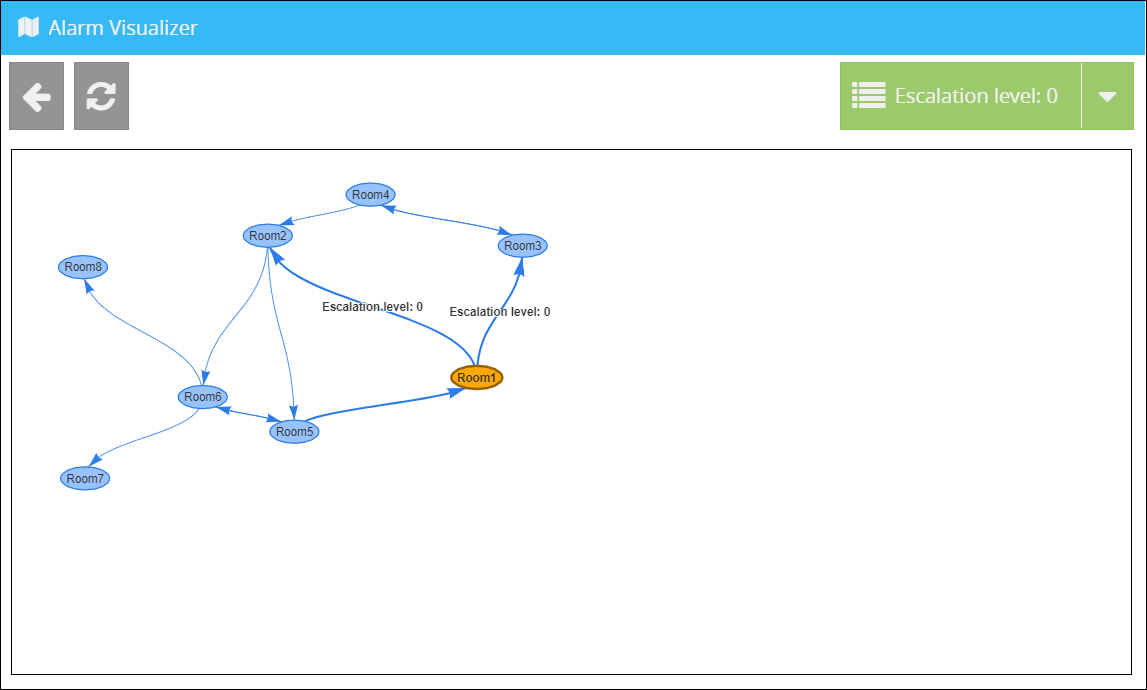With the alarm visualizer it is possible to get a graphical display of you alarm circuits.
At first, click on the Button "alarm visualizer" in the overview of the alarm configuration, to open the visualizer.
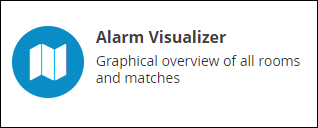
Alternatively, you can call up the visualizer as follows:
At first, open the alarm plan.
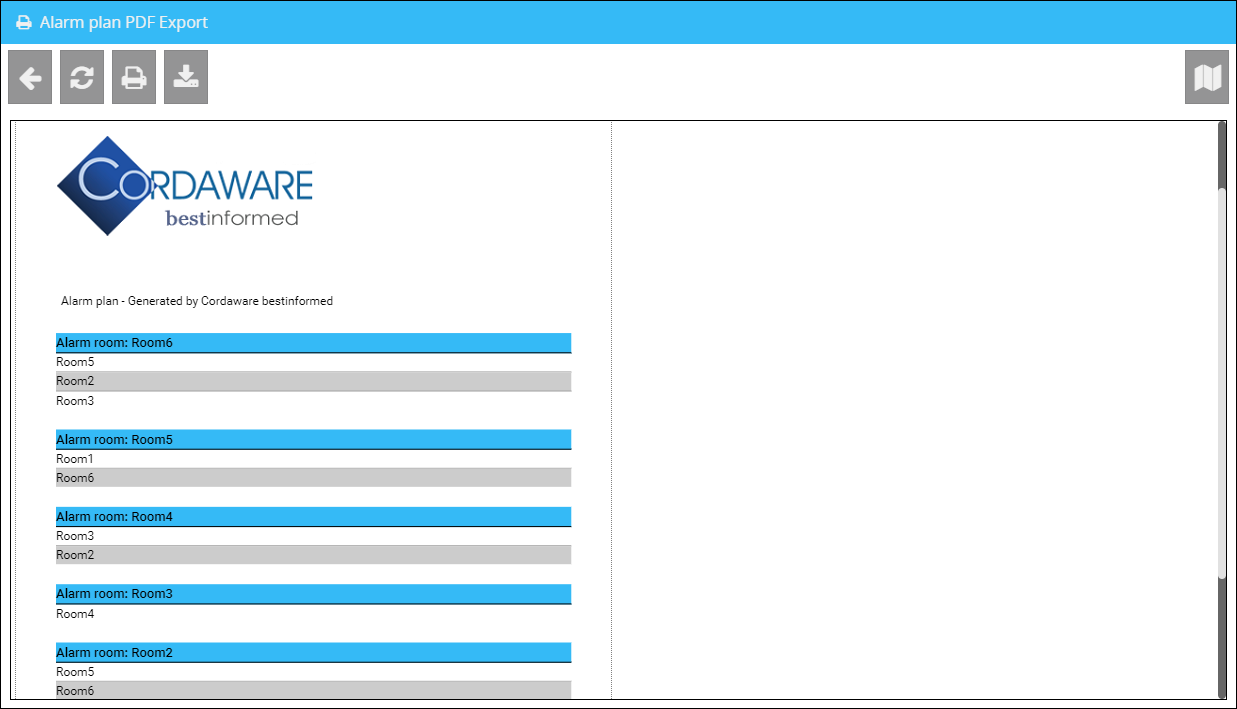
Here you can find the alarm visualizer in the toolbar in the top right corner.
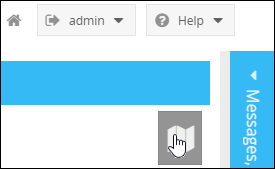
In the visualizer, your alarm circuits and escalation levels will then be shown graphically.
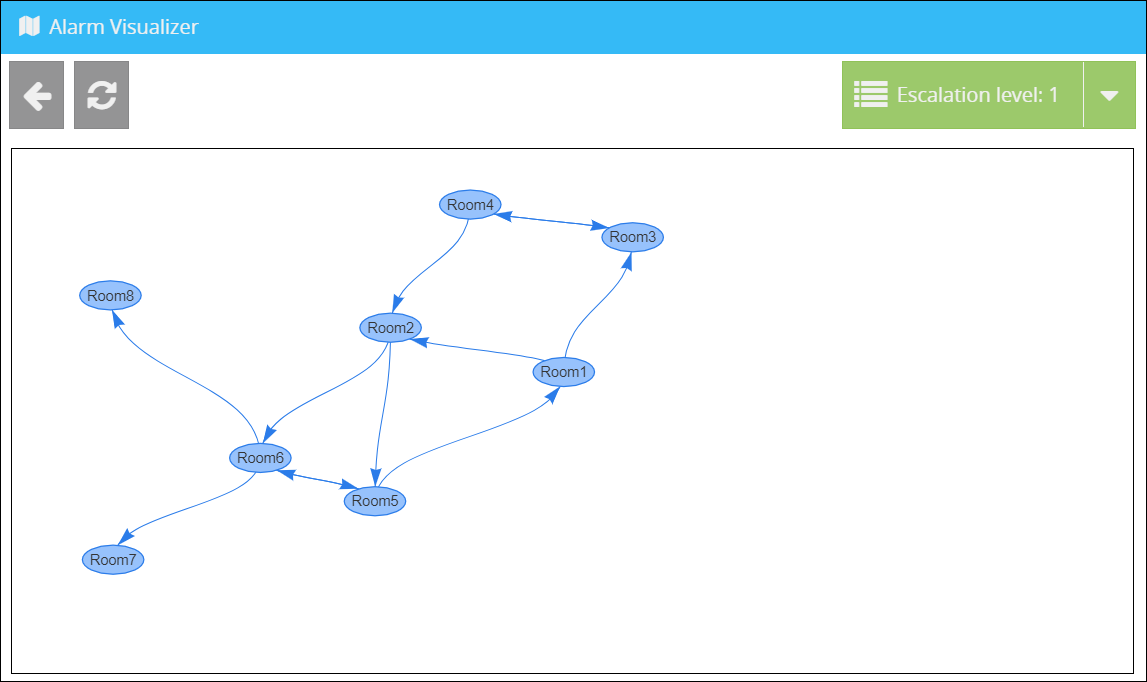
|
Please note: You can move the rooms via Drag and Drop. |
View of the escalation levels
Select one of the rooms in the visualizer. After that, you can see the escalation levels of the room, which in case of an alert, get into effect.
You can cancel the highlight by clicking on the white area in the visualizer.
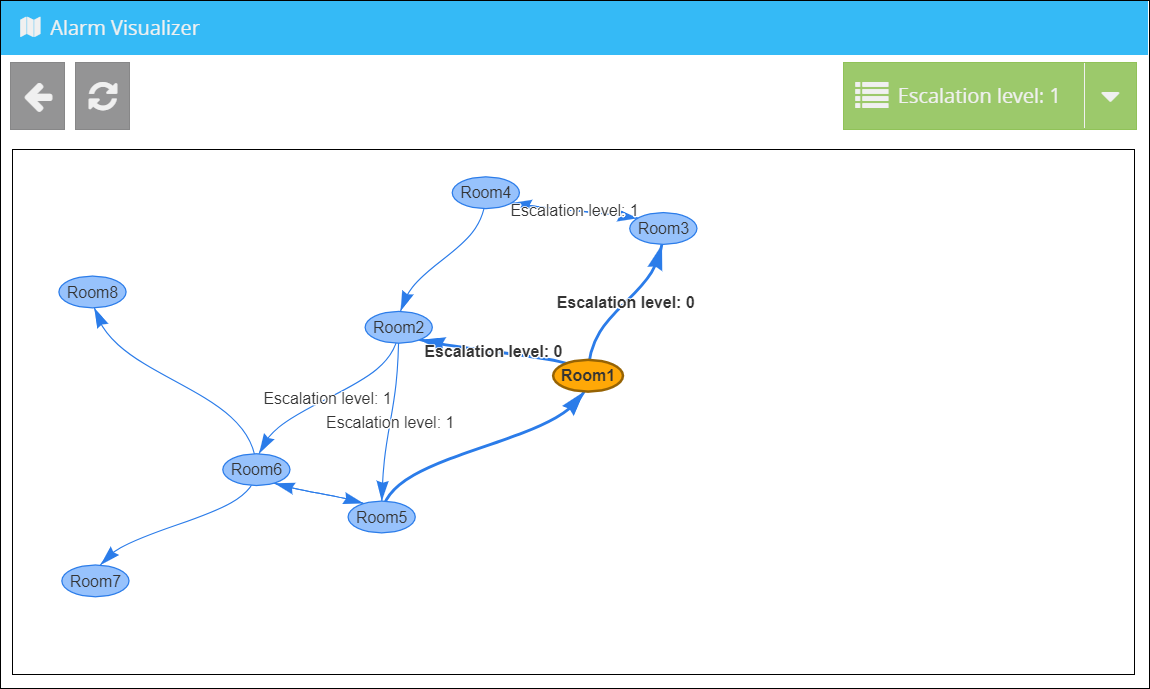
Limiting the escalation levels on the visualizer
If you want to display only the specific escalation levels of a room in the Visualizer, proceed as follows:
1.) Open the overview of the escalation levels.

2.) Now select the required trigger room and the escalation level.
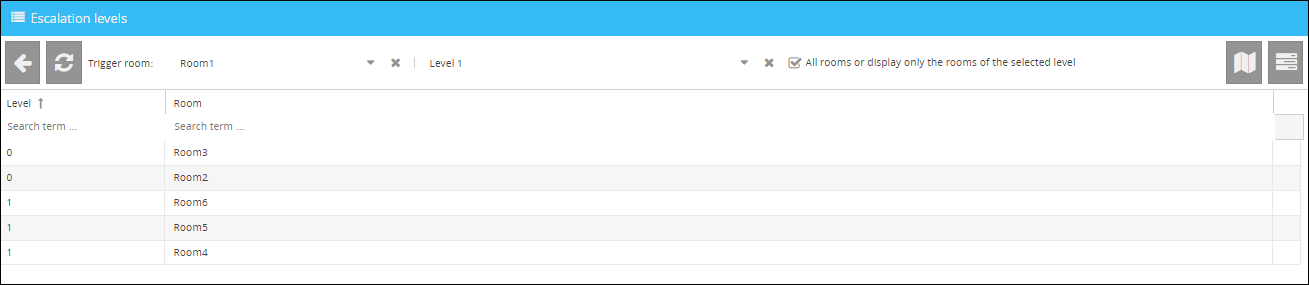
3.) Now click on the visualizer button in the top right corner to bring up the visualizer with the view you have restricted by selecting the initiator room and the escalation level.
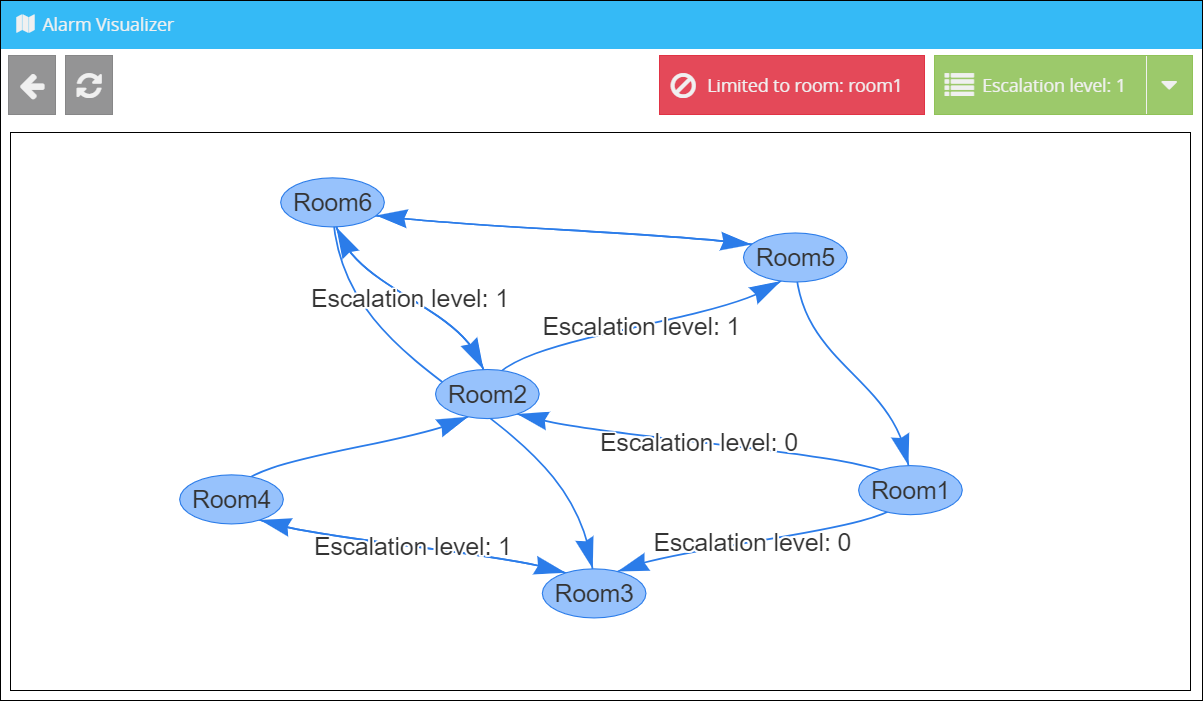
The restriction can be removed by clicking on the red button in the upper right corner.
Setting limitations in the visualizer
Click in the visualizer on the button ![]() to limit the escalation levels on the visualizer.
to limit the escalation levels on the visualizer.
Example:
The view of the visualizer without limitation of the escalation levels:
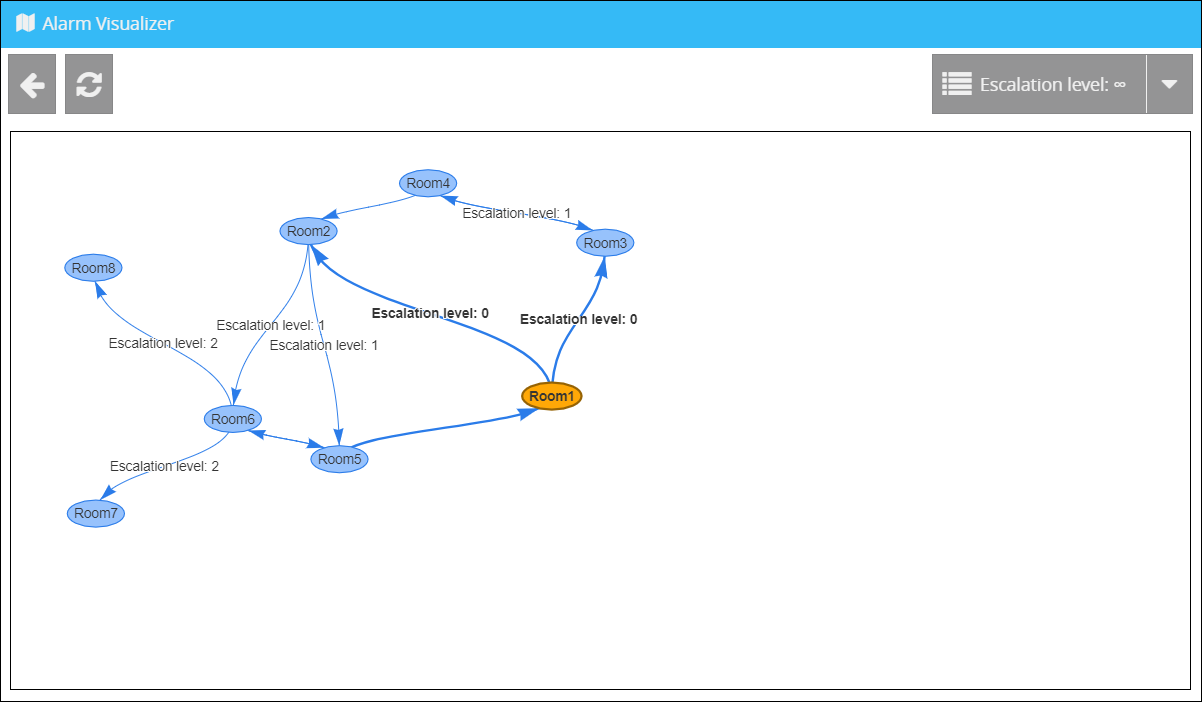
You can change and cancel the limitation of the escalation levels as follows:
In this example, the value of the limitation is set to 0.
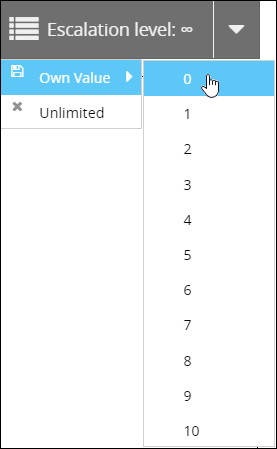
The visualizer will only display the selected escalation levels.