Textfiles can be used as an Infoserver group which uses MemberOfFLGroup() in order to load the recipients from certain data.
1.) Creating a new textfile
Textfiles can easily be managed via the web interface. In order to manage your textfiles please open the app Textfile (Contents -> Textfile).
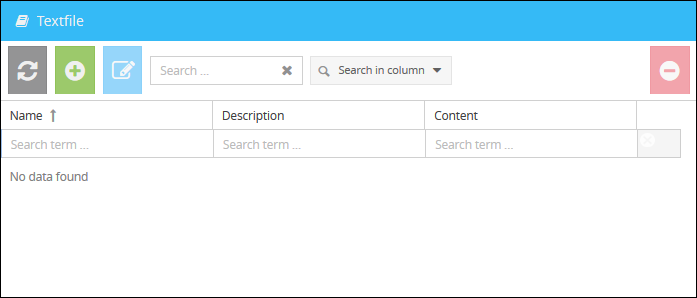
To create a new text file, click on the symbol  (New) to call up the input mask:
(New) to call up the input mask:
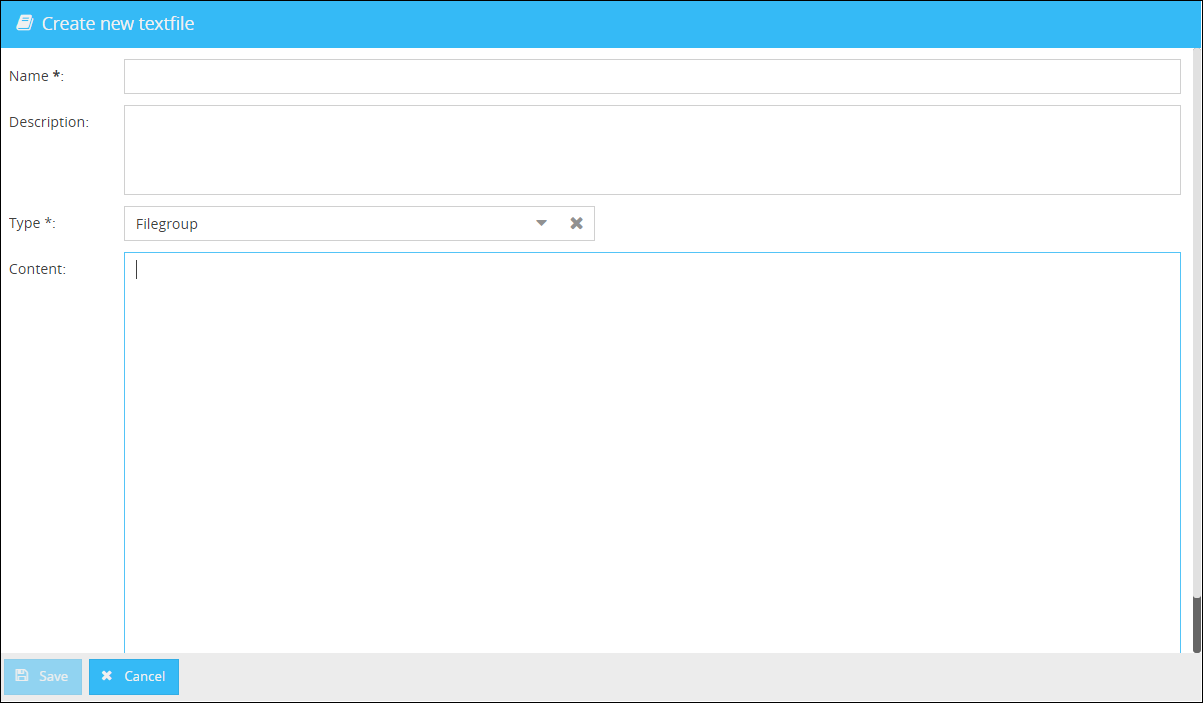
Name
Enter a name for your textfile here.
Description
You can enter a description for your textfile additionally.
Content
Enter the content of your textfile here.
Type
Select the type here.
•Filegroup: Here you have the option to enter a combination of Username, Computername, IP-Address and Domain, separated by a semicolon, as in the example below
•Text: Here you can save text for other scripts (e. g. for Info2Mail you can enter different mail addresses here)
The Content of a textfile should be a combination of the following:
•Username
•Computername
•IP-Address
•Domain
These Attributes have to be entered like this:
Username;ComputerName;IP-Address;Domain
Every member has to be entered in one row in the text. Wildcards (* and ?) can be used in every part of the recipient definition.
Example:
john.doe;pc1234;192.168.1.*;* j*doe;pc123?;192.168.?.*;CW* john*;pc*;*;CORDAWARE *;pc1234;*;DOMAIN |
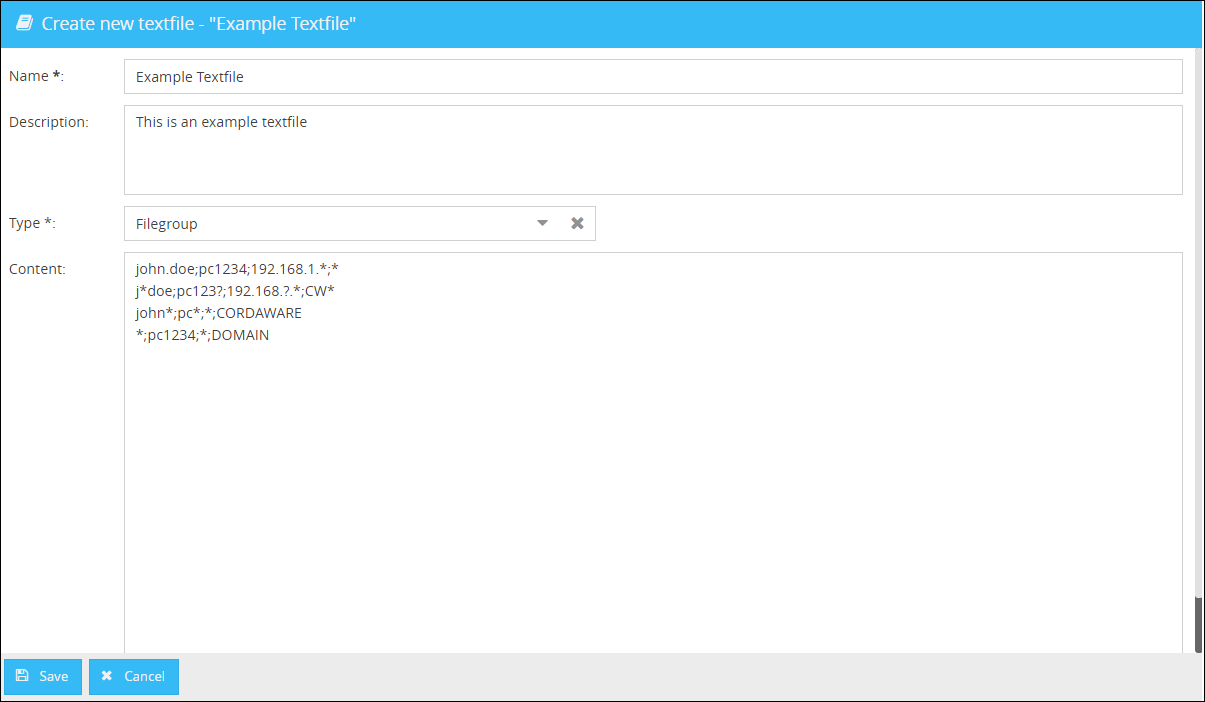
2. Creating a scriptfilter
A scriptfilter has to be created in order to use the textfile in the recipient selection of the info creation. In this scriptfilter needs to contain the name of the textfile in order to read the content of the textfile.
For scrips please contact the Cordaware customer support via support@cordaware.com or via phone: Tel.: +49 (0) 8441 859 3 200 |
After you have created the filter, you can address it in the info dispatch. As soon as you send a message to the filter, the script will read the text file and address the corresponding users
Example (Creation of an Ad hoc computerlist):
In the first step you create the following text file in the app Textfile (Contents -> Textfile).
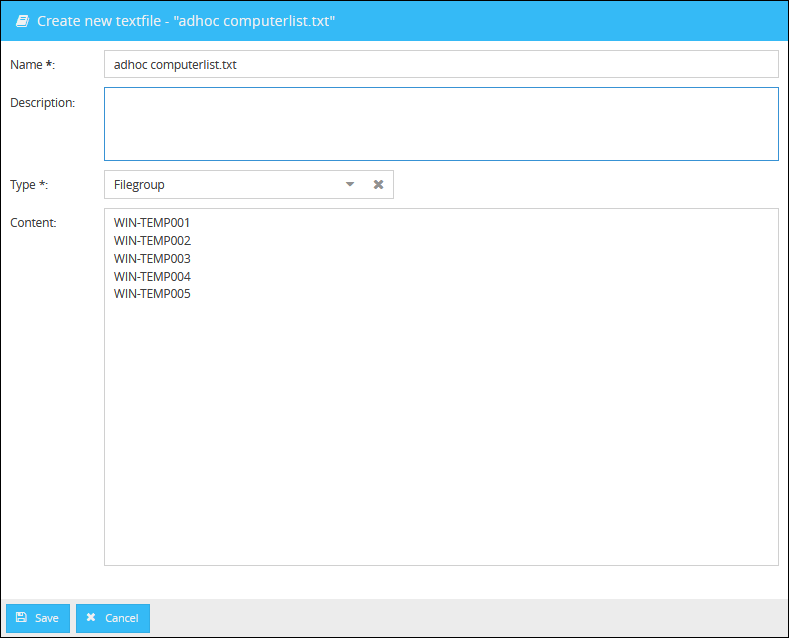
Afterwards you create the following filter with the script which can be found below:
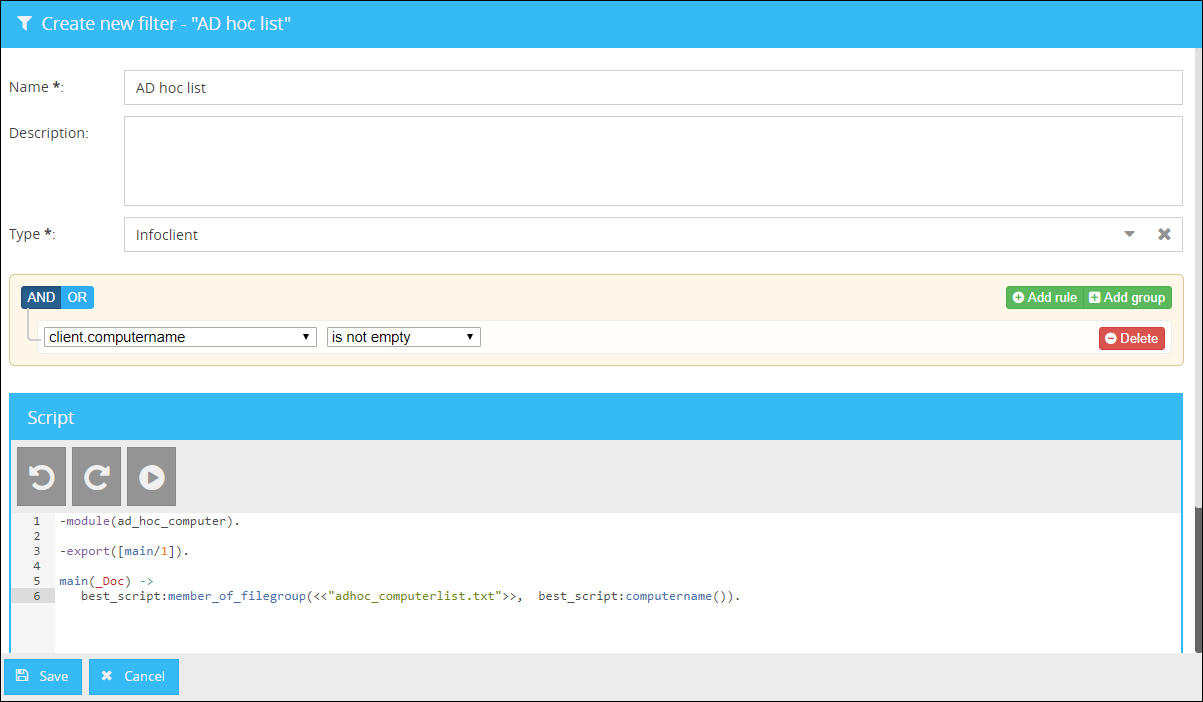
-module(ad_hoc_computer).
-export([main/1]).
main(_Doc) -> best_script:member_of_filegroup(<<"adhoc_computerlist.txt">>, best_script:computername()). |
More details about best_script can be found at "/Cordaware/best_srv/lib/best_thor-1.3.2/priv/doc/best_script.html" on your Cordaware bestinformed server. |
In the third step you can use the created filter to address the users.