Alert circles in the alert location manager consist of links between different alert units. When an alert is triggered, every device located in the alert unit of the trigger is always alerted.
The management of the alert circles can be accessed via the following button:
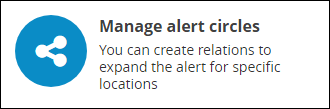
The configuration interface for your alert circles opens.
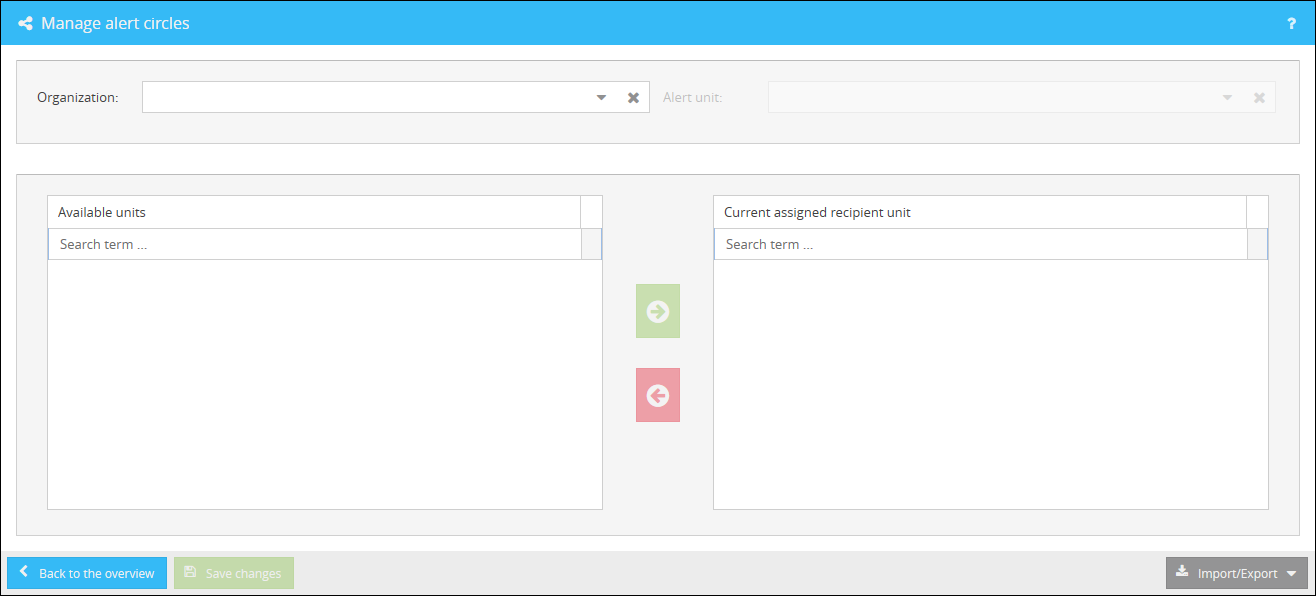
Here you have the possibility to select an organization and an alert unit. After the selection you will see all available alert units on the left and all already assigned alert units on the right.
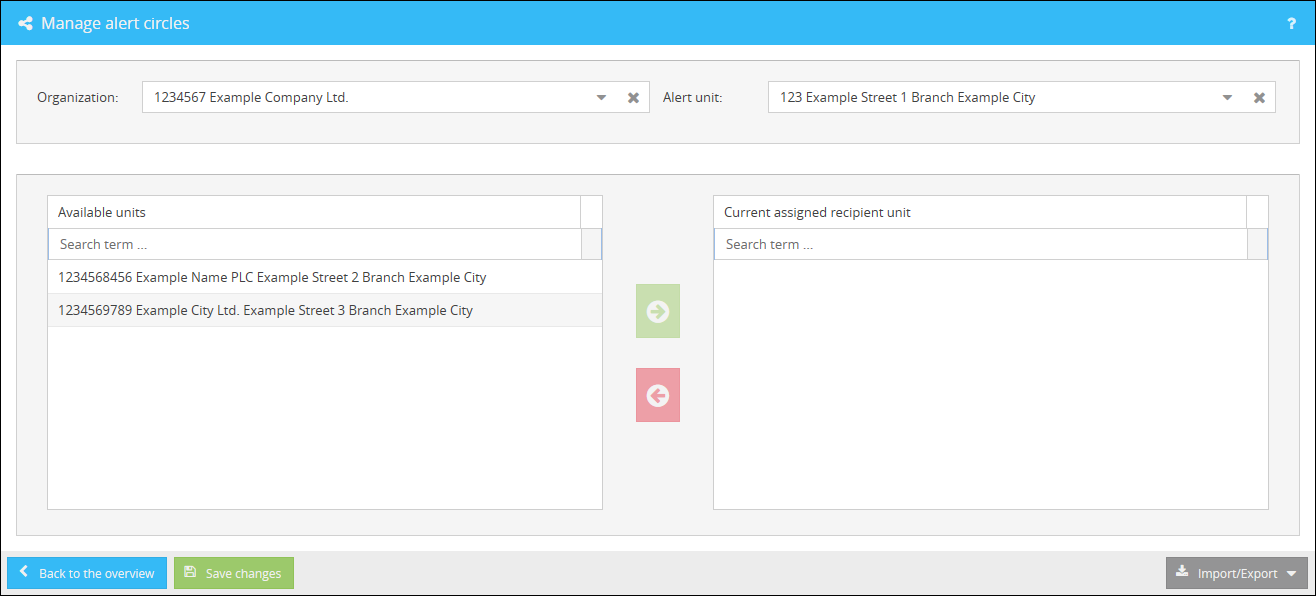
Creating a new alert circle
You can single or multi select the available alert units and then add them to the assigned alert units using the button ![]() . The selection can be undone using the button
. The selection can be undone using the button ![]() .
.
Please note that you must ![]() all the time before changing the organization or alert unit, otherwise the changes will be lost. If you are about to change your organization or alert unit without saving your changes first, you will be notified.
all the time before changing the organization or alert unit, otherwise the changes will be lost. If you are about to change your organization or alert unit without saving your changes first, you will be notified.
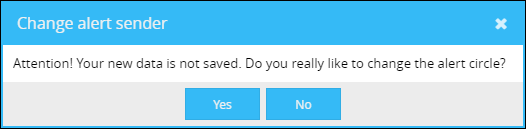
As the manual creation and maintenance of alert circles for each individual alert unit is associated with a high resource input especially for a large number of data records, you can import and export your configuration.
The button ![]() is available for importing and exporting alert circuits.
is available for importing and exporting alert circuits.
A list of alert circles can be imported as a CSV or JSON file. If you want to import a list of alert circles exported by the Alert Location Manager or a custom list, click the button ![]() after clicking on the button
after clicking on the button ![]() . The interface for importing a CSV or JSON file will open afterwards. The examples below will show in which format a CSV or JSON file can be present in order to guarantee an error-free import.
. The interface for importing a CSV or JSON file will open afterwards. The examples below will show in which format a CSV or JSON file can be present in order to guarantee an error-free import.
You also have the option to start an automatic import via the ![]() button. For more information, see the chapter: Automatic import.
button. For more information, see the chapter: Automatic import.
|
The file for an import of a CSV file could be structured like the following example:
"from_organization";"from_unit";"to_organization";"to_unit" "1234569";"789";"1234568";"456" "1234567";"123";"1234568";"456" "1234568";"456";"1234567";"123" "1234568";"456";"1234569";"789" |
|
The file for an import of a JSON file could be structured like the following example:
[ {"from_organization":"1234569","from_unit":"789","to_organization":"1234568","to_unit":"456"}, {"from_organization":"1234567","from_unit":"123","to_organization":"1234568","to_unit":"456"}, {"from_organization":"1234568","from_unit":"456","to_organization":"1234567","to_unit":"123"}, {"from_organization":"1234568","from_unit":"456","to_organization":"1234569","to_unit":"789"} ] |
The following section explains the structure of the files, their attributes and values.
from_organization |
from_organization specifies the ID of the organization of the alert unit that triggers the alert. |
from_unit |
from_unit specifies the ID of the alert unit that triggers the alert. |
to_organization |
to_organization specifies the ID of the organization of the alert unit that receives the alert. |
to_unit |
to_unit specifies the ID of the alert unit that receives the alert. |
Exporting alert circles
An export of your existing data in the Alert Location Manager as CSV or JSON file is possible through the buttons ![]() and
and ![]() after clicking on the button
after clicking on the button ![]() .
.
|
An exported CSV file is structured as follows:
"from_organization";"from_unit";"to_organization";"to_unit" "1234569";"789";"1234568";"456" "1234567";"123";"1234568";"456" "1234568";"456";"1234567";"123" "1234568";"456";"1234569";"789" |
|
An exported JSON file is structured as follows:
[ {"from_organization":"1234569","from_unit":"789","to_organization":"1234568","to_unit":"456"}, {"from_organization":"1234567","from_unit":"123","to_organization":"1234568","to_unit":"456"}, {"from_organization":"1234568","from_unit":"456","to_organization":"1234567","to_unit":"123"}, {"from_organization":"1234568","from_unit":"456","to_organization":"1234569","to_unit":"789"} ] |
The files generated by the export can easily be re-imported in their respective existing formats. A description of the individual values can be found in the section Importing alert circles.