Creating an alert unit
To create an alert unit, first call up the overview of alert units. Open the Alert Location Manager and click on the following button:
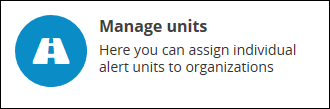
Here you get an overview of all existing alert units and their details.
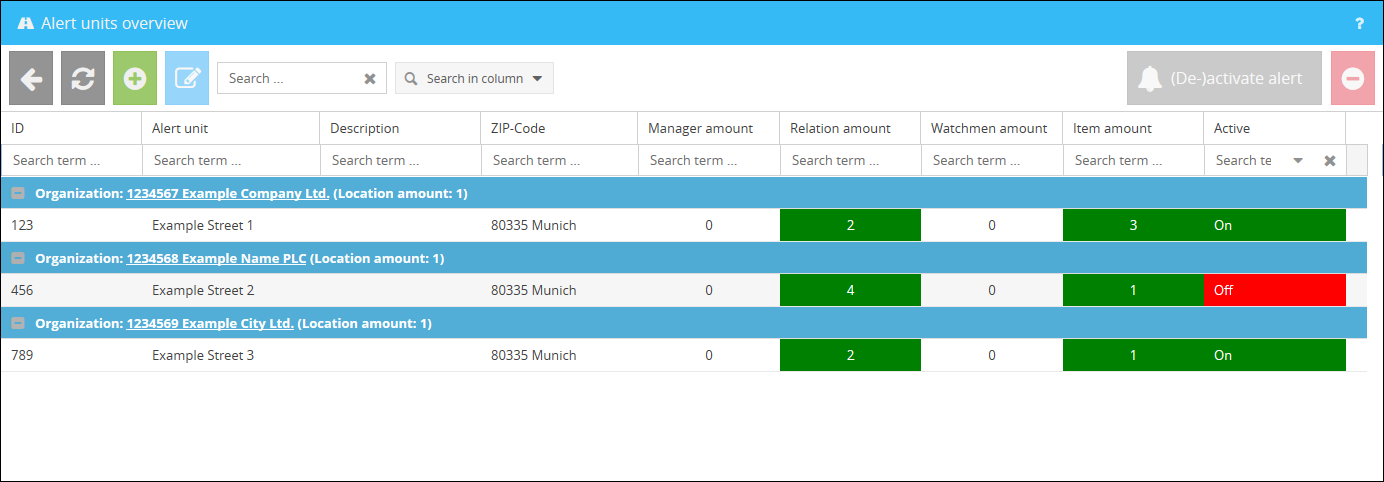
ID |
Displays the 3-digit identification number of your alert unit. |
Alert unit |
Displays the name of your alert unit. |
Description |
Displays the optional description of your alert unit. |
ZIP-Code |
Shows you the defined postcode and name of the city. |
Manager amount |
Shows you how many managers are created for this alert unit. |
Relation amount |
Shows the number of assigned alert units to this alert unit. |
Watchmen amount |
Shows the number of watchmen assigned to the alert unit. |
Item amount |
Shows the number of devices assigned to the alert unit. |
Active |
Shows you whether the alert unit is enabled (On) or disabled (Off). |
Click on the button ![]() in order to open the interface for the creation of a new alert unit.
in order to open the interface for the creation of a new alert unit.
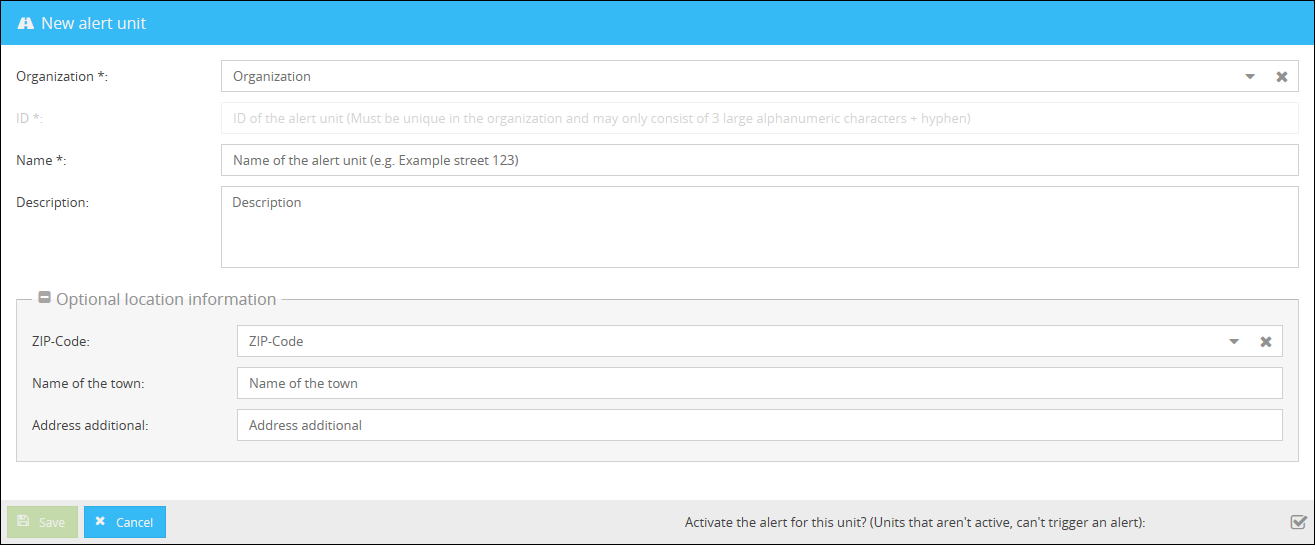
The following property can be defined for an alert unit:
Organization |
Select the organization, which the new alert unit should be allocated to. The chapter Step 1: Managing organizations explains the creation of an organization step by step. |
ID |
Enter the identification number of your organization here. Here you can enter any 3-digit string consisting of capital letters, numbers and hyphens. |
Name |
Here you can enter the name for your alert unit. |
Description |
Here you can enter an optional description for your alert unit. |
In addition to these details you have the opportunity to define optional property as follows:
ZIP-Code |
Here you can enter a new postcode, or select an already used postcode from the drop-down menu. |
Name of the town |
The name of the city in which the alert unit is located can be entered here. |
Address additional |
Here you can enter an additional information regarding the address. |
Deleting an alert unit
An alert unit, which isn't needed anymore, can be deleted by selecting the respective alert unit in the overview and clicking on the Button ![]() .
.
Deactivating an alert unit
Before deleting an alert unit, which could be needed again later you have various opportunities to deactivate your alert unit:
1.) In the overview of the alert units you can select the respective alert unit and click on the button ![]() in order to deactivate your alert unit.
in order to deactivate your alert unit.
2.) When editing the respective alert unit, you have the opportunity to deactivate or activate your alert unit by clicking in the checkbox in the lower part of the interface.
![]()
|
When deactivating an alert unit, the respective alert section in the Infoclient.ini of the affected Infoclients will be deleted. This mean that triggering an alert isn't possible anymore.
When activating an alert unit, the respective alert section needed for triggering an alert will be added to the Infoclient.ini of the affected Infoclients again. |