The basic component of the Alert Location manager are organizations. An organization is a group of several alert units that should be able to alert.
First call up the overview of the organizations. Open the alert location manager and click on the following button:
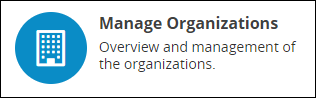
This overview gives you a summarisation of all the organizations you have created.
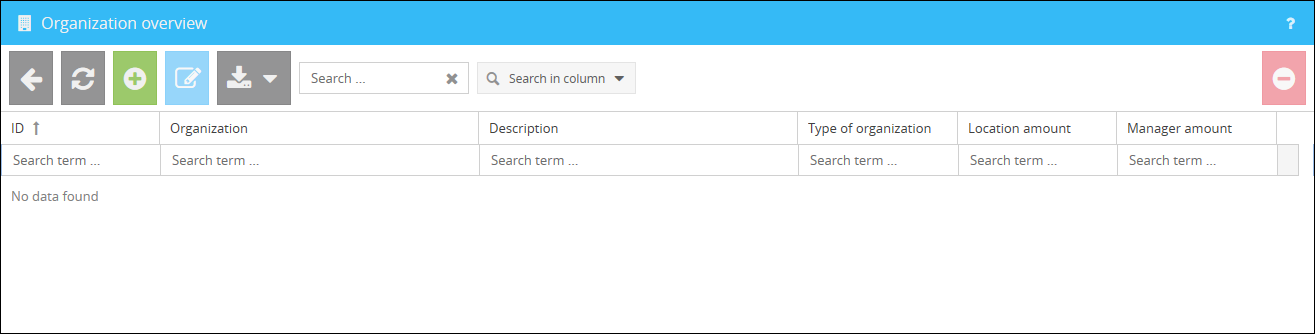
Creating an organization:
With a click on the button  you will open the interface for the creation of a new organization.
you will open the interface for the creation of a new organization.
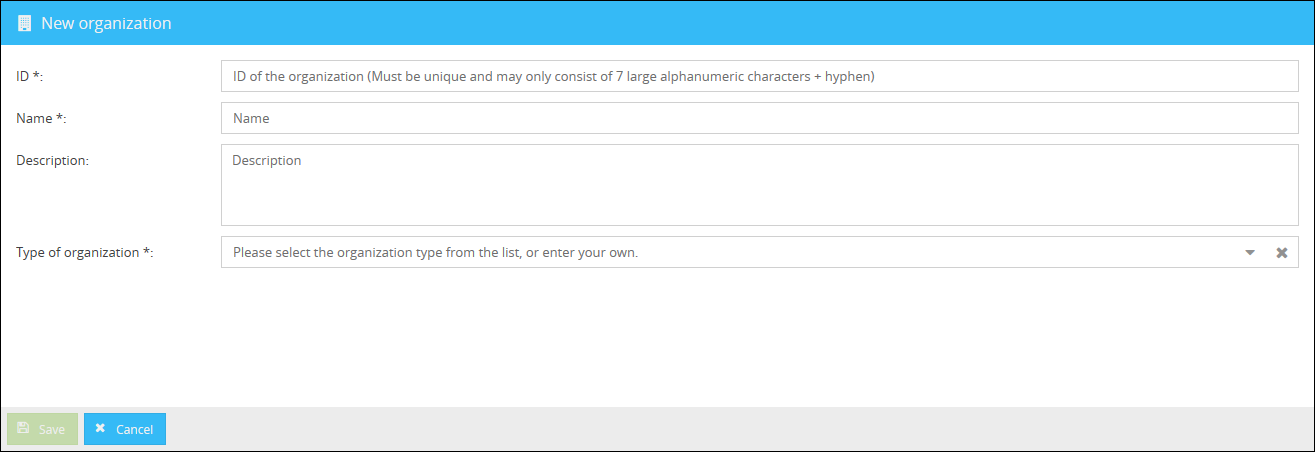
Here you have the opportunity to define the following settings:
ID |
Enter the identification number of your organization here. Here you can enter any 7-digit string consisting of capital letters, numbers and hyphens. |
Name |
Enter the name of the organization here. |
Description |
Enter an optional description for your organization here. |
Type of organization |
You can select the type of organization from the drop-down menu or enter your own organization type in the text field. |
After saving your organization it will be displayed in the overview of the organizations.
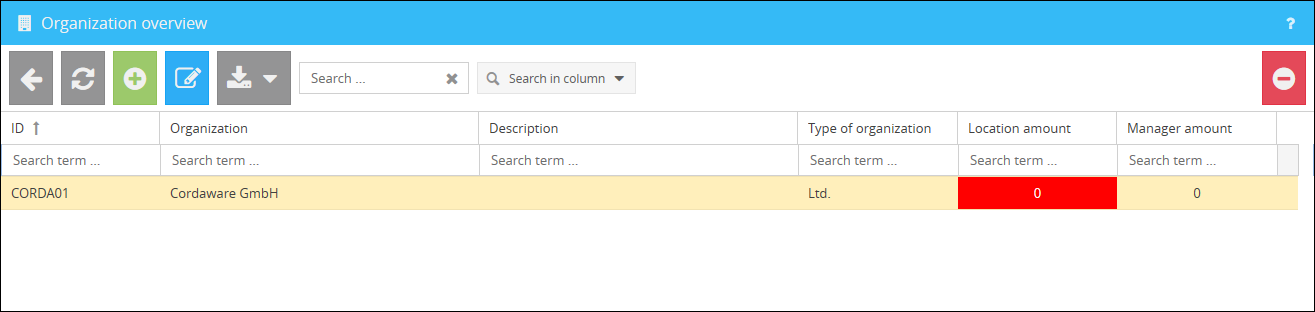
In addition to the manual creation of organizations, you also have the option of importing and exporting. You will find the menu for this in the overview of the organizations via the button ![]() .
.
A list of organizations can be imported as a CSV or JSON file. Please note that organizations cannot be imported alone, an alert unit must always be specified additionally. If you want to import a list of organizations exported by the Alert Location Manager or a list created by yourself, this is done via the button 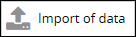 after you have clicked on the button
after you have clicked on the button ![]() .
.
The interface for the import of an CSV or JSON file will be displayed. In order to provide an import without any issue, the format of the CSV or JSON file should looks as follows.
You also have the option to start an automatic import via the ![]() button. For more information, see the chapter: Automatic import.
button. For more information, see the chapter: Automatic import.
Please make sure that the file you are using has UTF-8 encoding.
|
The file for an import of a CSV file could be structured like the following example:
"oid";"uid";"organization";"organization_desc";"type";"unit";"unit_desc";"additional";"zipcode";"town";"active" "1234567";"123";"Example Company";"Example Company description";"Ltd.";"Example Street 1";"Example Street description";"Branch Example City";"80335";"Munich";"true" "1234568";"456";"Example Name";"Example Company description";"PLC";"Example Street 2";"Example Street description";"Branch Example City";"80335";"Munich";"false" "1234569";"789";"Example City";"Example Company description";"Ltd.";"Example Street 3";"Example Street description";"Branch Example City";"80335";"Munich";"true" |
|
The file for an import of a JSON file could be structured like the following example:
[ {"oid":"1234568","uid":"456","organization":"Example Name","organization_desc":"Example Company description","type":"PLC","unit":"Example Street 2","unit_desc":"Example Street description","additional":"Branch Example City","zipcode":"80335","town":"Munich","active":false}, {"oid":"1234567","uid":"123","organization":"Example Company","organization_desc":"Example Company description","type":"Ltd.","unit":"Example Street 1","unit_desc":"Example Street description","additional":"Branch Example City","zipcode":"80335","town":"Munich","active":true}, {"oid":"1234569","uid":"789","organization":"Example City","organization_desc":"Example Company description","type":"Ltd.","unit":"Example Street 3","unit_desc":"Example Street description","additional":"Branch Example City","zipcode":"80335","town":"Munich","active":true} ] |
The following section explains the structure of the files, their attributes and values.
oid |
The identification number of your organization. Here you can use any 7-digit string consisting of uppercase letters, numbers and hyphens. |
uid |
The identification number of your alert unit. Here you can use any 3-digit character string consisting of capital letters, numbers and hyphens. |
organization |
The name of your organization. |
organization_desc |
The description of your organization. |
type |
The type of your organization, e.g. Ltd. or PLC |
unit |
The name of your alert unit. |
unit_desc |
The description of your alert unit. |
additional |
The optional description of your alert unit. |
zipcode |
The optional postal code of your alert unit. |
town |
The optional city of your alert unit. |
active |
Defines if an alert unit is active (true) or inactive (false). |
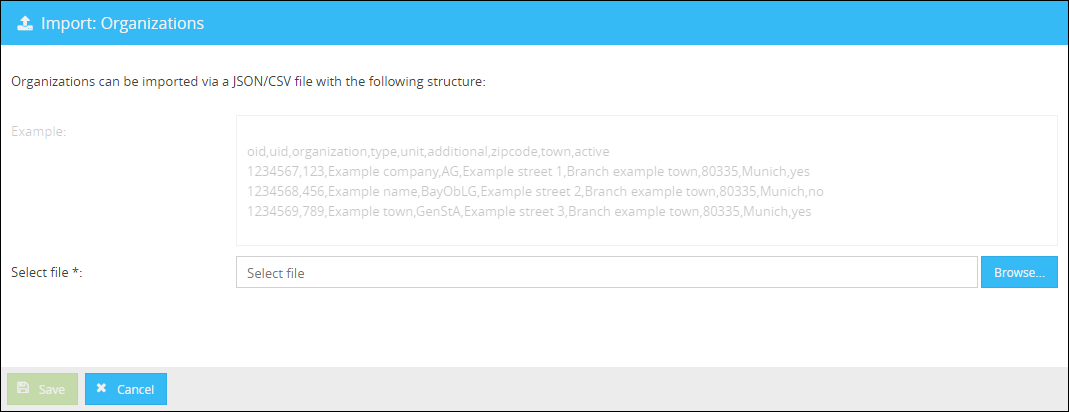
Select the CSV or JSON file you want to upload by clicking on the button  and confirm the Upload by clicking on the button
and confirm the Upload by clicking on the button  .
.
The respective organizations will be displayed in the overview afterwards.
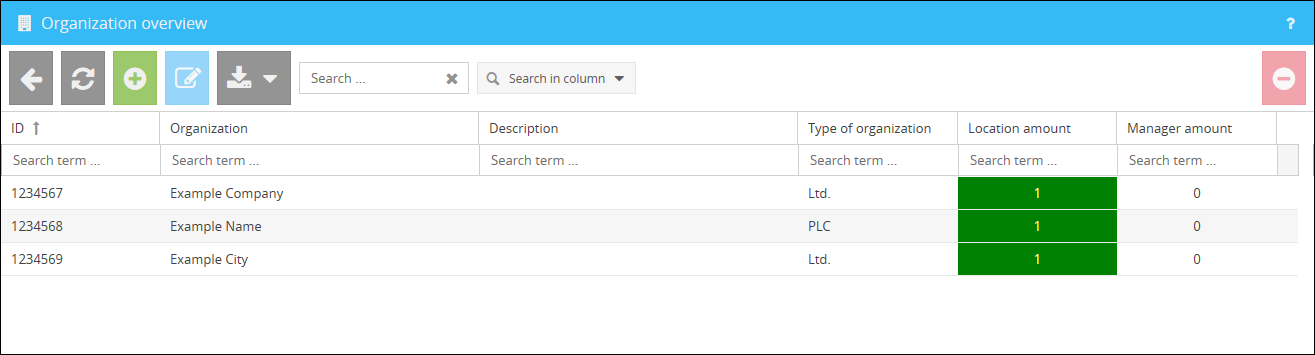
Exporting organizations:
An export of your existing data in the Alert Location Manager as CSV or JSON file can be initiated by either clicking on 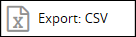 or
or 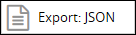 after opening the menu via the button
after opening the menu via the button  .
.
|
An exported CSV file is structured as follows:
"active";"additional";"oid";"organization";"organization_desc";"town";"type";"uid";"unit";"unit_desc";"zipcode" "false";"Branch Example City";"Example Company description";"1234568";"Example Name";"Munich";"PLC";"456";"Example Street 2";"Example Street description";"80335" "true";"Branch Example City";"Example Company description";"1234567";"Example Company";"Munich";"Ltd.";"123";"Example Street 1";"Example Street description";"80335" "true";"Branch Example City";"Example Company description";"1234569";"Example City";"Munich";"Ltd.";"789";"Example Street 3";"Example Street description";"80335" |
|
An exported JSON file is structured as follows:
[ {"oid":"1234568","uid":"456","organization":"Example Name","organization_desc":"Example Company description","type":"PLC","unit":"Example Street 2","unit_desc":"Example Street description","additional":"Branch Example City","zipcode":"80335","town":"Munich","active":false}, {"oid":"1234567","uid":"123","organization":"Example Company","organization_desc":"Example Company description","type":"Ltd.","unit":"Example Street 1","unit_desc":"Example Street description","additional":"Branch Example City","zipcode":"80335","town":"Munich","active":true}, {"oid":"1234569","uid":"789","organization":"Example City","organization_desc":"Example Company description","type":"Ltd.","unit":"Example Street 3","unit_desc":"Example Street description","additional":"Branch Example City","zipcode":"80335","town":"Munich","active":true} ] |
The files generated by the export can easily be re-imported in their respective existing formats. You can find a description of the individual values in the section Importing organizations.