Design Popups
For the visual design of popups, it is recommended to insert margins with the help of blank lines and spaces, or to use the MiniHTML Editor or the IE mode.
Fullscreen Popups
By selecting the extra option Fullscreen, the Popup will cover the whole screen. This is a very powerful option, because in a severe situation, you can automatically lock the user's screen and instruct him at the same time. Possible scenarios are fire-alerts, extreme weather conditions, floods, earthquakes or bomb threats. See chapter Scenarios for an example of use.

Defining the position of the Popup:
In order to display a popup on certain positions of the screen you have to possiblity to set a display position when creating the popup.
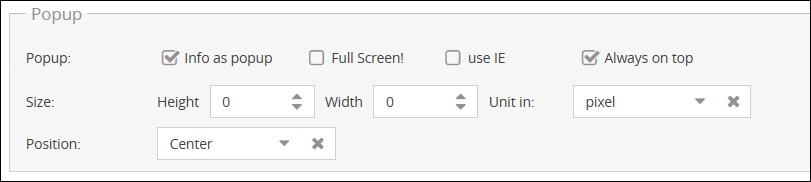
Always on top
If this option is activated, the popup always remains in the foreground, even if you click on another open window on the computer, e.g. Windows Explorer.
If this option is deactivated, the popup is first displayed in the foreground; if you click on another open window, e.g. Windows Explorer, the popup moves to the background.
Define width and height of a Popup window
By entering integer values into the input-fields Width and Height, you can define the dimensions of your Popup window in pixels.
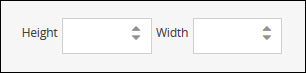
Show maximized Popup only on one monitor
If you use more than one monitor you can assign on which screen a maximized popup is shown. This can be useful if you want to display for example an escape plan which is unreadable if it is divided.
For this function the option Info as Popup has to be checked and Full Screen must be unchecked. To show a popup on a certain monitor, type in two similar values lower than 10 at the fields for width and height. The count for the monitors begins at "1" and must correspond to the Windows Control Panel.
If different values lower than 10 are entered, the monitor is defined by the height-field. The popup is as wide as the monitor specified in the width-field. Using different values with one lower than 10, specifies the monitor by the lower number. The popup is maximum stretched in this direction. The other value defines the size of the second direction. If you define a monitor in your info that doesn't exist at a client, the popup is shown on the first screen. |
Notice: The values must be lower than 10 because Windows doesn't support more than 9 monitors. If the value is 10 or higher, the size of the popup is defined. |
First example:
You have two monitors. You want to display a maximized popup only on the first screen. In order to do so, proceed as follows:
1. Create a new info. Switch to the tab Clientbehavior.
2. Select the option Info as popup. To define the first monitor as display screen for the popup, for width enter "1" and for height "1":
Now you can save the info. The popup is shown maximized on the first monitor.
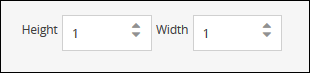
Second example:
You have two monitors. A Popup should be displayed on the second screen with a maximized width and a height of 450 pixel. The configuration for the width and the height must look like this:
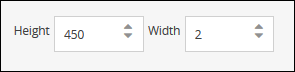
Saving this info, shows the popup on the second screen with a maximized width and a height of 450 pixel.