In the Display tab you have multiple display options for your info.

Offline:
With the option Offline (in Client Behavior > Display) can be set if the client should receive the Info even when he is perhaps not connected to the server when the Info starts. Even though the client needs to be connected to the server at least once between the creation and beginning of the Info in order to receive the planned Info. Additionally you can decide if the start of the Info refers to the local server time or client time, which can be set here. It can be used when you want to send an Info to employees who are located in another time zone for example.
User desktop:
Defines if the Info should be displayed on the user desktop. With the option User can close Info you can allow/prohibit the user to close the newsticker/popup on the user desktop.
Logon Desktop:
Defines if the Info should be displayed on the Winlogon desktop. With the option User can close Info you can allow/prohibit the user to close the newsticker/popup on the winlogon desktop.
Position:
Defines the position of the ticker.
Position |
Display |
Standard |
Displays the ticker on the latest position where it has been moved by the user. |
Top |
The ticker will be displayed at the bottom of the screen. |
Center |
The ticker will be displayed in the middle of the screen. |
Bottom |
The ticker will be displayed on the top of the screen. |
|
Please note: These settings will only work if the infoclient.ini setting "taskbar" is set to false on the recipient-client. |
Silent Info:
An info with this option won't be displayed as a popup or ticker initially.
|
Recommendation: you can use the infoclient setting FlashNewInfosIcon if you want a flashing trayicon when recieving a new info. |
Break Silent-Mode:
With this option the Info will be displayed as a ticker or popup regardless if the Infoclient is in silent mode or not.
Preview:
With the preview the info will be displayed in the bottom right corner of the screen. The preview of the info shows the first 50 characters of the info without HTML tags.
If you click on the hyperlink of the preview the info will be displayed as a popup / ticker.
The standard text of the hyperlink is "INFO". Creating a caption for your info replaces the text "INFO" with your caption.
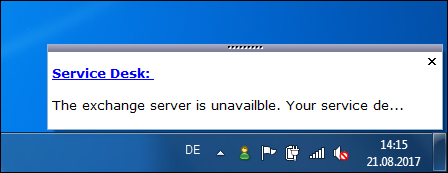
Closable in X minutes:
You can use the option Closable in X minutes in order to deny the users the possibility to close the info for themself.
Enter a number of minutes after how long the info can be closed by the users.
The timer will be reset if the info is edited.
|
In order to activate this option, the user must not be able to close the info first. |