The Alert Location Manager (short: ALM) is a expansion of the Cordaware bestinformed Alert Edition and is designed for the administration of master data for devices and alert units.
In addition, with the help of the location manager, the entire administration of the resources of individual locations or organizations can be transferred to individual managers (organizational manager / alert unit manager) by using a client structure.
The application has a hierarchically subdivided user structure, which should represent individual organizations and their alert units and thus corresponding responsibilities and alert circles can be defined.
The Alert Location Manager can be opened by clicking on the following menu points on the left (Alert > Location Manager):
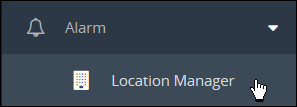
When opening the location manager for the first time you have the option to reduce the menu on the left side used in the web interface of Cordaware bestinformed for the crucial apps for the Alert Location Manager. The dialog field looks as follows:
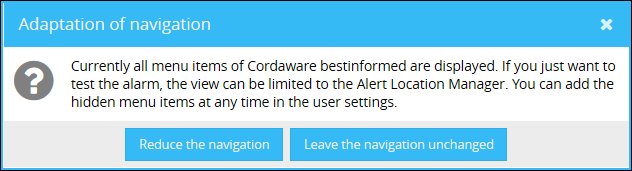
You can either select to reduce the navigation, which is recommended when Cordaware bestinformed in mainly used for the Alert Location Manager. Otherwise leave the navigation unchanged.
Afterwards, you get the opportunity to create the default alerts used in the Alert Location Manager through the following dialog:
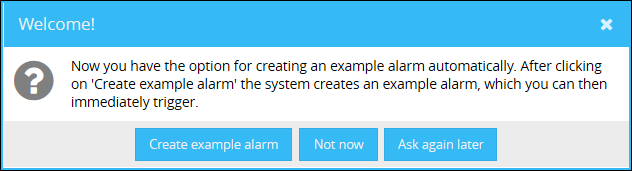
We recommend to create the example alerts in order to provide the basic functionality of the ALM. Otherwise you can close the assistant by clicking either on "Not now" or "Ask again later".
Please note that if you click on "Not now", the assistant will not appear the next time the app is opened. You have to reset the setup wizard to be able to create the example alerts again. You can find out how to reset the setup wizard in the chapter Location Manager settings.
When clicking on "Ask again later" the the setup wizard will be shown again when opening the Alarm Location Manager app again in the web interface of Cordaware bestinformed after refreshing your browser. This means, that you will be asked again if you want to reduce your navigation and create the example alerts.
After the example alerts were created, you will get a confirmation as follows:
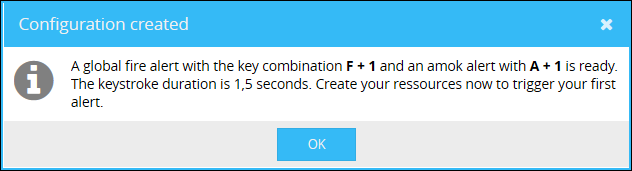
When facing this dialog box, the basic alerts provided by the Alert Location Manager are created. A fire alert and an amok alert can be send in the respective alert units by default. Every device in the alert unit will be alerted except the sender.
|
Who am I?
At the bottom of the location manager, you can find a display, which gives you information regarding the account which you have logged in with.
 |
The concept of alerting within the alert location manager is based on so-called alert units, which are assigned to an organization.
Organization:
An organization provides the basis for your alerting.
Any number of alert units can be assigned to an organization.
Alert unit:
An alert unit consists of several devices and is used as a receiver of an alert.
Alert units can not only be managed by the administrator, but also by so-called managers.
|
Note:
When an alert is triggered, all devices located in the alert unit of the trigger are generally alerted! The trigger of the alert will not receive an alert to ensure a silent alert. |
Device:
Within an alert unit there are various devices (computers and users) that receive an alert.
The following chapter "Setting up the Location Manager" explains step by step how to configure the ALM so that a first alert can be sent out when the setup is finished.
|
After proceeding all basic steps for the setup, a first alert can be triggered through the default key combination A + 1 (Hold the key combination for 1,5 seconds). |
|
Caution! The following steps are required in order to provide a full functional alerting with the location manager:
•At least one organization •At least one alert unit •Two devices in one alert unit
Triggering an alert will be possible after the listed requirements are met. |