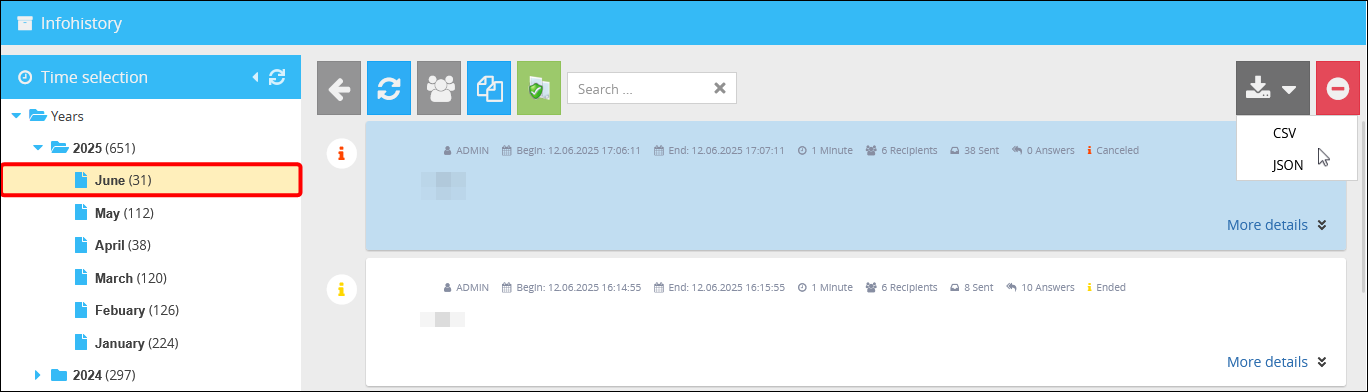In order to create a better overview you can move ended Infos into the Infohistory. Select a ended/cancelled Info and click on the button ![]() (Move Info into history) in the toolbar.
(Move Info into history) in the toolbar.
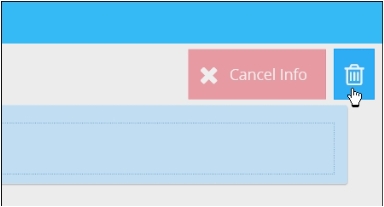
If an Info will not be moved manually into the history, it will happen automatically 24 hours after the end/cancellation of the Info.
In order to inspect the Infos in the Infohistory, click on the button ![]() (Infohistory) in the toolbar. Here you have the opportunity to inspect, copy or delete older Infos.
(Infohistory) in the toolbar. Here you have the opportunity to inspect, copy or delete older Infos.
In the tree on the left side in Time selection you can select the year and the month. When making a selection, the view of the table will be filtered after your requirements and you can manage the displayed Infos afterwards.
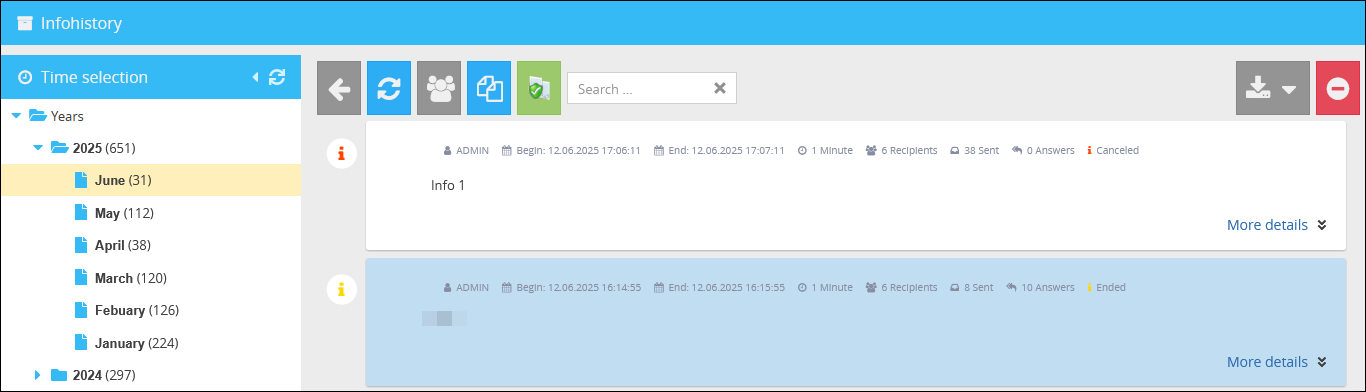
The button  (Recipients) will open an overview, where you can see who received the selected Info.
(Recipients) will open an overview, where you can see who received the selected Info.
Deleting an Info
In order to delete an Info from the history, select it in the table and click on the button ![]() (Delete from Infohistory) in the toolbar. The Info will be deleted permanently afterwards.
(Delete from Infohistory) in the toolbar. The Info will be deleted permanently afterwards.
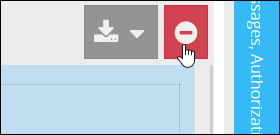
Export info from history
The Export  button allows you to export Infos from the Info history in CSV and JSON
button allows you to export Infos from the Info history in CSV and JSON 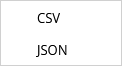 format. If you select the year, all Infos from this year is exported. If you select the month in a year, all Infos from this month is exported.
format. If you select the year, all Infos from this year is exported. If you select the month in a year, all Infos from this month is exported.
The exports are formatted as follows; additional values can be added here depending on the Info configuration.
JSON
|
{"ID":"bi-info_id","Domain":"domain","User":"user","End":"01.01.2030 00:00:00","Begin":"01.01.2025 00:00:00","Infotext 0":"Infotext","Created at":"01.01.2025 00:00:00","Recipients":"Recipient groups:All groups"} |
CSV
|
"Begin";"Created at";"Domain";"End";"ID";"Infotext 0";"Recipients";"User" |
Selection of the year:
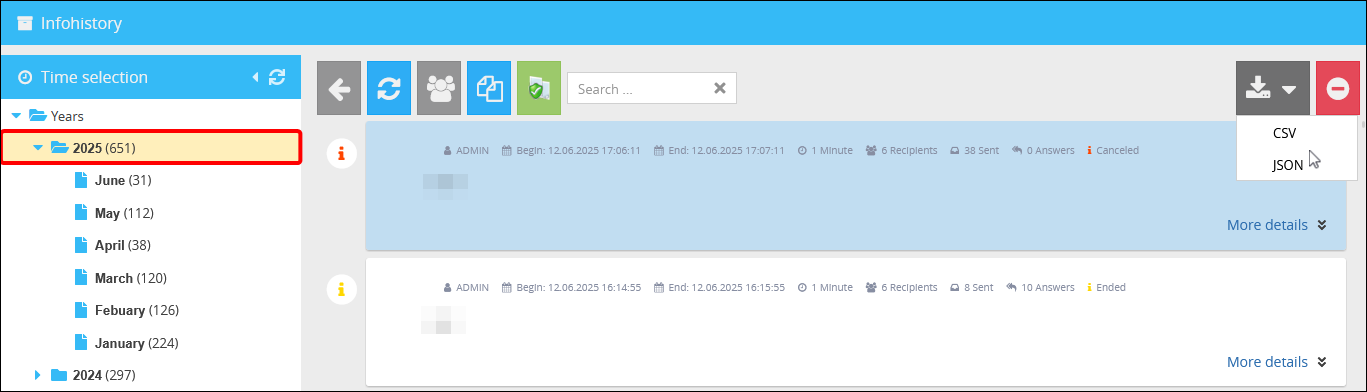
Selection of the month: