The Guardian is the highest instance of the dynamic real-time information distribution and it can be created through the graphic user interface. Using the dynamic addressing you can choose between running processes and window titles as an opportunity for addressing. At the same time you can select how you want to proceed with the process, application or the window. For example, closing a running process with the possibility to save the data before executing.
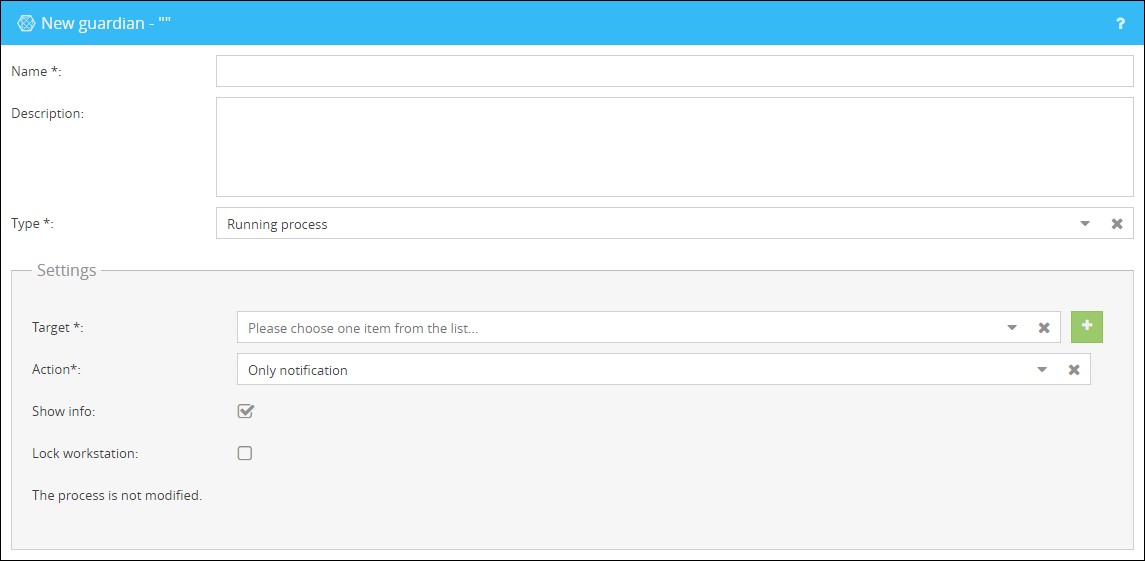
Settings for Guardians:
Name |
Enter a name for your Guardian. |
||||||||||||||||||||
Description |
Optional field to describe the Guardian further. |
||||||||||||||||||||
Type |
This field describes the type of the Guardian used. You have the following options:
|
||||||||||||||||||||
Target |
Choose the process or the window title which should be addressed. Using the button |
||||||||||||||||||||
Process (only with type "Window title") |
Choose a process to which the monitoring of the window titles should be limited. |
||||||||||||||||||||
Action |
Choose an action that should be executed.
The following options are available for the type "Running process":
The following options are available for the type "Window title":
Additionally you have the option to globally restrict the actions, so there are only a few specific actions available. Read more about this topic in the chapter System (global). |
||||||||||||||||||||
Show info |
Choose whether an info should be sent or not. |
||||||||||||||||||||
Lock workstation |
Choose whether the computer should be locked in addition to the action performed. If this option is set the user has to log in again. |
||||||||||||||||||||
Minutes (only with actions including "Lock process") |
Enter an amount in minutes how long the chosen process should be locked, before it will be available again. |
Examples for the configuration of Guardians:
In the following example a Guardian will be created, that closes the process Notepad.exe and locks it for a duration of 15 minutes afterwards. Bevor closing the process, the user has the opportunity to save his data. Initially the interface for the creation of a Guardian can be opened by clicking on
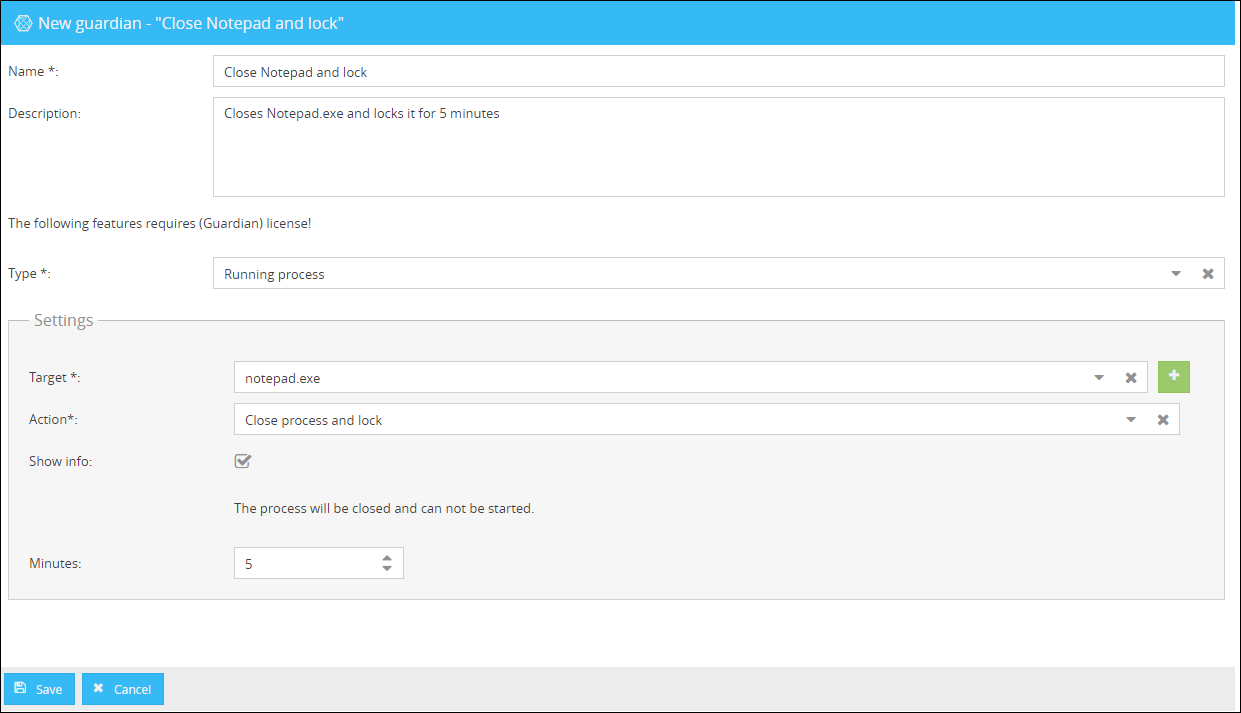
Click on the button
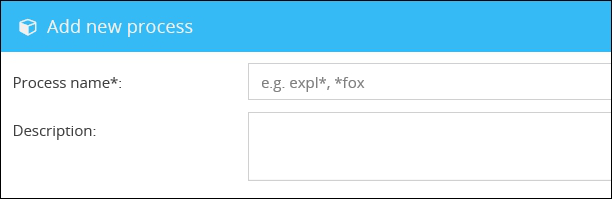
In the form that will now open you can define the target process. The wildcards “?” for one character and “*” for any number of characters are available for the usage. With a click on save the defined process will be used for the Guardian. Afterwards the process overview will be shown.
With the button
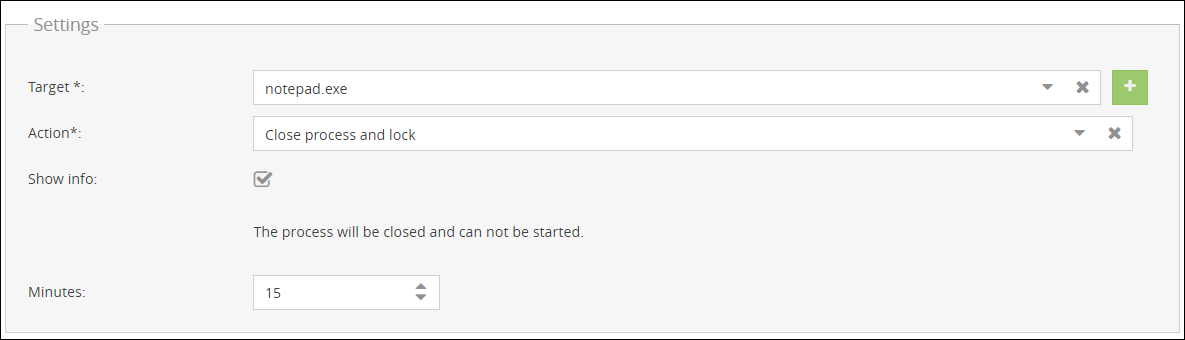
With a click on Save you can use the created Guardian like a Channel when creating an Info.
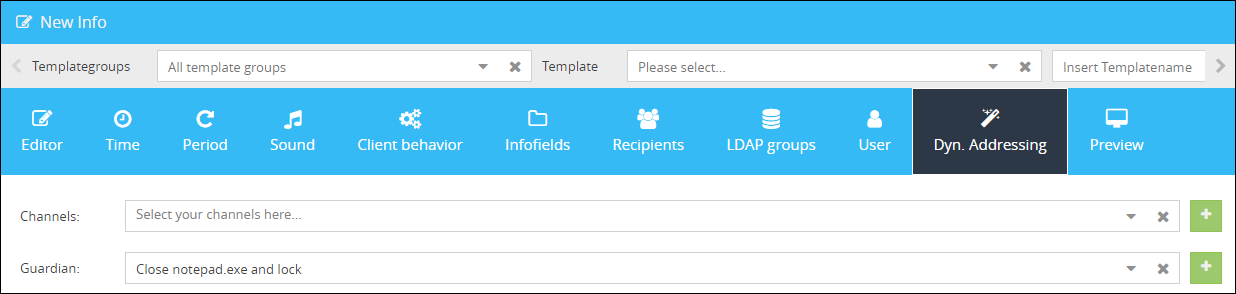 |
In the next example we will create a Guardian which informs all users who use "Mozilla Thunderbird" .
Therefore the interface for the creation of a Guardian can be opened by clicking the button
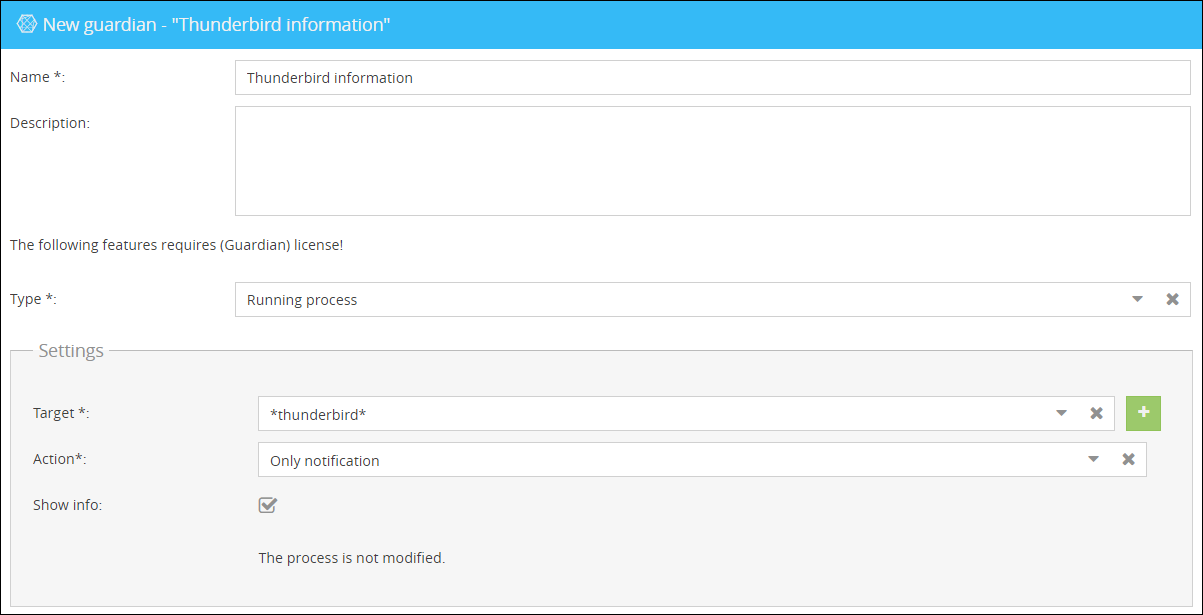
Enter the required data and save your settings afterwards.

If you send this Guardian now in the app New Info, all users that are using the software "Thunderbird" receive the information which you have defined in the info text. |
In this example we will create a new Guardian which will notify users, who currently use a software with a specific window title. In this case, the title is facebook.
To do this, we first create the window title to be checked. In this example the term facebook should be compared.
In order to do so click in the app Guardian on the button
In the window title overview, click on the button

Now enter the according name and click on Save.
You can add wildcards to the name. The wildcards “?” for one character and “*” for any number of characters are available for the usage .
In the next step, we create a new Guardian.
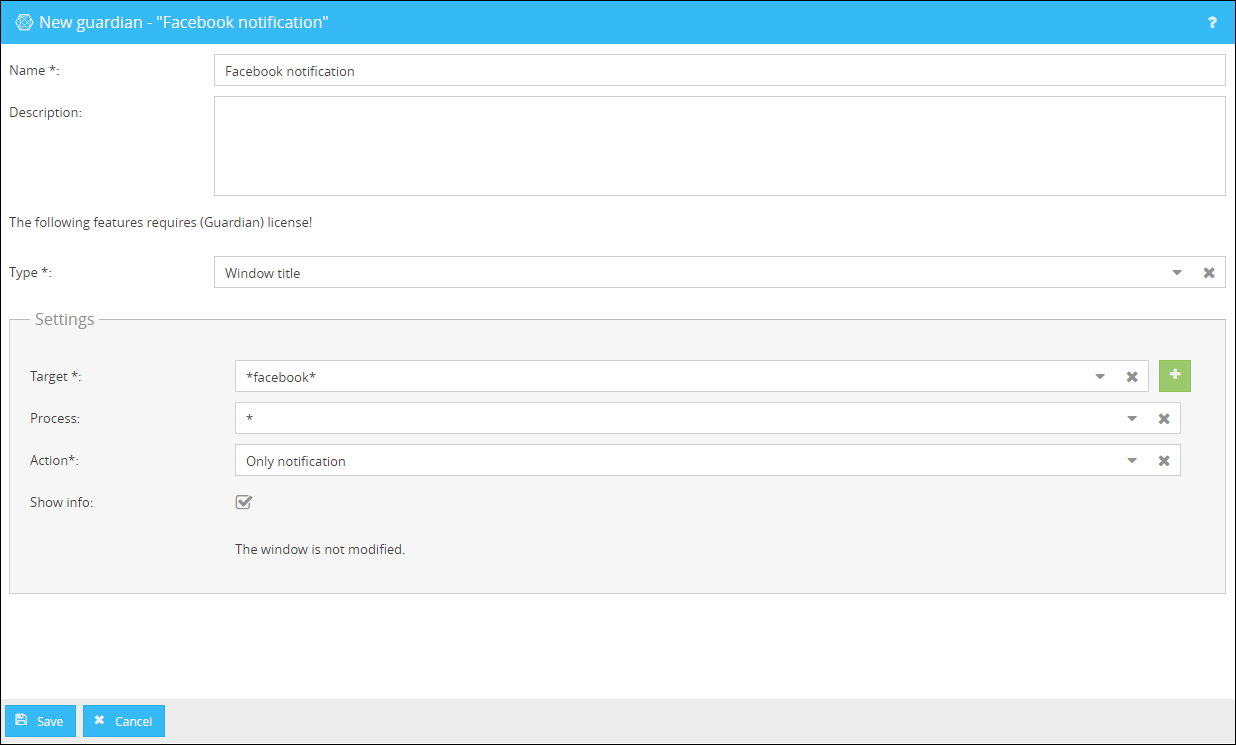
Add a name to the Guardian and select the type Window title.
In the Target field in Settings you can enter the window title, which you have created before.
If you want to check all apps which could have a window title including facebook, enter "*" in the Process input field. If you only use Chrome, you can create a process for this (chrome.exe), which limits the monitoring to the browser Chrome.
In the field Action, we select the option Only notification. This action will simply send a notification to those users, who are currently using an application whose window title includes facebook.
In the last step you can save your settings. |
 in order to define a target process, in this example “notepad.exe”.
in order to define a target process, in this example “notepad.exe”.