Groups in Cordaware bestinformed are used to combine multiple Filters of a specific type to one single alias. While Filters define the clients or users directly, Groups simply combine multiple Filters in one single group.
For example, if you have lots of Filters defining computers in each room of a building you can combine all these Filters and assign them to a building in a group instead of creating another Filter and setting up all the rules in this Filter. This Group can then be used to address the entire building with an Info, instead of selecting all Filters separately.
All types of Groups can be set up and used the same way the Filters would. This means, that Groups can only combine Filters of the same Group, e.g. a Logon Group can only assign Logon Filters.
Creating a Group
In order to create a new Group open the app Groups (Group -> Groups) and use the button ![]() (New) in the toolbar to open up a new form. Use the following fields to customize your Group:
(New) in the toolbar to open up a new form. Use the following fields to customize your Group:
Group: Enter a name for your Group.
Description: Optional field for a description of your Group.
Type: Select the type of Group you want to create. Note that only Filters of the same type can be assigned to this Group.
Group/Filter types (quick overview)
•Infoclient: For addressing clients in Infos, Statusinfos etc. •Info2Mail: Used for converting Infos into emails and sending them to the defined email addresses. •WakeOnLAN: Used for booting up supported devices remotely over the network. •Logon: Contains domain users or computers which can be assigned to Roles and Profiles. •Forwarding: Used for forwarding Infos from Dynamic Channels.
Further details on Group/Filter types can be found in chapter Filter. |
Logical Operator: This field defines which operator is used to combine the Filters.
Operators
•All (AND): Combining Filters with AND means that all Filters need to apply to a client/user in order to be addressed. •At least one (OR): Using OR means either one of the selected Filters need to apply to a client/user in order to be addressed. Use this option to just combine multiple Filters independently. •Exactly one (XOR): This option only allows one Filter to apply to a client/user. The user/client will not be addressed if two or more Filters apply to it. •Always all (ALL): This option addresses all connected clients. Use this option, to create a group which should address all clients. |
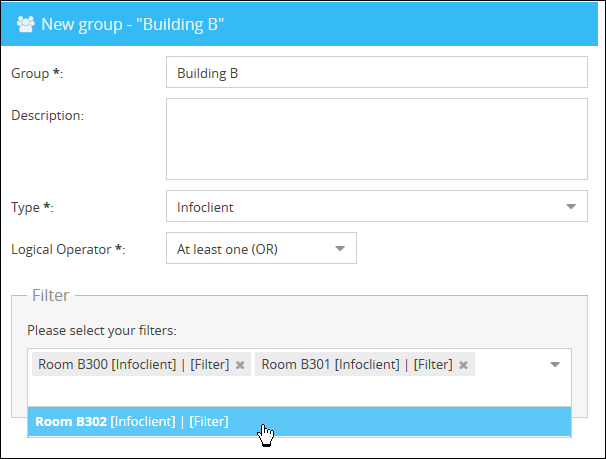
Filter: At the bottom you can select the Filters you want to combine in this group. Simply select multiple Filters from the list. Note that only Filters from the same type can selected.

Click on Save to create the new Group.
|
Hint: If you want to delete more groups at the same time, click on this with Ctrl, to mark them and then click on the button |
