The Content Management enables you to upload and manage any type of file. This provides sharing files centrally from the server and distribute them to your recipients. All files will be saved and stored in the integrated database.
In order to manage these files, use the app Content Management (Info > Content Management). This app provides a file browser with a folder structure, where a variety of files can be managed, uploaded and downloaded easily.
In the File browser you'll be able to create folders where files can be stored. To create a new folder, select the item you want to add a folder to first. Click on ![]() (New folder) afterwards to create a new folder within the selected item.
(New folder) afterwards to create a new folder within the selected item.
In the system settings you can define the maximum size of a file per upload through the Serverboard with the option upload_max_filesize. |
All files will be replicated with all connected Cordaware bestinformed server nodes in order to make all files available for every client. |
Uploading Files
In order to upload files on the Infoserver, select the folder where you want to add the files in the file browser first. Click on ![]() (Upload file) in the toolbar above afterwards.
(Upload file) in the toolbar above afterwards.
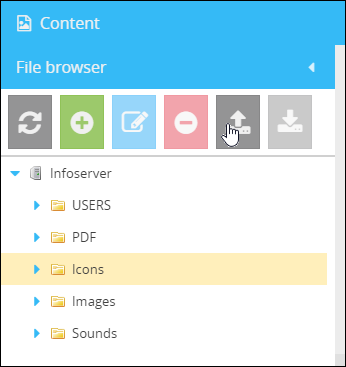
After that, a window will opens, in that you can select the file, which would you like to upload. With the button ![]() you can select and upload the file from the opening file browser.
you can select and upload the file from the opening file browser.
After the uploading process is finished, the files will be added to the selected folder. The duration of this process depends on the file size and the connection speed.
Downloading Files
In order to download a file through the browser, select the file in the file browser on the left side and click on ![]() (Download file) in the toolbar or click on Download file in the view on the right side.
(Download file) in the toolbar or click on Download file in the view on the right side.