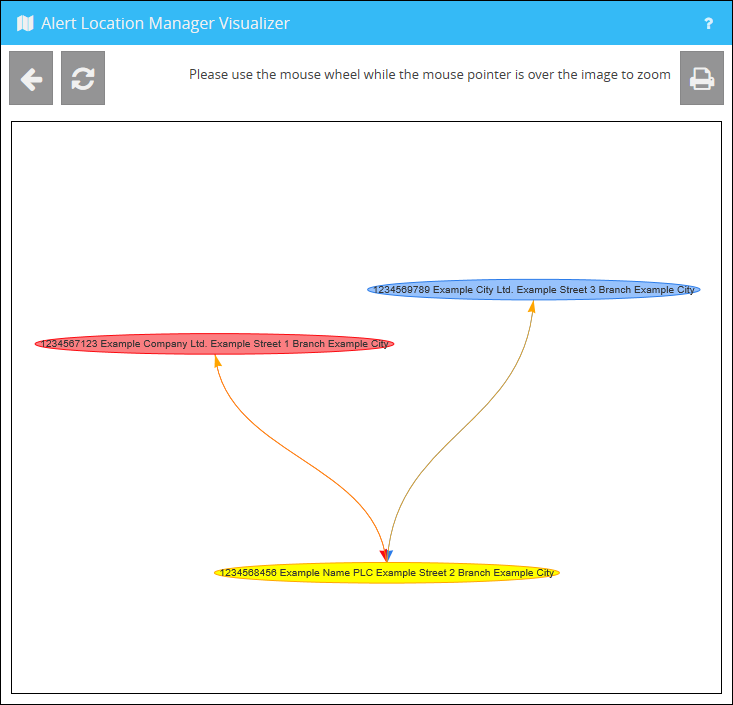After you have set up your alert configuration, you can now have an alert plan output to you. The alert plan can provide you with the desired information about alert units, devices or alert circles for printing or as a PDF via various modes.
You can access the alert plan using the following button:
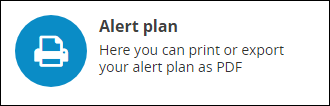
All organizations and their locations are clearly listed on this alert plan.
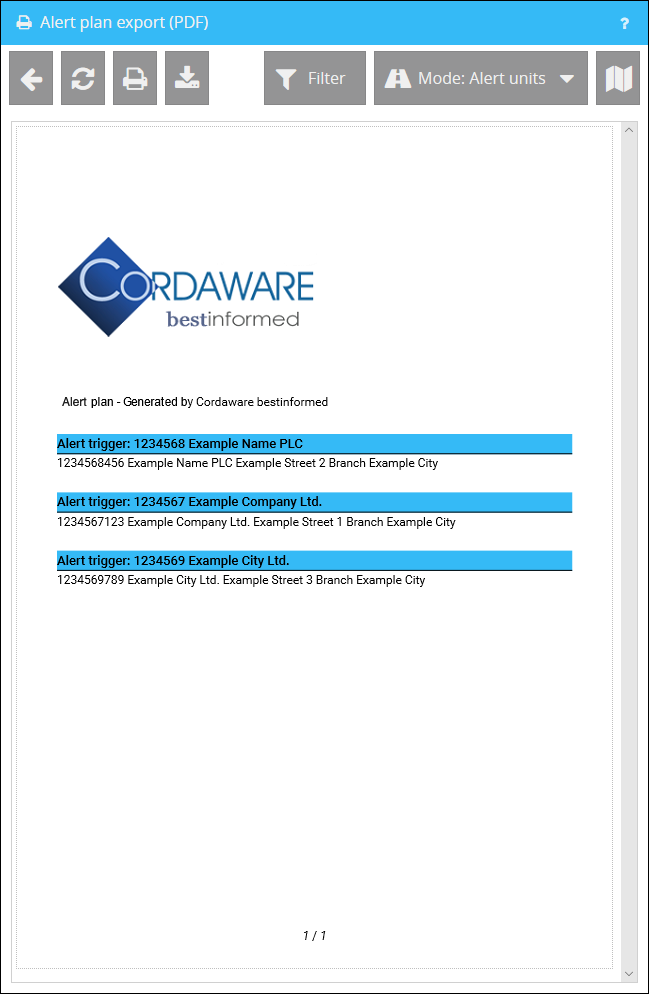
In the overview you have the possibility to print your currently displayed data via the button  or to export it as a PDF via the button
or to export it as a PDF via the button  .
.
If now the case occurs that you do not want to display all alert units of the organizations, devices of the individual alert units or alert circles, you can define a filter via the button 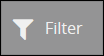 .
.
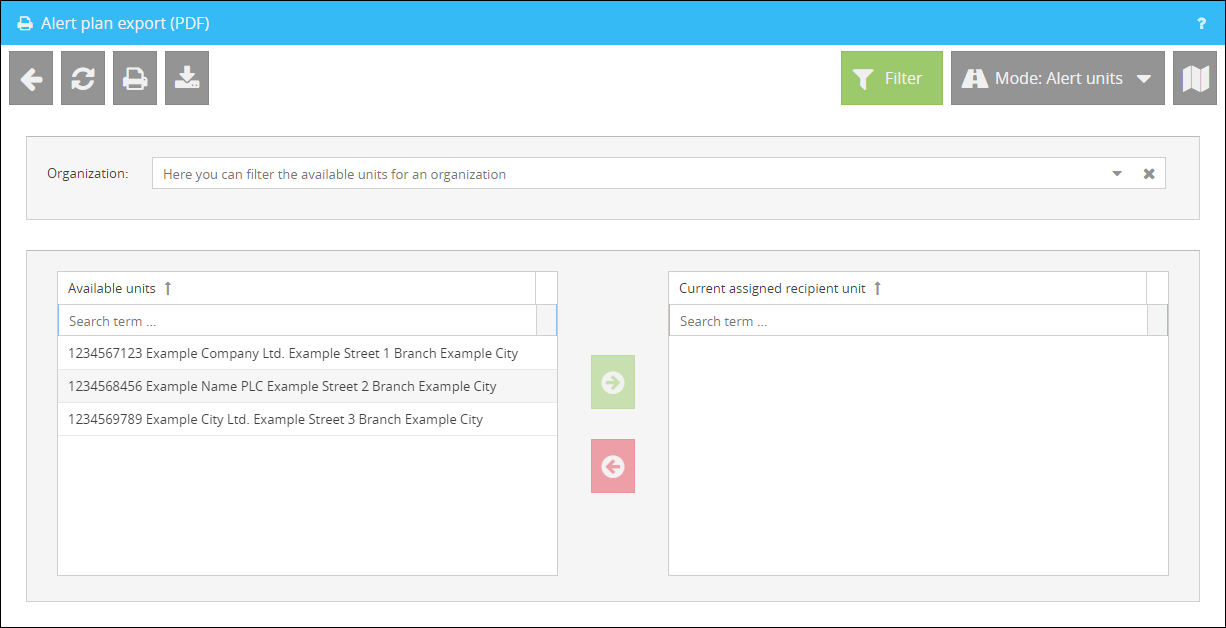
A click on 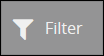 opens an overview for creating a display restriction. All available alert units are always listed on the left. If you only want to include certain alert units in the overview, you can optionally select an organization.
opens an overview for creating a display restriction. All available alert units are always listed on the left. If you only want to include certain alert units in the overview, you can optionally select an organization.
Selected alert units can be added to the display via the button  . The button
. The button  can be used to undo the selection afterwards.
can be used to undo the selection afterwards.
After you have selected individual alert units and clicked on the button 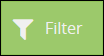 that has turned green after calling the filter creation, you get a view that lists only the currently assigned units.
that has turned green after calling the filter creation, you get a view that lists only the currently assigned units.
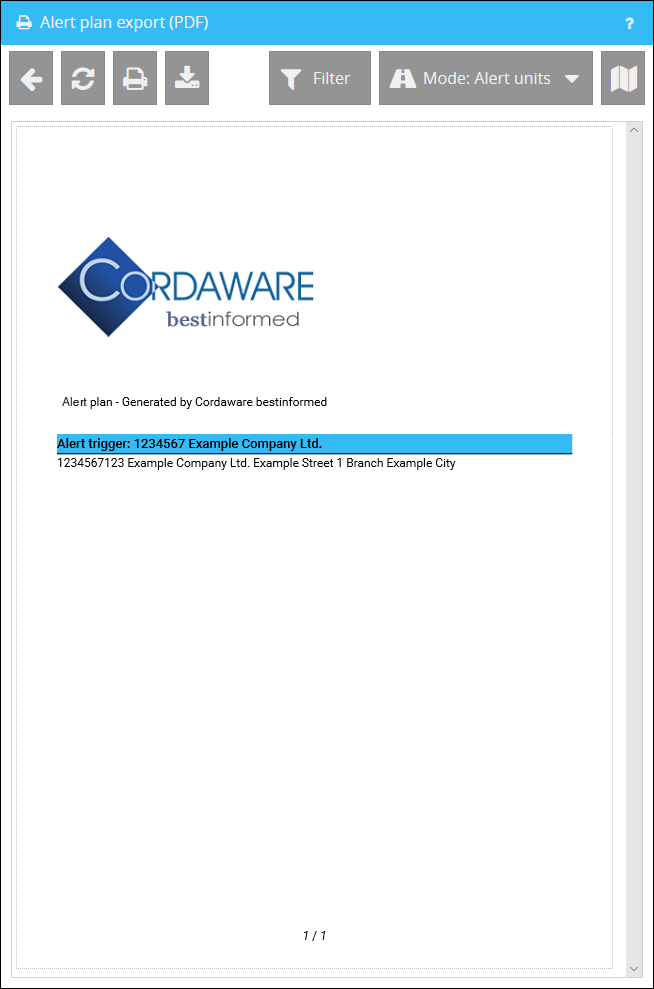
Various modes in the alert plan
Within the alert plan you can use the button 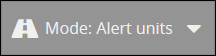 to switch between different display modes. The following modes are available:
to switch between different display modes. The following modes are available:
Alert units |
Shows the individual organizations and their assigned alert units. |
Devices |
Shows the individual alert units and their assigned devices. |
Alert circles |
Shows the different alert units and their alert circles. |
|
Note: When you use Internet Explorer and Microsoft Edge, the option |
In the overview of the alert plan you also have the option of using the button  to switch to the view of the Alert Visualizer.
to switch to the view of the Alert Visualizer.
The Alert Visualizer:
The Alert Visualizer is available to you for the graphic representation of your created alerts.
The Visualizer can be accessed by clicking on the following button:
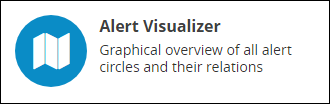
The graphical representation of the Alert Visualizer can look like this: