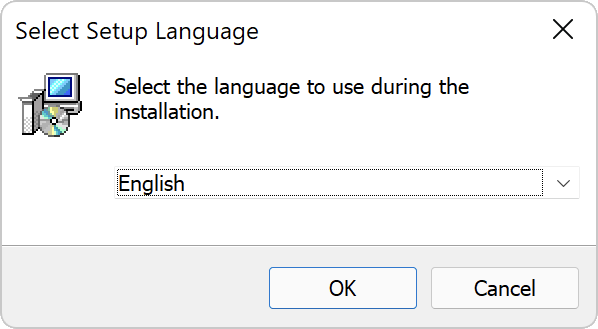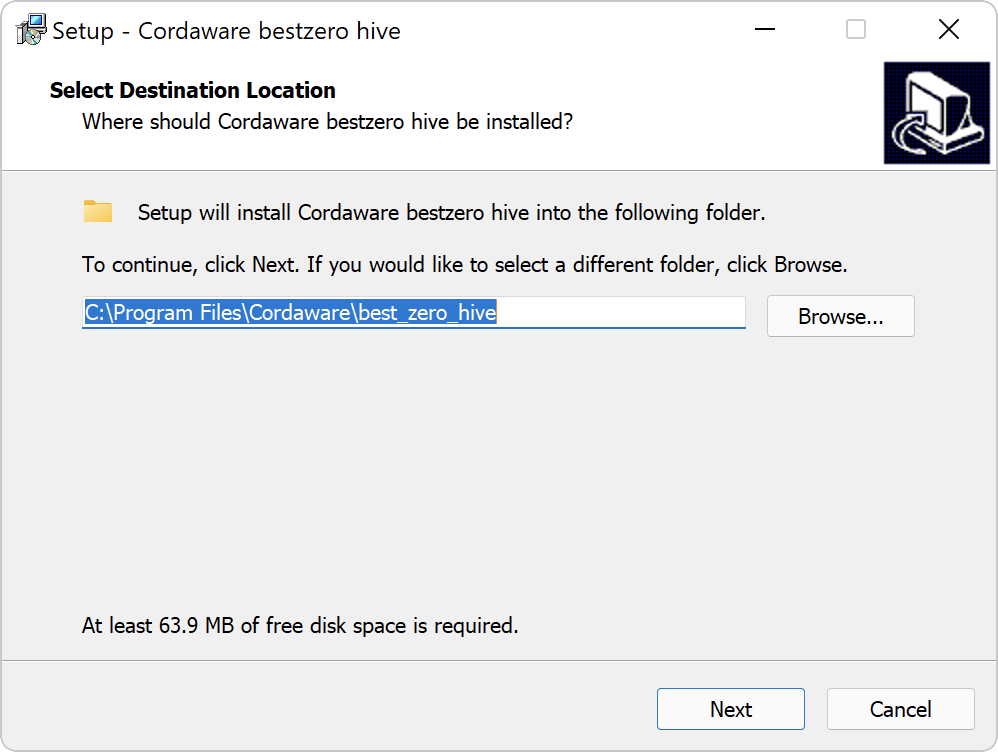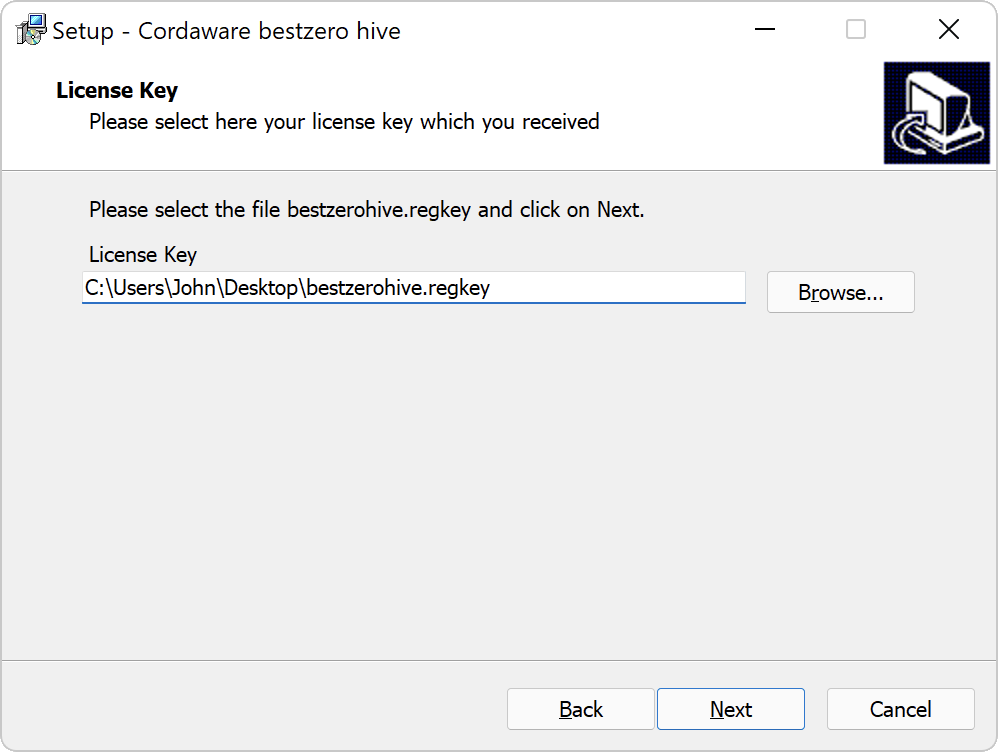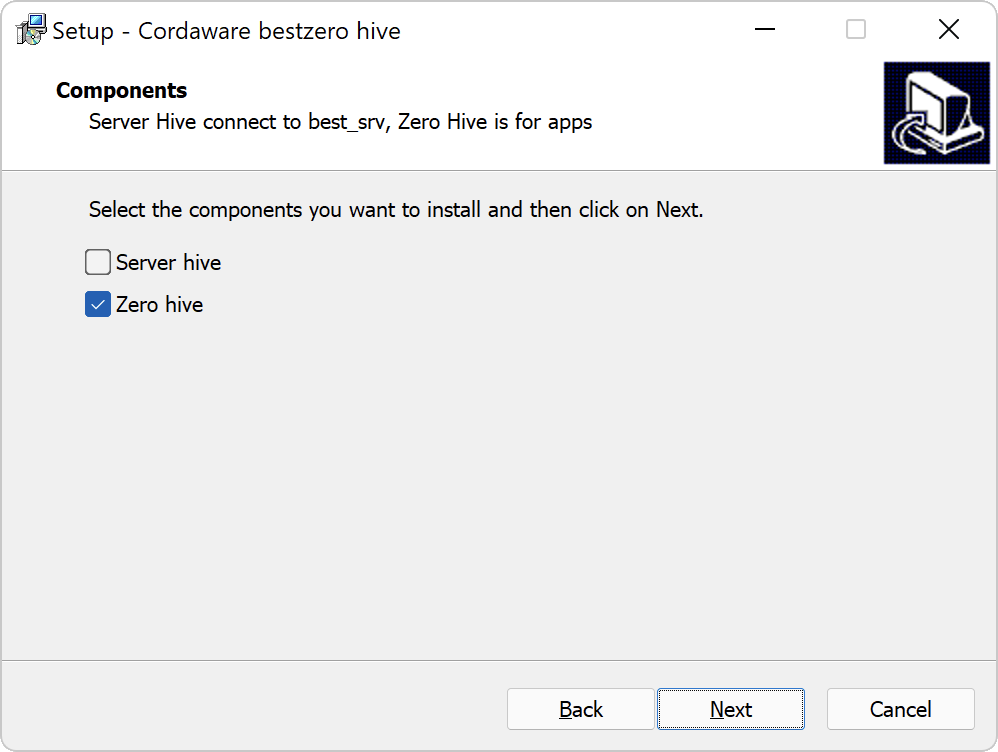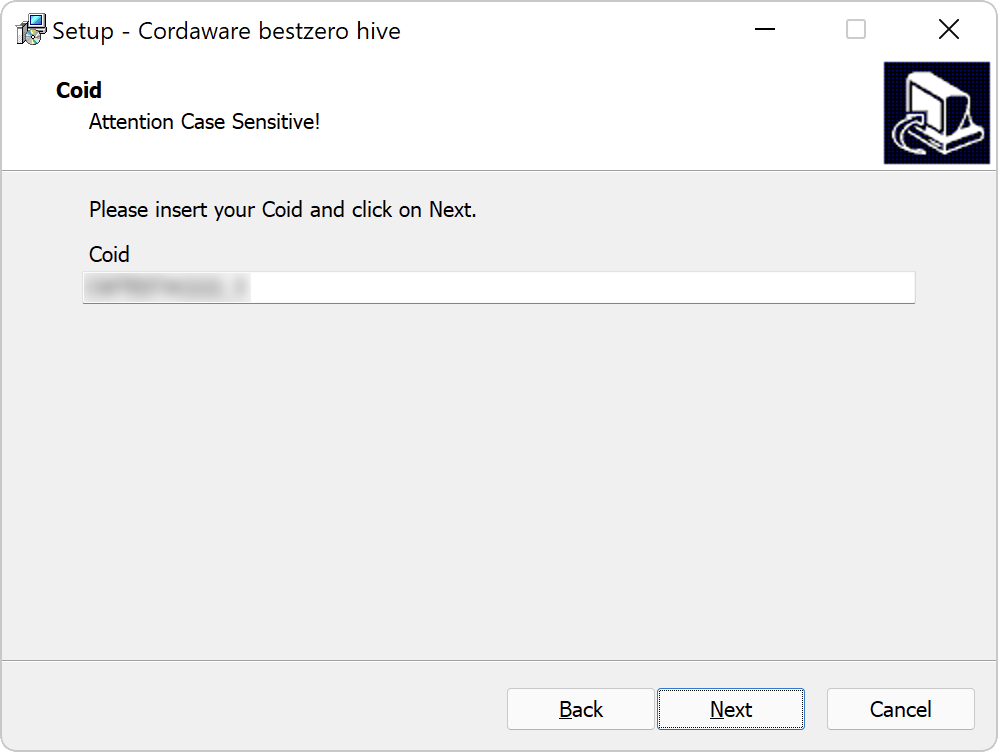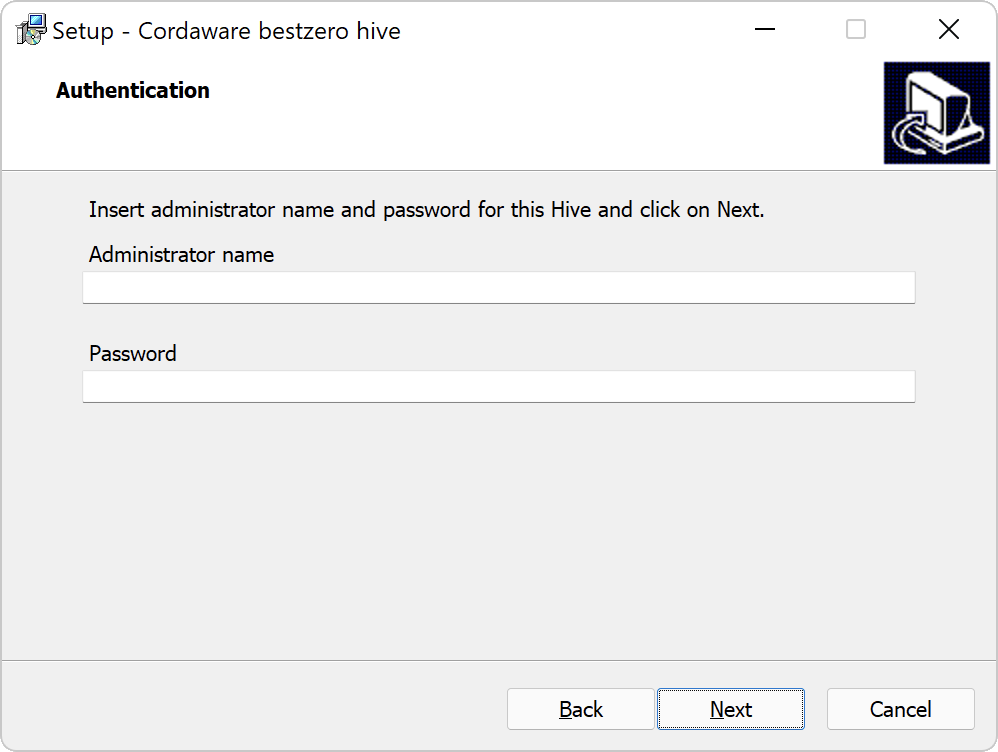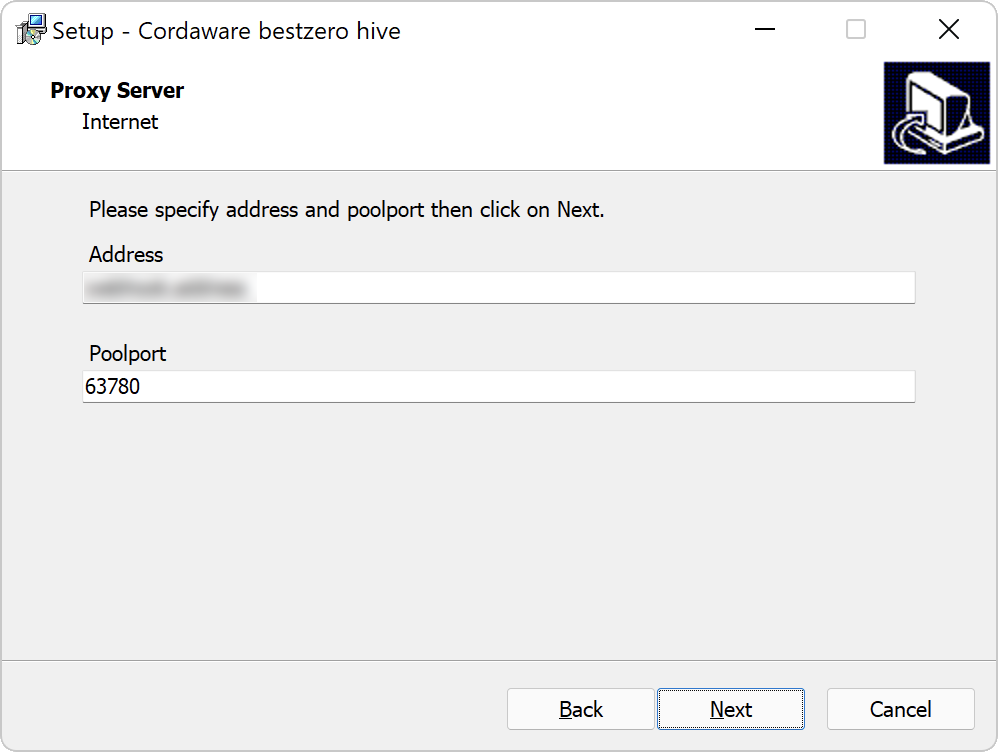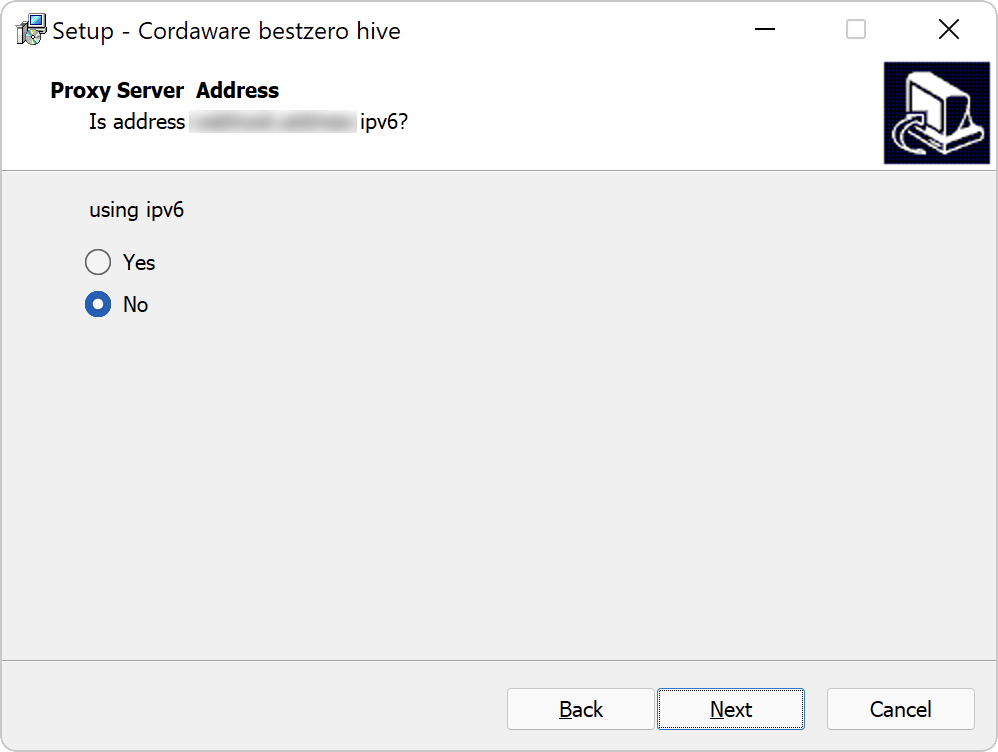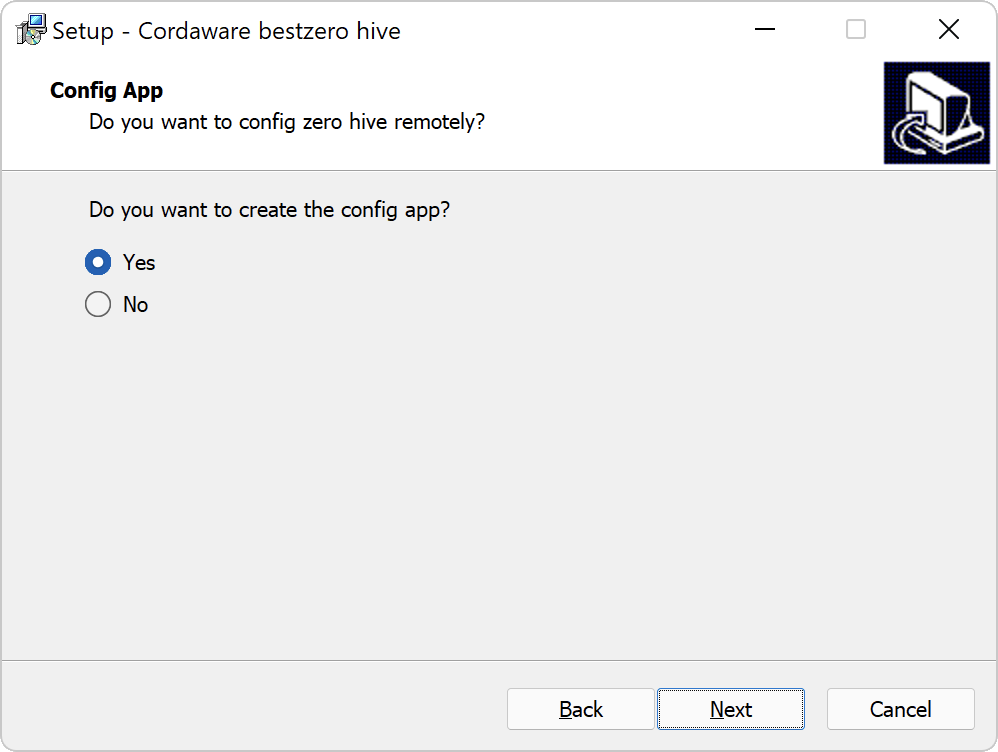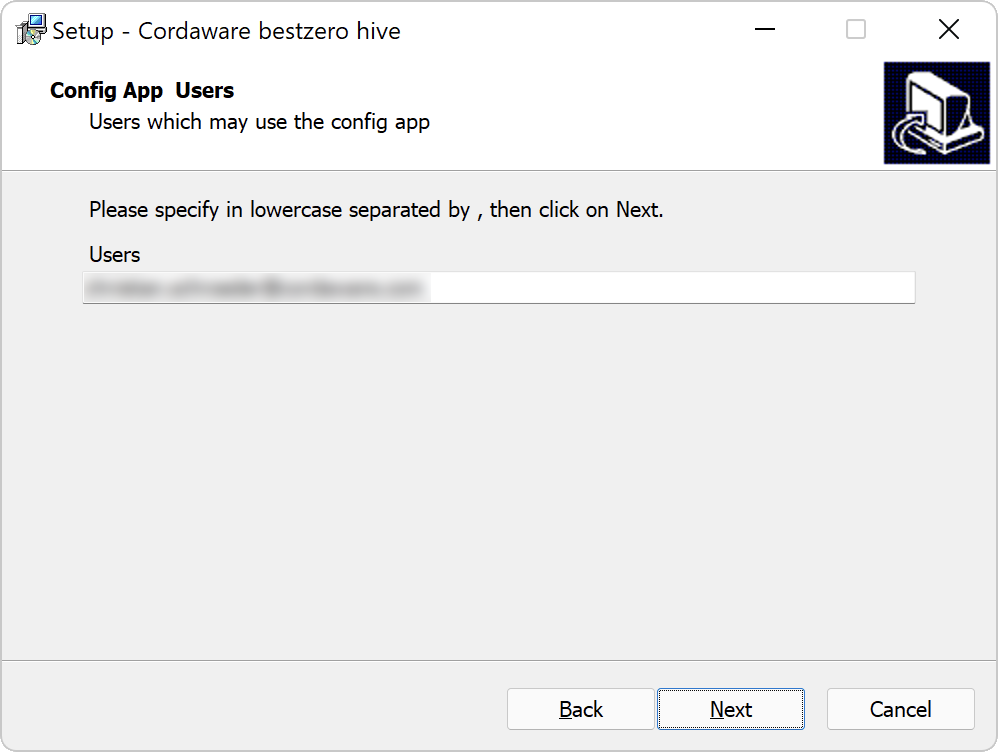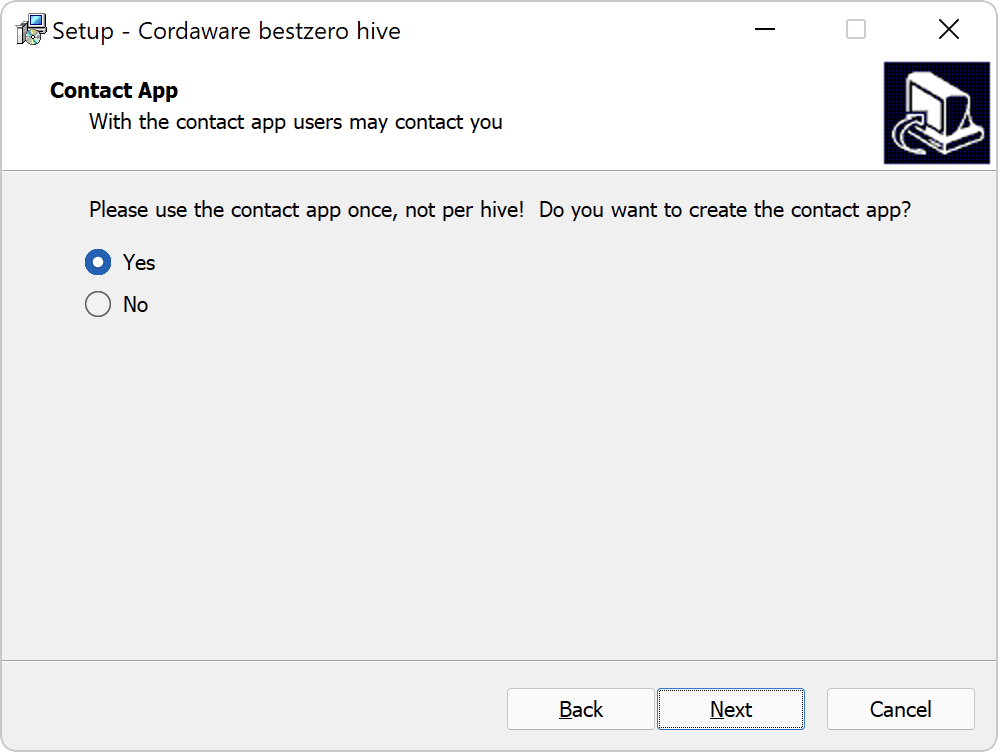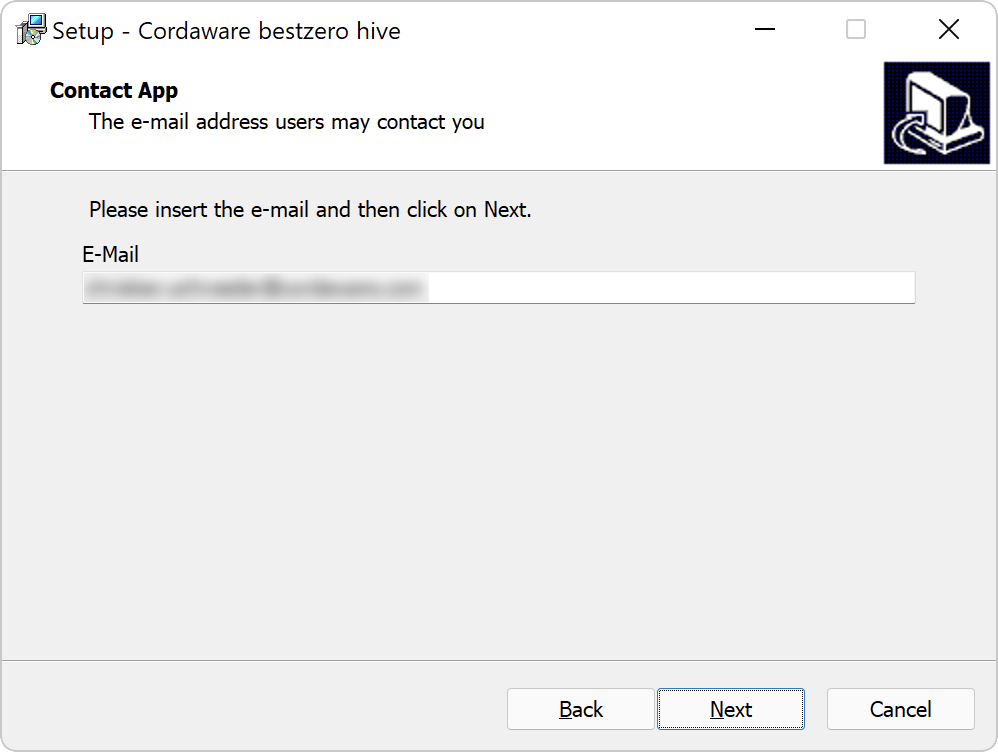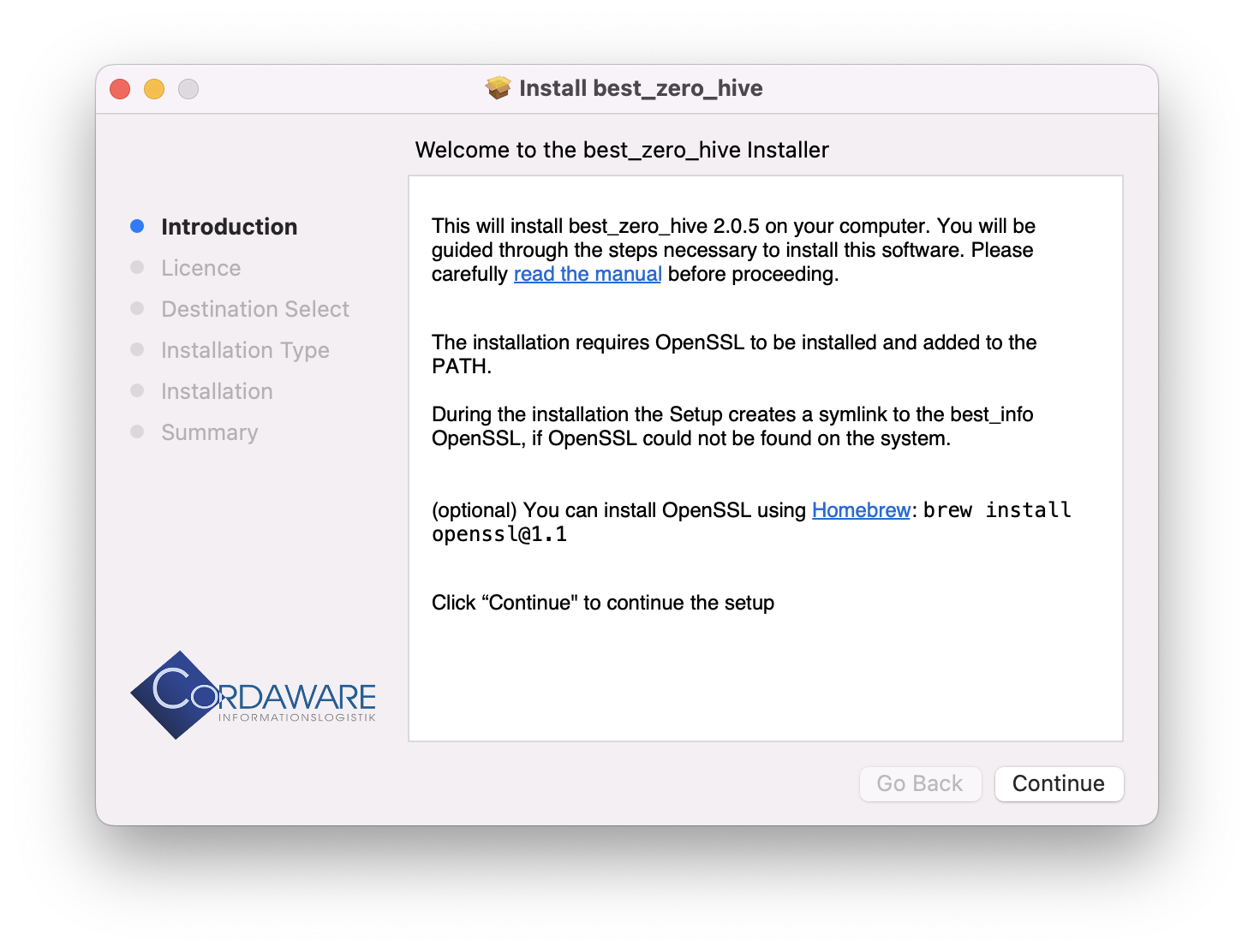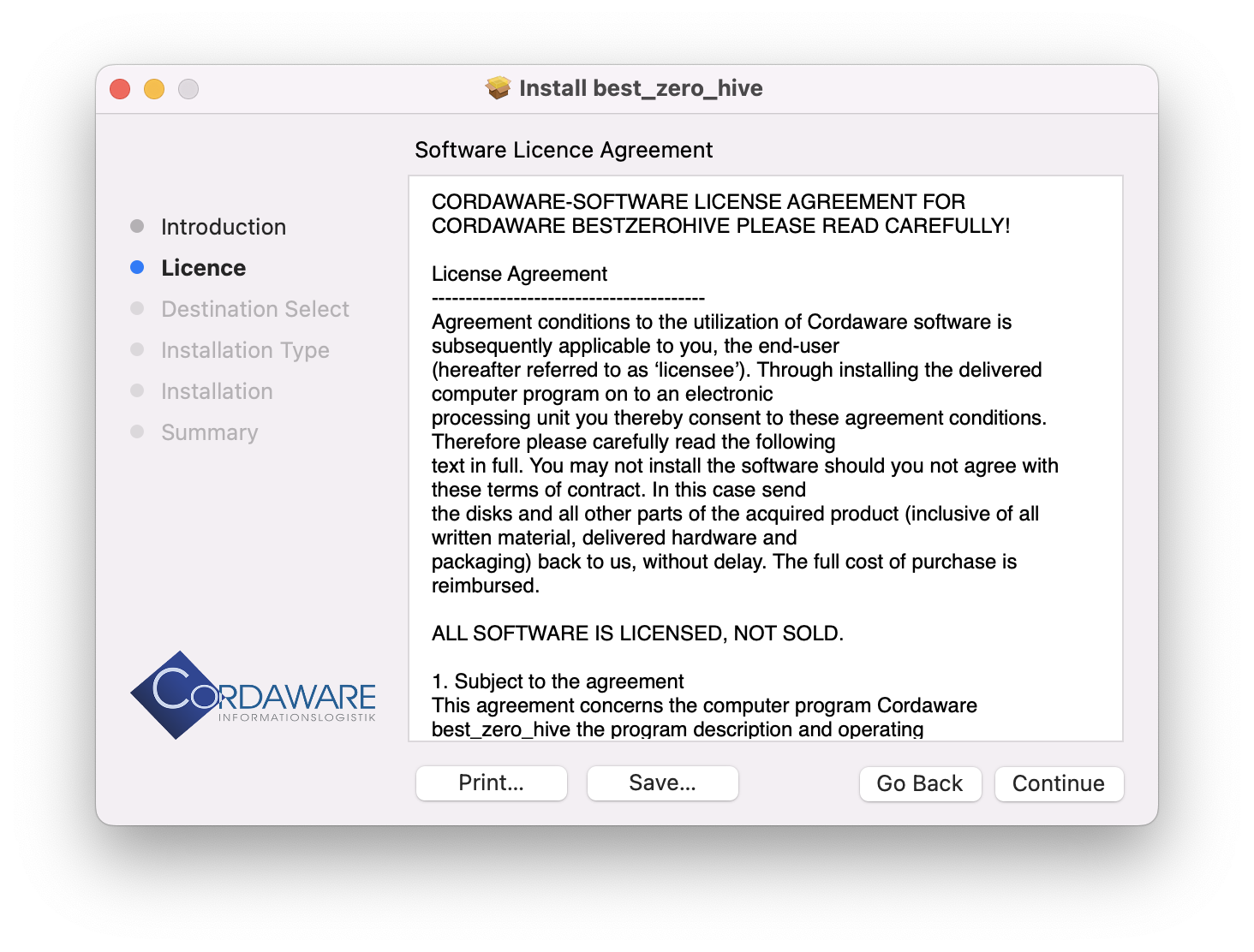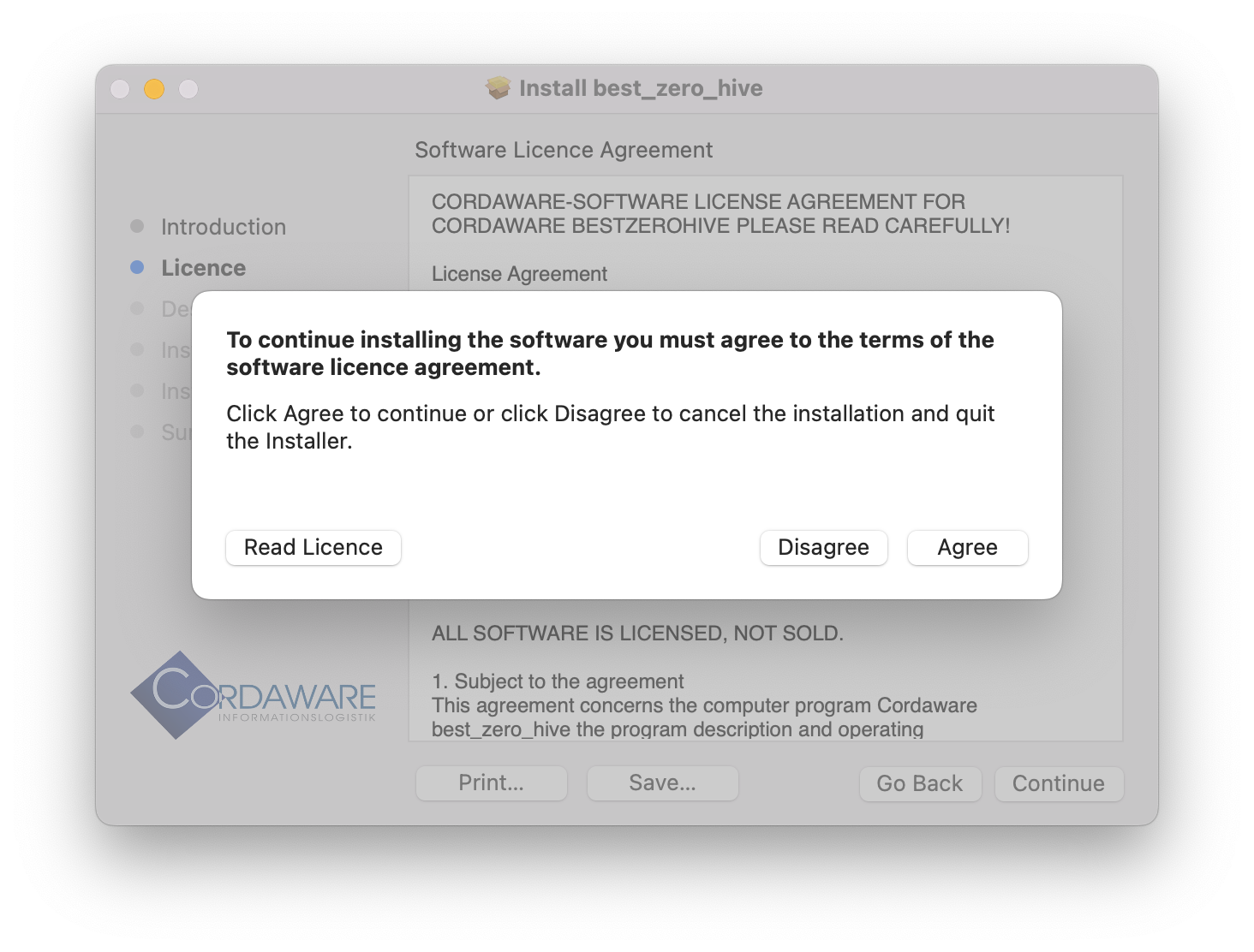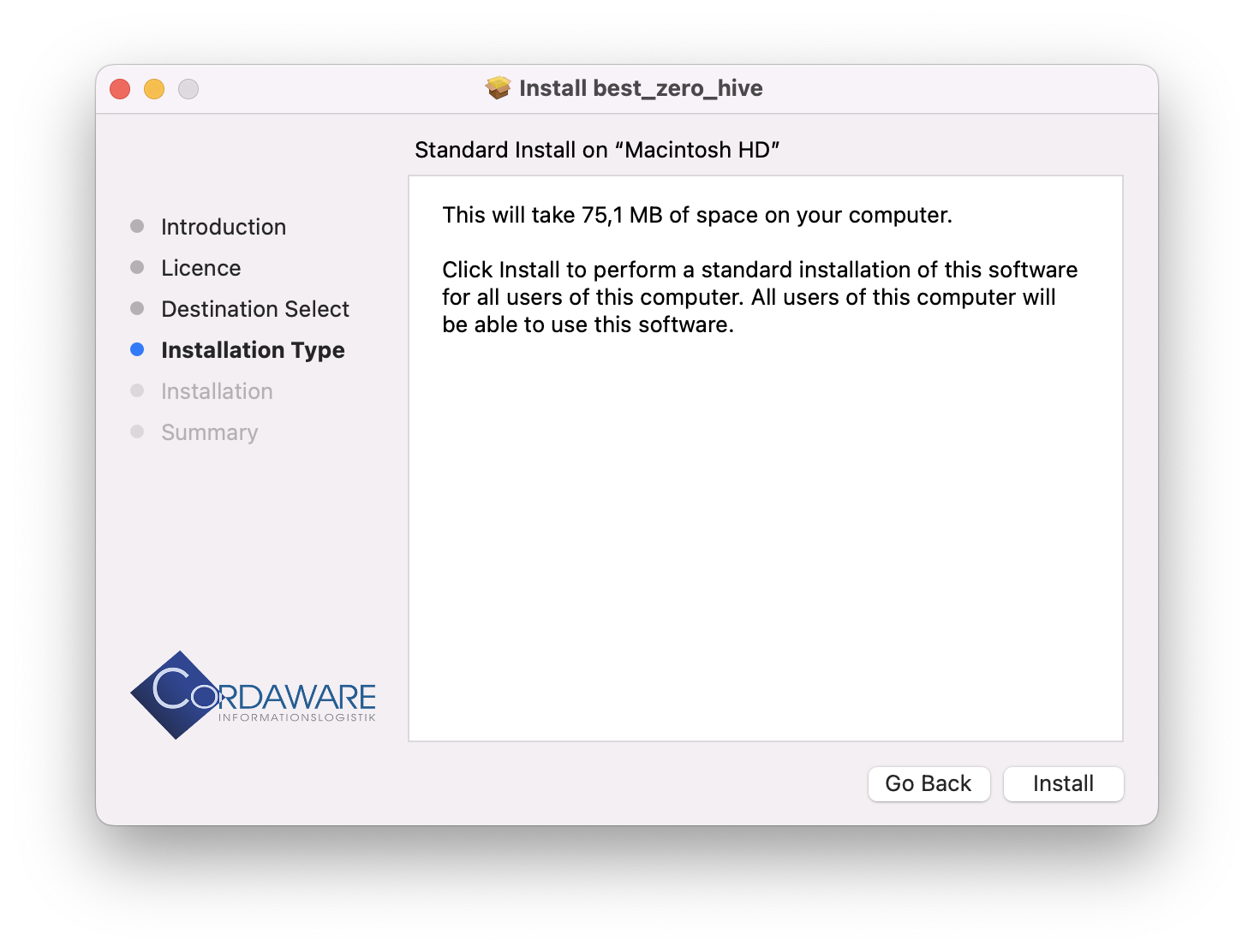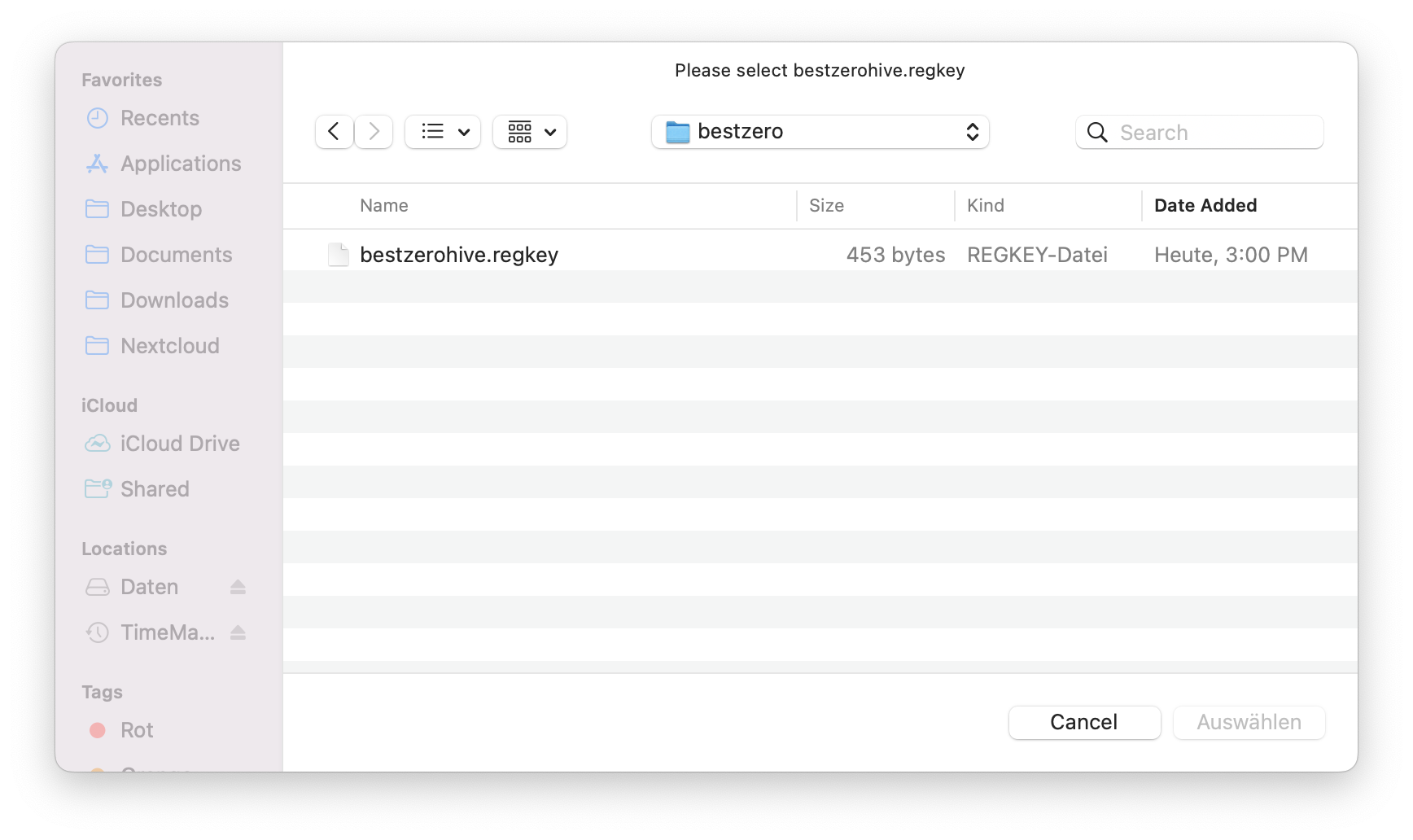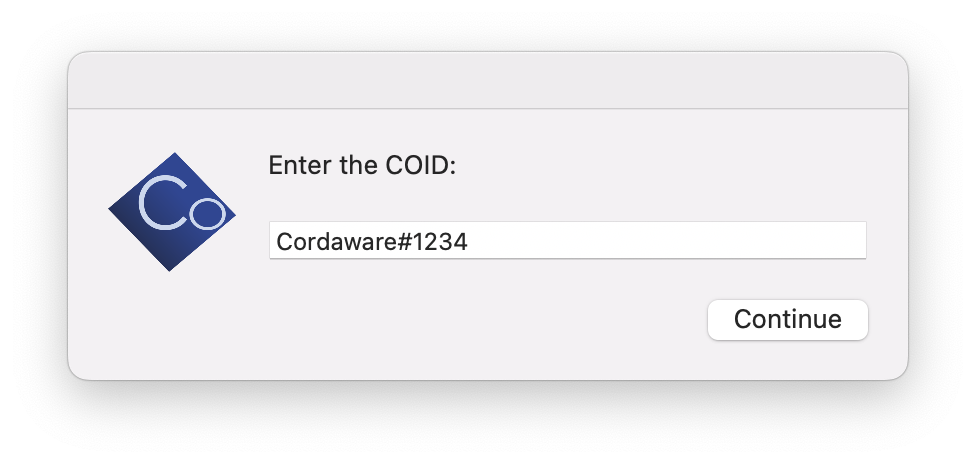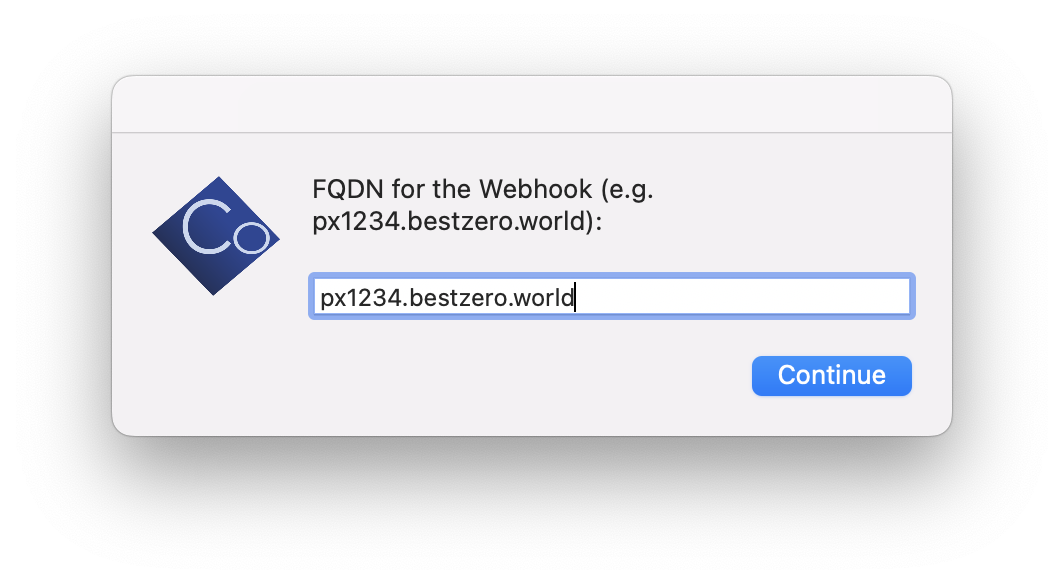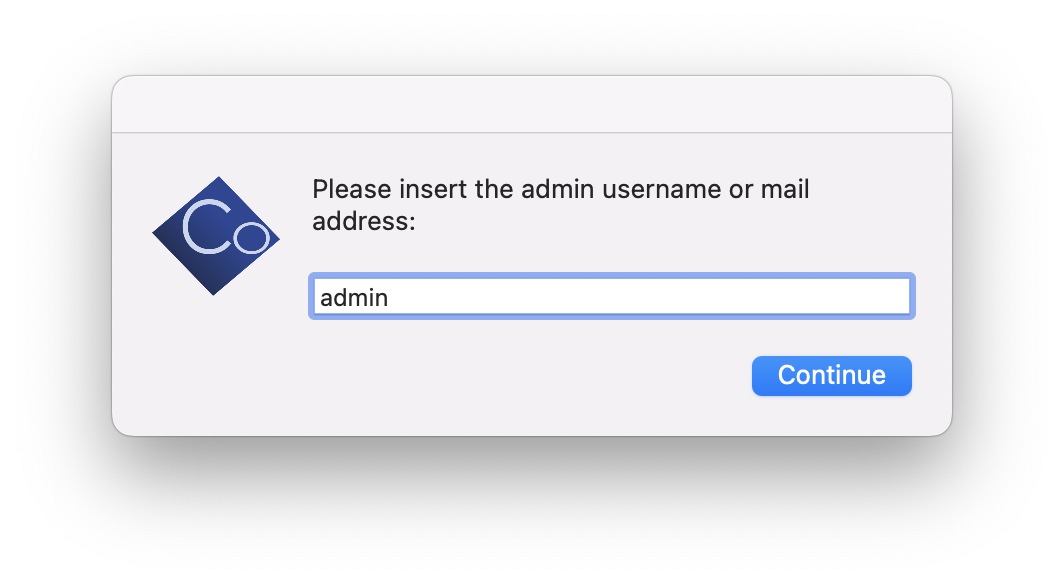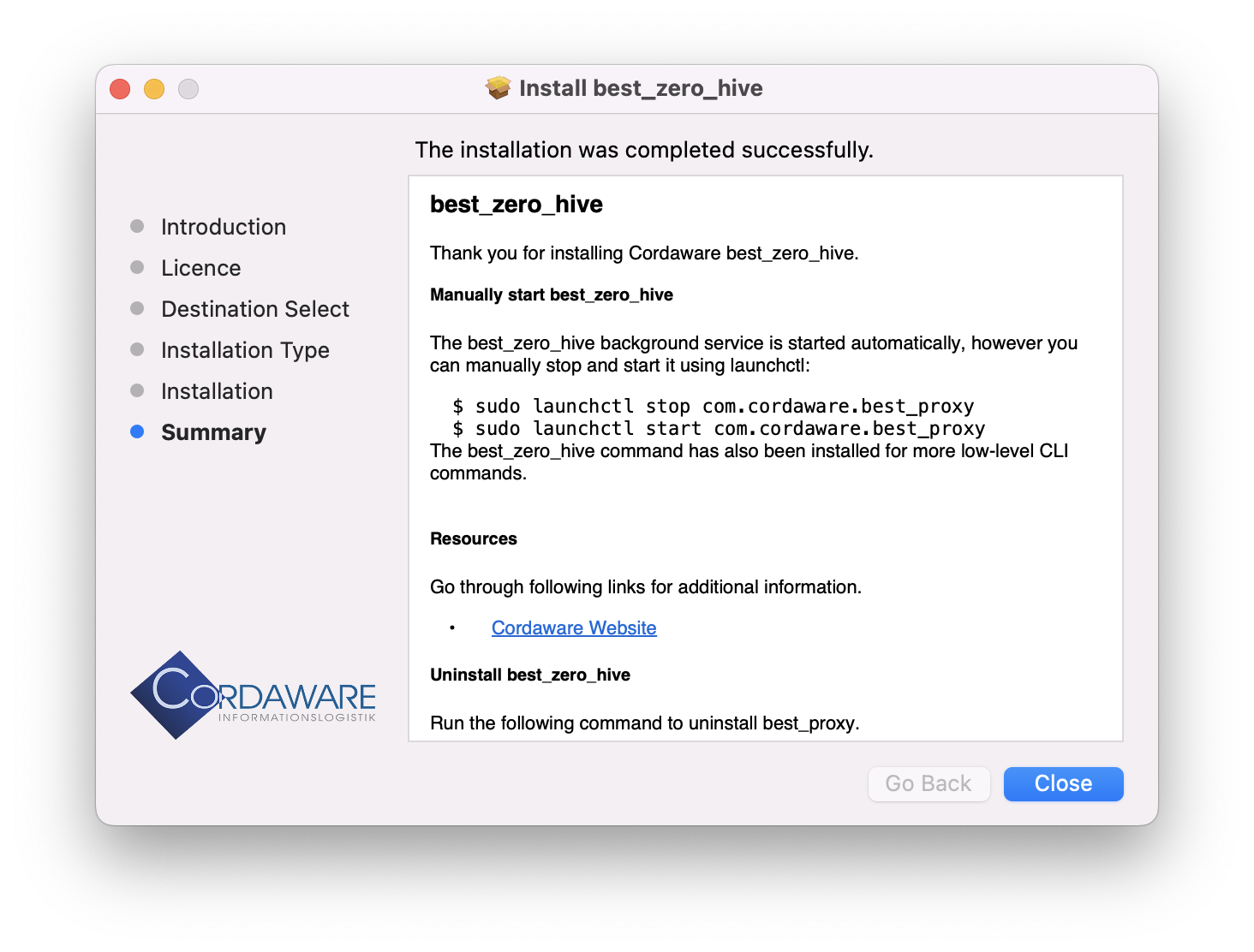bestzero® Hive Download
First, download the installation wizard for the Hive.
To do this, use the correct download link for your operating system:
Operating System |
Download |
Windows |
|
MacOS Apple Silicon |
|
MacOS Intel |
|
To display the installation guide please click on your operating system. |
bestzero® Hive Installation
Next, run your installation wizard and thus install the bestzero® Hive.
|
Unfold your desired installation guide by clicking on your operating system. |
The first step is to install the Cordaware bestzero® Hive Configurator. The Hive provides the services and resources for the External Users. Install it on a PC/server in your corporate network.
To do this, simply run best_zero_hive.exe as administrator. The installation wizard will then guide you through the installation.
1. First, select a setup language and define an installation path for the bestzero® Hive Configurator.
2. Next, the licence key for the bestzero® Hive is required. You have received this from the licence management of Cordaware. With a click on Browse you can import the licence key from one of your directories.
3. Now select the Zero hive component to proceed with the installation of bestzero® without directory service. Select the Server hive component if you want to install bestzero® with directory service. You can find instructions on how to do this here.
4. Enter the CoID you received from Cordaware. The users will connect later with the CoID.
5. Now define a username and password for the administrator for later authentication on the Hive. You will need these to log in to the Hive Configurator.
6. Enter the address for the webhook as well as the poolport. You have also received the address from Cordaware.
7. Specify whether the proxy server address is reachable via IPv6 or not.
8. Now you can create the Config App. It is required to set up resources for the Appsbox. The Appsbox will be installed later on the machine of the external users. After you have created the Config App, enter the email addresses of the users who are allowed to manage the Config App.
9. Here you can specify an email address of your administrator. This email address can also be a central mailbox.
This email address will be used if a user wants to contact his provider / administrator via the bestzero® Appsbox in case of a question.
10. After you have specified the information, you can complete the setup and the installation will be performed.
11. The Installation is now complete.
|
Simply run best_zero_hive-macos-installer.pkg (MacOS Intel) or best_zero_hive-macos-installer-aarch64.pkg (MacOS Apple Silicon). The installation wizard will then guide you through the installation.
1. First you have to accept the software license agreement of the bestzero® Hive.
2. Now click Install to start the installation process.
3. Next, the license key for the bestzero® Hive is required. You have received this from the license management of Cordaware.
4. Now enter the CoID that you have received from Cordaware. With the help of the CoID, the users will later connect to your provider.
5. Enter the address of the webhook that you received from Cordaware.
6. Now set a username for the administrator for later authentication.
You will need this later to log in to the Hive Configurator.
7. The installation is now complete.
The bestzero® Hive is automatically started as a background service.
You can stop and restart it manually at any time. Use the following commands in your terminal for this:
If you want to uninstall the bestzero® Hive, use this command:
|