In this chapter, you will learn how to share an SMB server via bestzero®.
First, make sure that the server on which the Hive is installed can connect to the SMB server.
|
Note: Due to Windows limitations, you cannot use Appsbox to access a shared resource via SMB, for this we recommend the Share via WebDAV. |
1. Create a new app
For instructions on how to do this, see the chapter Create a new app.
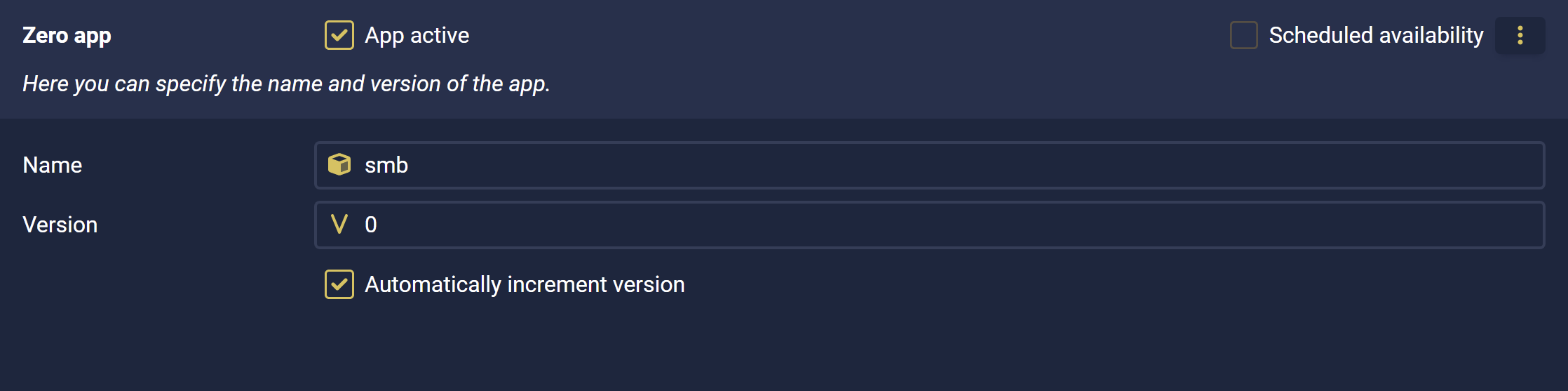
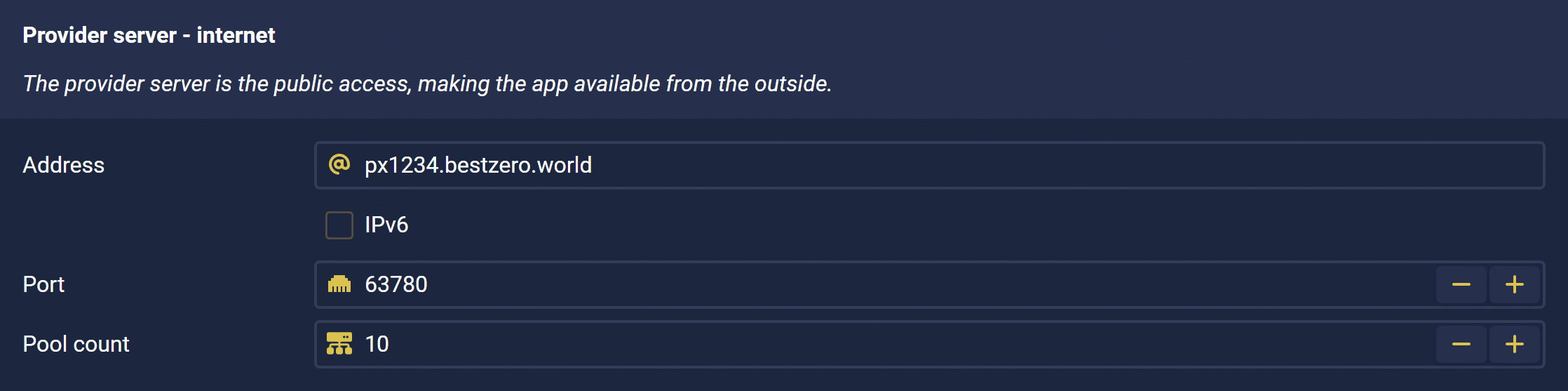
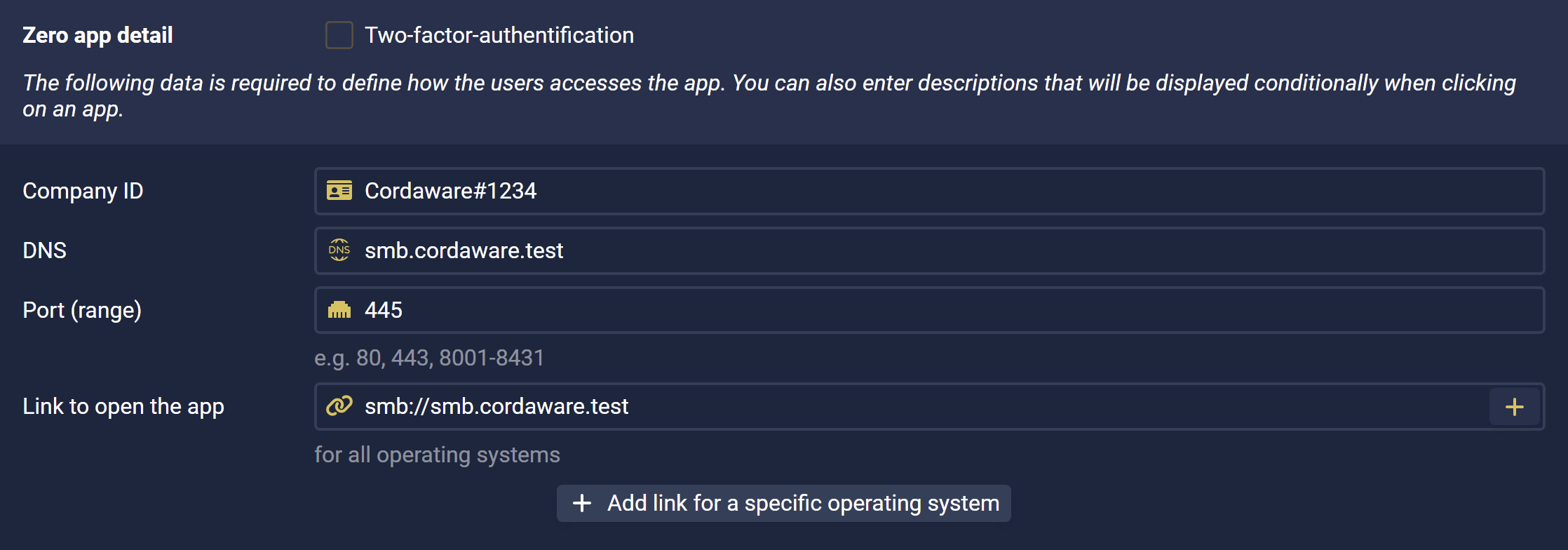
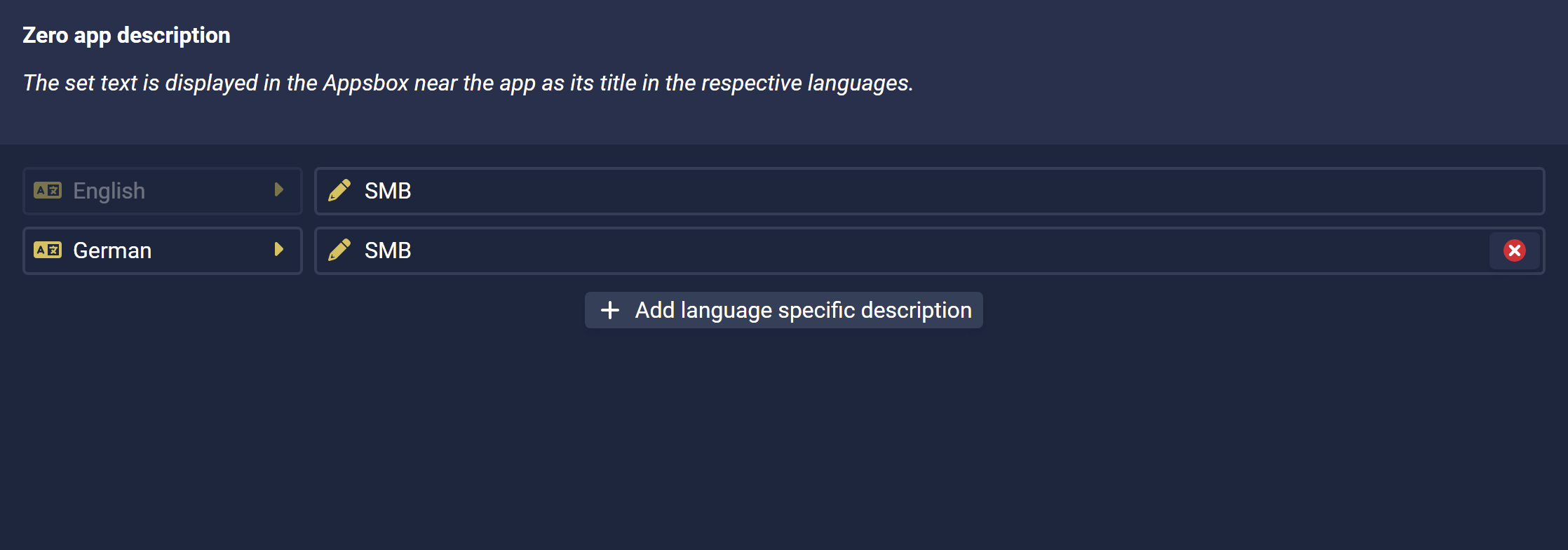
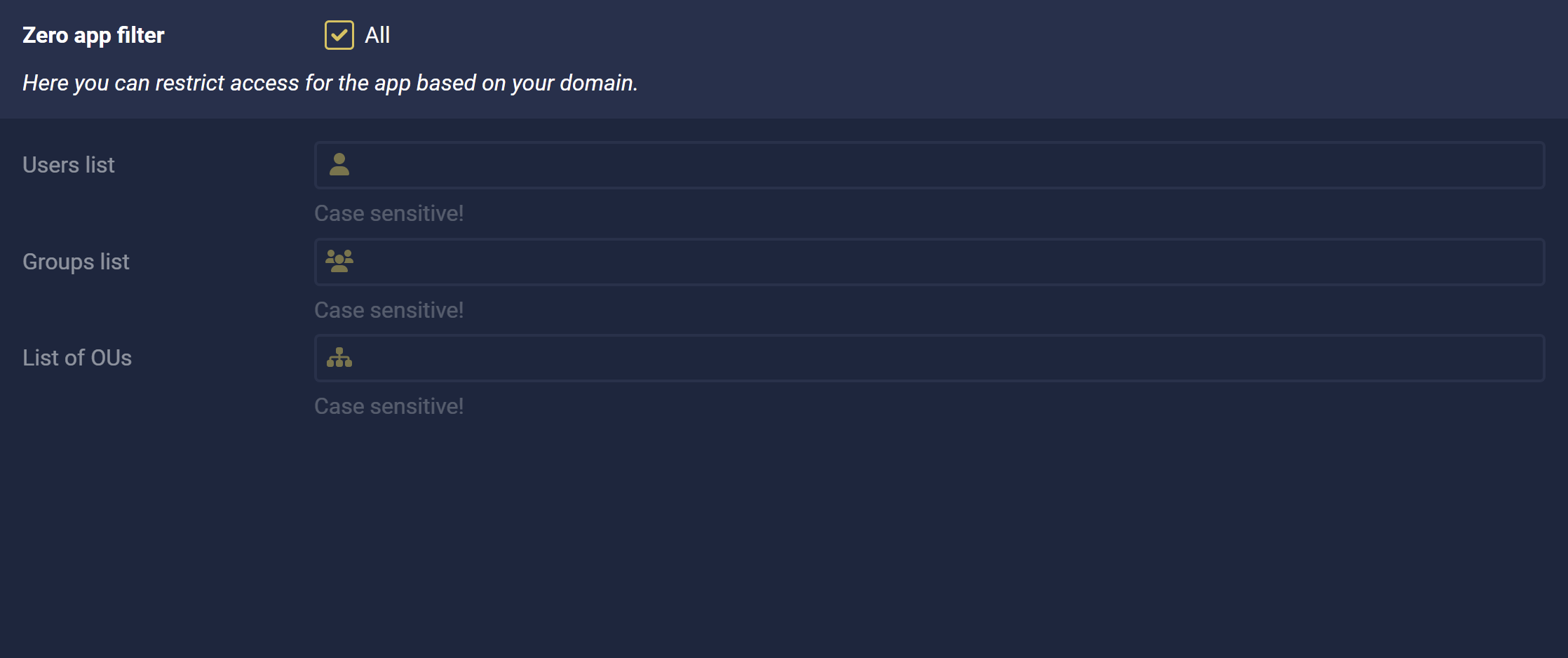
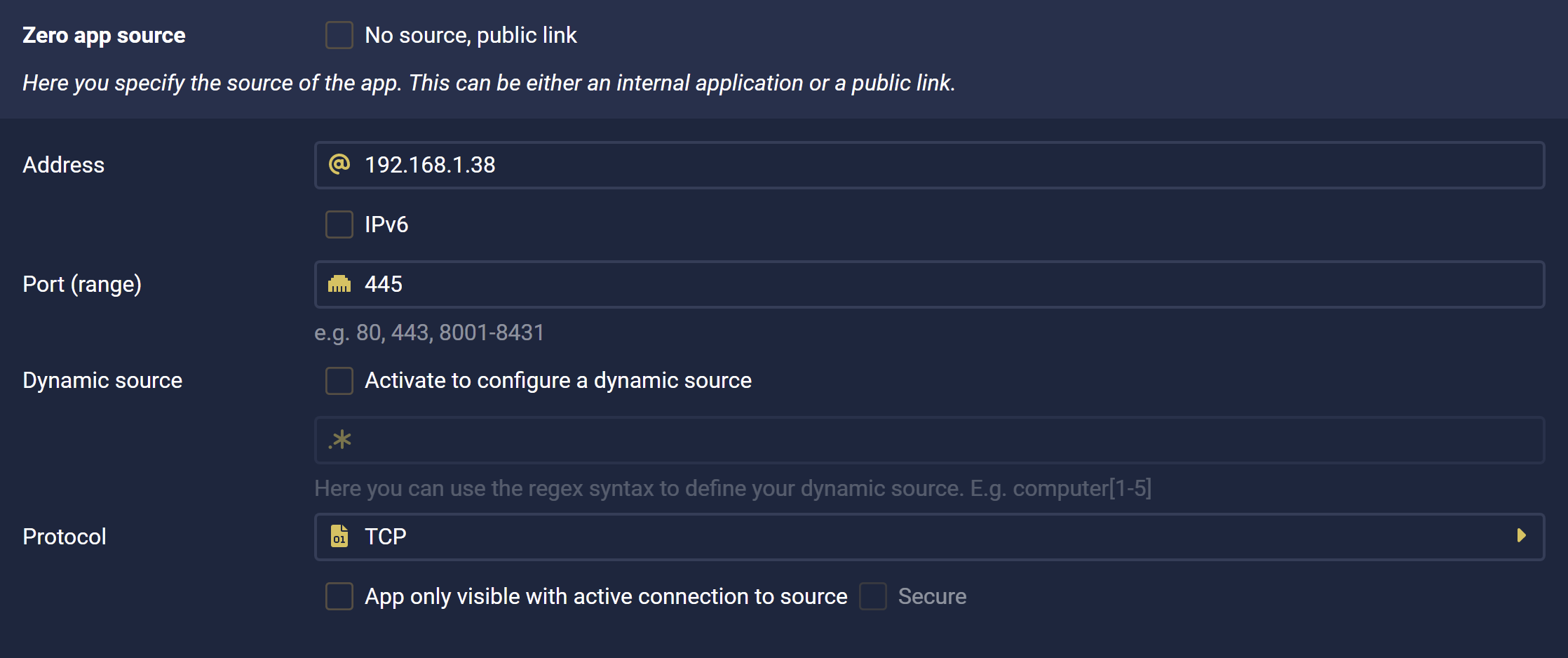
2. Zero App Detail
Here you specify the link to open a connection to a network share at the client.
Address |
smb.cordaware.test |
Port(Range) Port,Port1-Port2 |
445 |
Link to open the app, for all operating systems |
smb://smb.cordaware.test |
"smb-server.bestzero.demo" can here be replaced as desired.
3. Zero App Source
Specify the IP address or FQDN to the SMB server destination, port 445 and protocol TCP.
Example:
Address |
192.168.1.38 |
Port(Range) Port,Port1-Port2 |
445 |