In this chapter you will learn how to share Citrix via bestzero.
Citrix always uses IP addresses in the ICA files by default, so certain changes must be made within Citrix to be able to connect from the Citrix Store Front and the apps / desktop.
To change from IP address to DNS/FQDN in the Citrix ICA files, follow these steps:
1. open PowerShell console or in Citrix Studio the PowerShell console
2. run asnp Citrix.* to load the Citrix product cmdlets.
3. execute Set-BrokerSite -DnsResolutionEnabled $true.
Further information can be found in this chapter of the Citrix documentation under “DnsResolutionEnabled”.
To adapt the HDX transport to TCP, create a new policy in Citrix Studio and search for “Adaptive HDX transport”.
Set the value for Adaptive HDX transport to “Off”:
You can apply this policy specifically for certain user and machine objects.
The available machines in Citrix that are opened via the StoreFront can then be entered in the Hive configurator.
The FQDN that Citrix displays in the ICA file is always used. The port is 1494 with TCP.
If the Citrix Store is configured on port 443, you can, for example, open the desktop via the ICA file in the Citrix Viewer. The connection is made via the bestzero Appsbox.
1. Create a new app
Instructions for this can be found in the chapter create a new app.
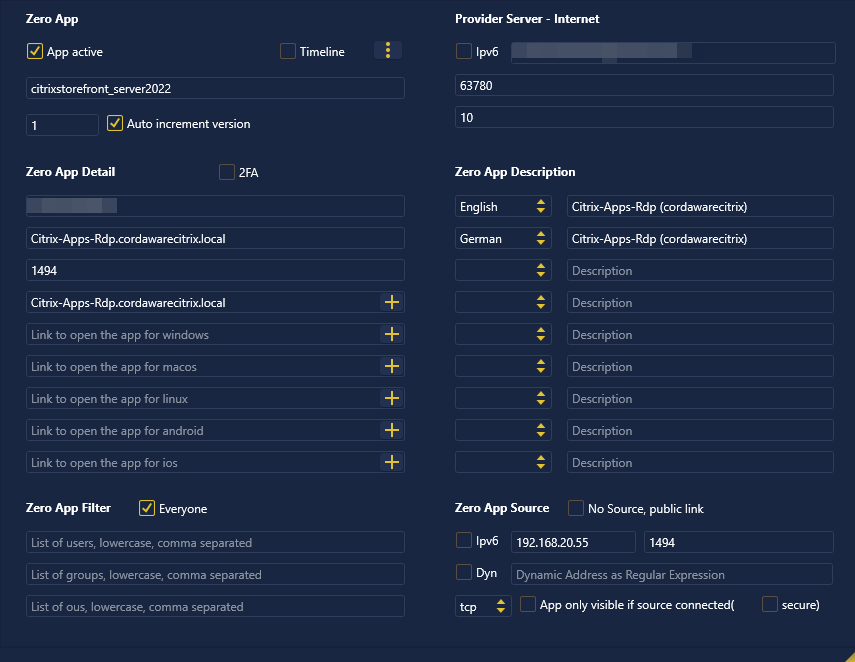
2. Zero App Detail
The FQDN that Citrix displays in the ICA file is always used. The port is 1494 with TCP.
DNS |
Citrix-Apps-Rdp.cordawarecitrix.local |
Port(Range) Port,Port1-Port2 |
1494 |
Link to open the app, for all operating systems |
Citrix-Apps-Rdp.cordawarecitrix.local |
3. Zero App Source
Enter the IP address or the FQDN for the destination of the Citrix server, as well as port 1494 and TCP as the protocol.
Example:
Addresse |
192.168.20.55 |
Port(Range) Port,Port1-Port2 |
1494 |