With the Hive Configurator, you can connect to a bestzero® Hive to manage it.
Create a new connection to the Hive

To connect, provide the following information:
Address |
Enter the address of your bestzero® Hive.
|
||
Port |
Set the port from which your bestzero® Hive can be reached.
|
||
Username, case-sensitive |
Enter the username of the administrator of your bestzero® Hive.
|
||
Password |
Enter the password you provided for the Hive when you installed bestzero®. |
Now click the button ![]() to connect to your bestzero® Hive.
to connect to your bestzero® Hive.
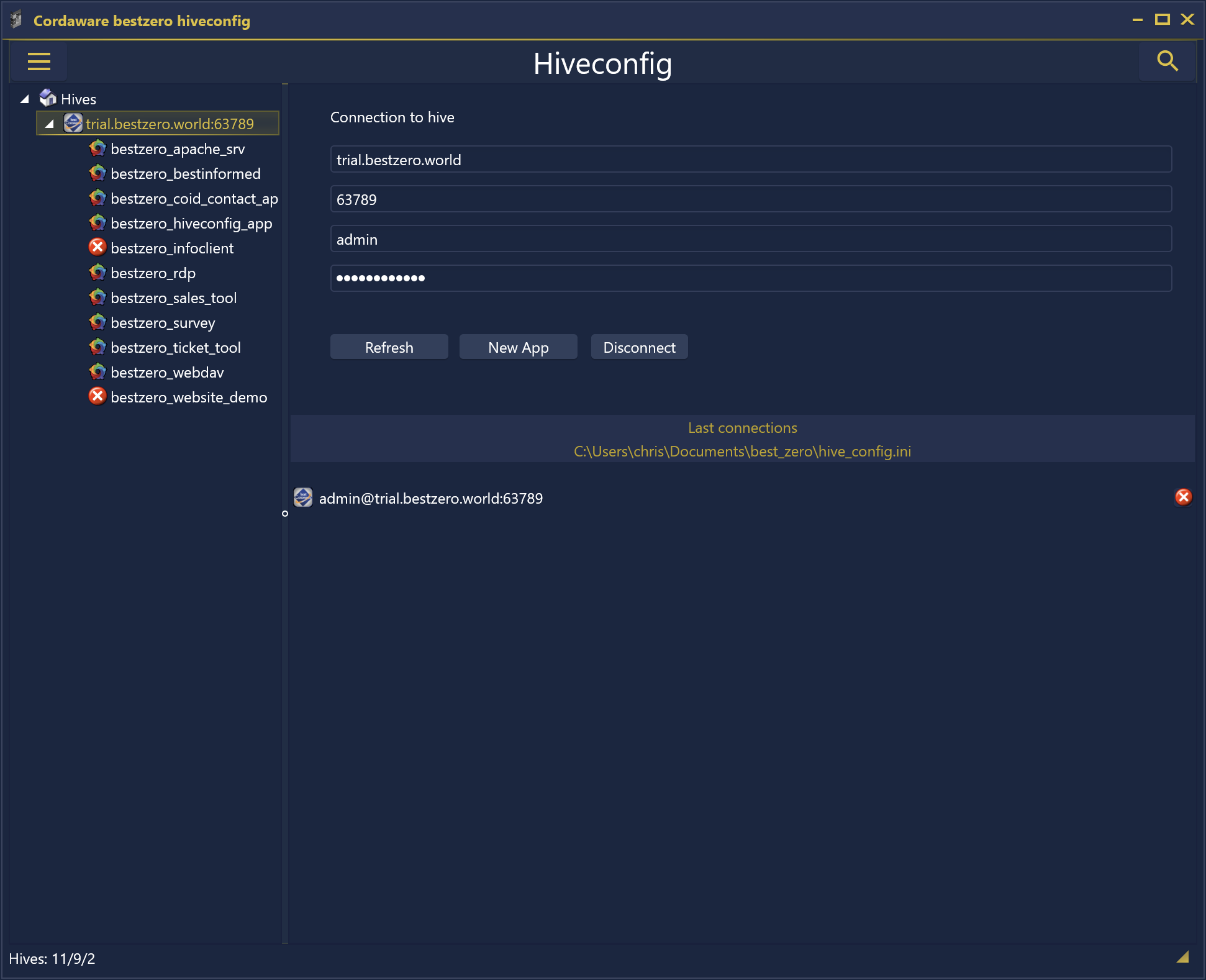
If the connection could be successfully established, you now have an entry with your specified address and port with the apps available below in the left sidebar under "Hives".
This entry also appears in area "Last connections". You can select it at this point so that you can quickly reconnect to this Hive in a future session.
All data with the exception of the password is inserted into the corresponding input fields.
If you want to delete an existing connection from the overview in the area "Last connections" use the "delete" button ![]() .
.
With the help of button ![]() , you can renew the connection to counteract problems with the connection to your Hive if necessary.
, you can renew the connection to counteract problems with the connection to your Hive if necessary.
Once you are successfully connected to your Hive, you can create a new app by pressing button ![]() .
.
|
For more information about creating a new app, see the chapter Create a new App. |
Use button ![]() to disconnect from your Hive.
to disconnect from your Hive.