|
Hint: In order to carry out the installation smoothly, we recommend that you carry out our preparation for installation. This ensures that you have all the necessary information available during the installation process. Place the bestzero.ini you have created in the same folder as the best_zero_srv.exe before you run it to automatically fill in the fields in the installer. The ZIP archive, which contains the preparation page, can be found here:
|
best_zero_srv download
First, download the installation wizard for the best_zero_srv.
Operating system |
Download |
Windows |
|
Make sure that you explicitly run the installation wizard as an administrator. |
To install the bestzero® server, first run the best_zero_srv.exe installation wizard as an administrator. This will then guide you step by step through the installation.
1. General information:
|
The following steps first require general information for the installation. |
1.1. At the beginning of the installation, your license key "bestinformed6.regkey" is required, which you received from the license management of Cordaware GmbH.
To do this, click Browse... and then select your license key.
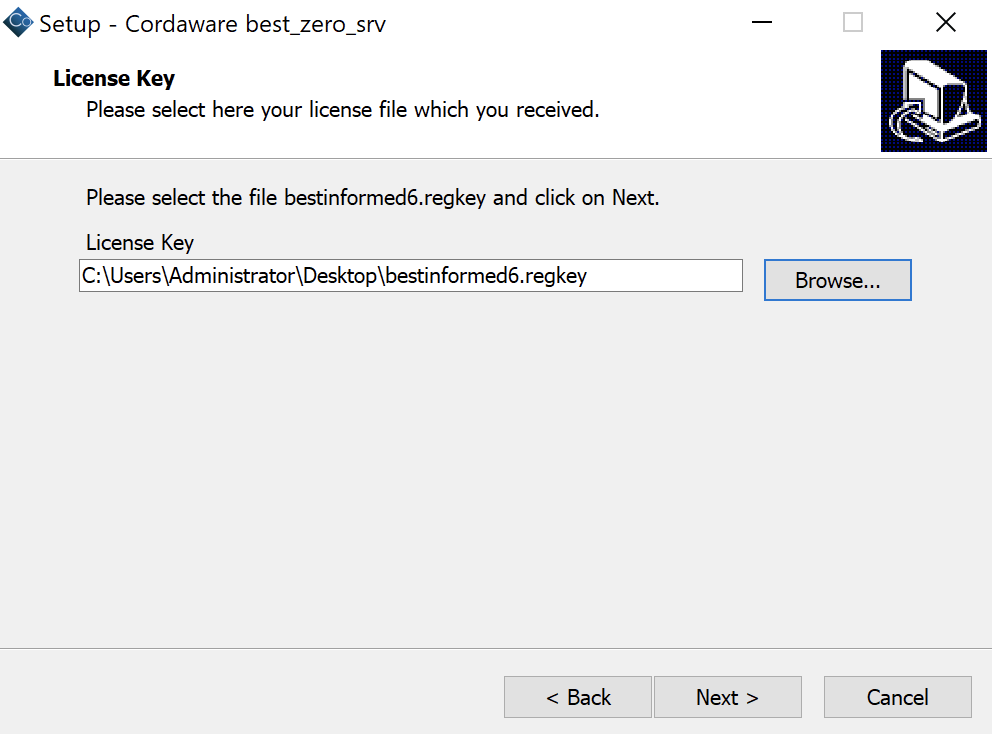
1.2. In the next step, enter the FQDN for the web hook. This was also made available to you by Cordaware GmbH.
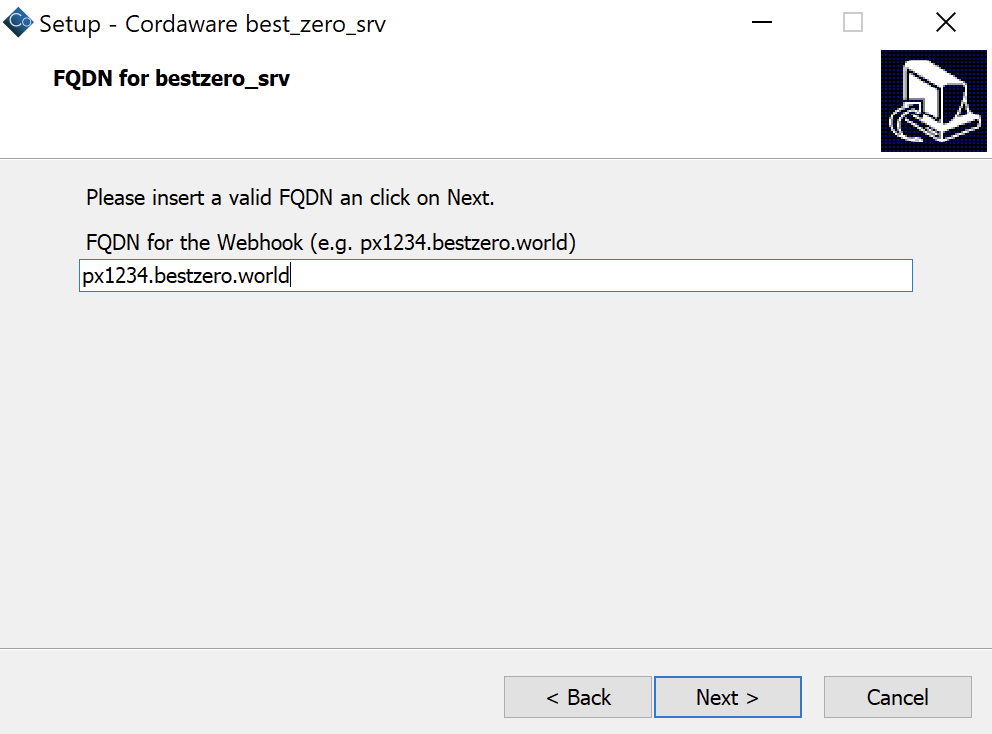
1.3. Next, you can set a logo in .png format, which is displayed to users in the Appsbox.
|
This step is optional and can be skipped. |
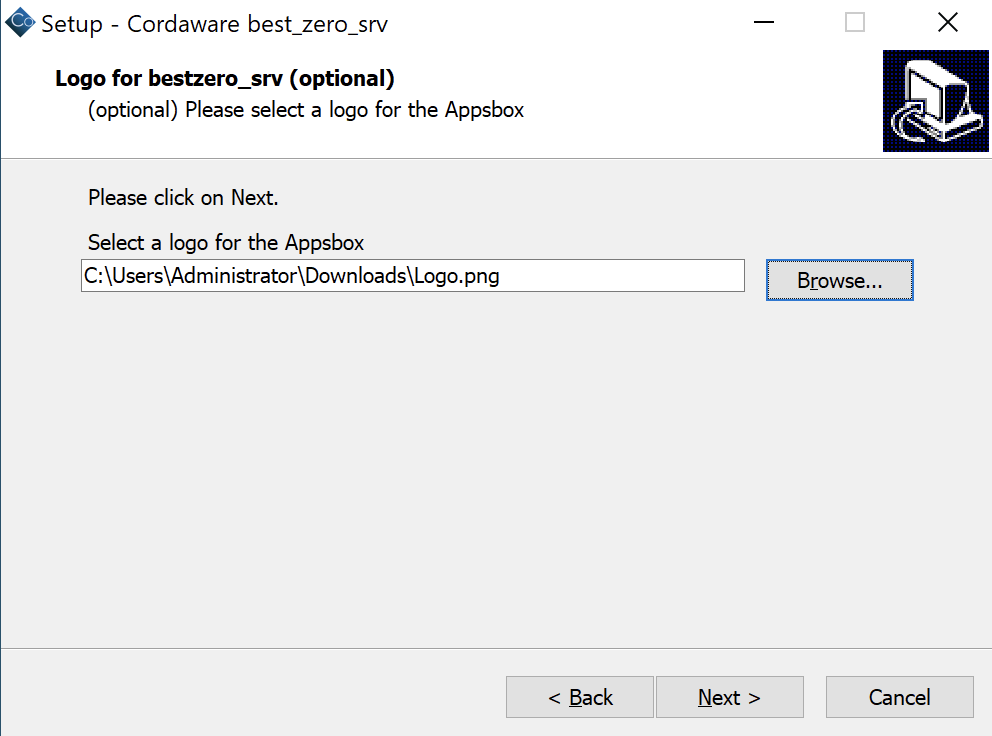
2. Domain information:
|
The following installation steps set the data of your domain.
The default domain type which will be used is Windows Active Directory. If you use a different domain type, you can customize it after installation using this guide. |
2.1. First, enter the following information in the installation wizard:
•Name of the domain
•Address of the LDAP server
•Port of the LDAP server (LDAP default port: 389 and LDAPS (secured): 636)
•Entry point in the domain (RootDSE)
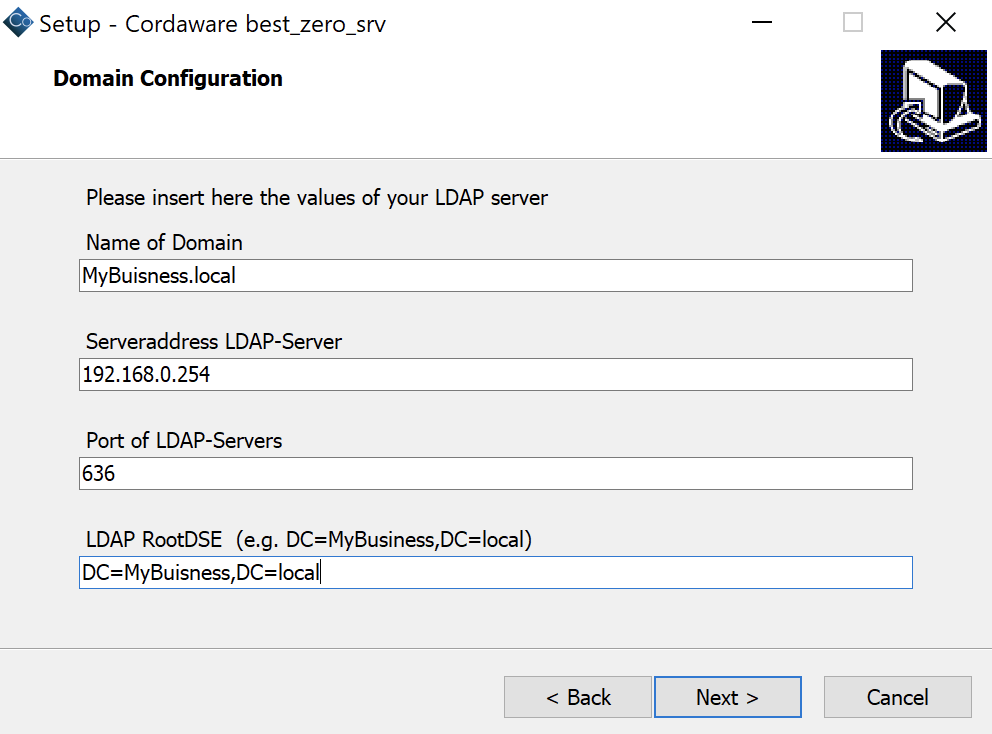
2.2. Then the username and password of a domain user with read permissions are required.
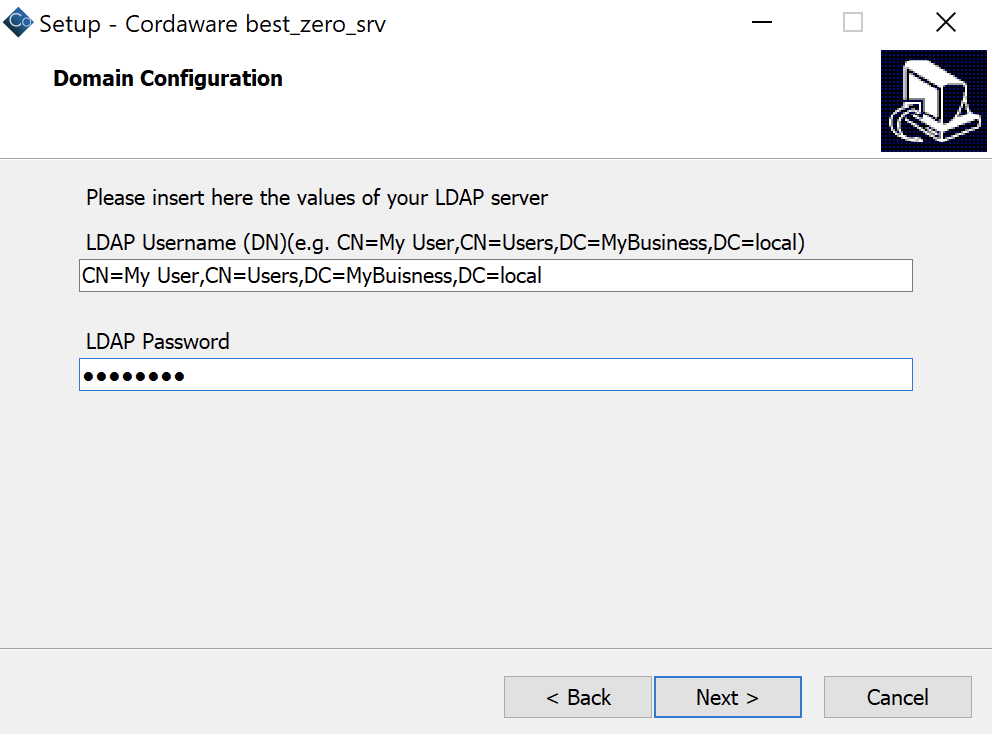
2.3. The next step is to specify whether the connection to the domain is SSL/TLS encrypted or not.
If you don't use an encrypted connection, please select No and be sure that you set Port of LDAP-Server to the value 389.
Note: LDAP default port: 389 and LDAPS (secured): 636
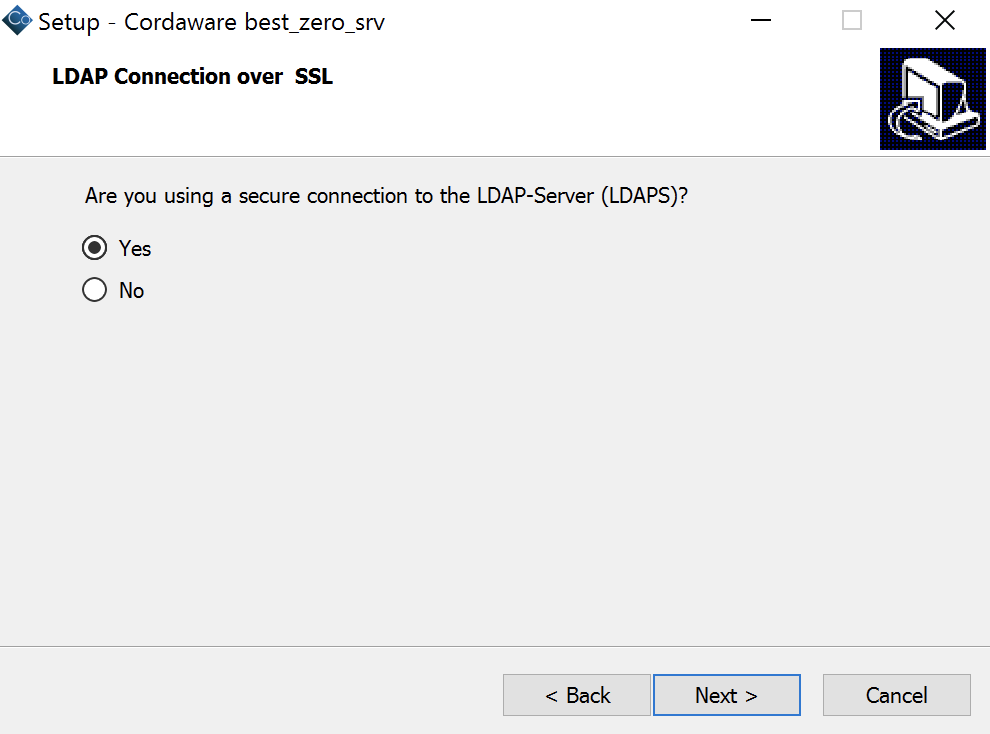
3. SMTP information:
|
The following installation steps require the SMTP server data. |
3.1. First, enter the following information in the installation wizard:
•Address of the SMTP server
•Port of the SMTP server
•SMTP sender address
The SMTP sender address is used as a mail sender for token sending.
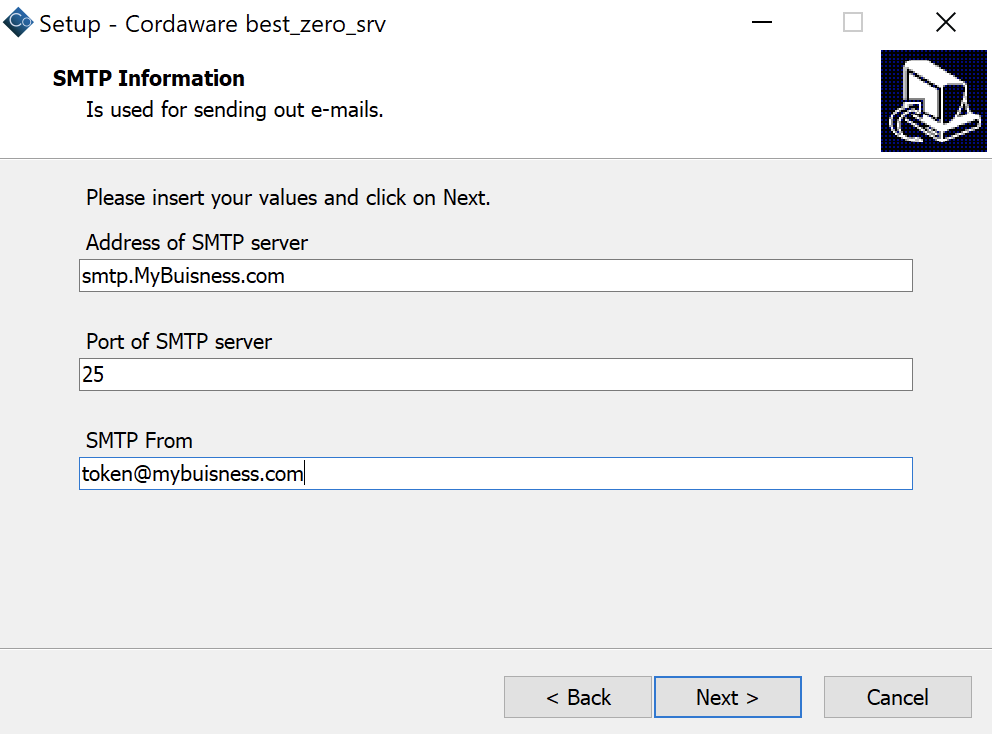
3.2. Next, define whether your SMTP server is using TLS or SSL.
If you don't use an encrypted connection, select SMTP-Server is using a not secure connection".

3.3. If your SMTP server requires authentication, now define a user to use for authentication.
|
If your SMTP server does not require authentication, you can leave the fields blank and proceed with the installation. |
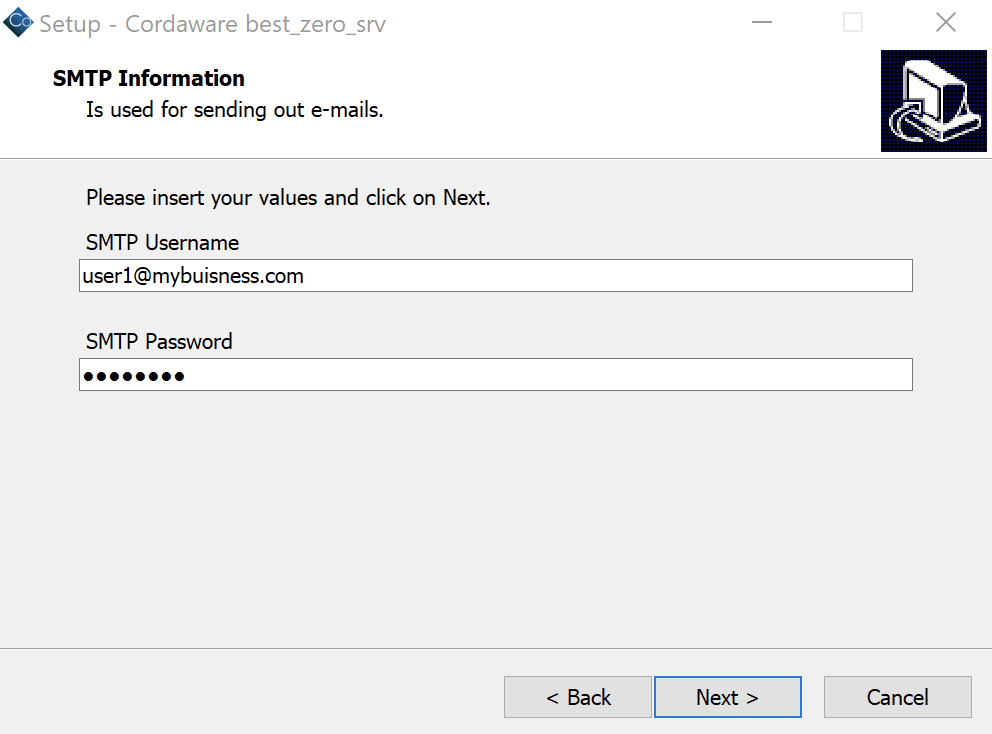
4. bestzero® Hive information:
|
The bestzero® Hive is configured in the following installation steps. |
4.1. The license key "bestzerohive.regkey" is now required, which you have received from the license management of Cordaware GmbH.
To do this, click Browse... and then select your license key.
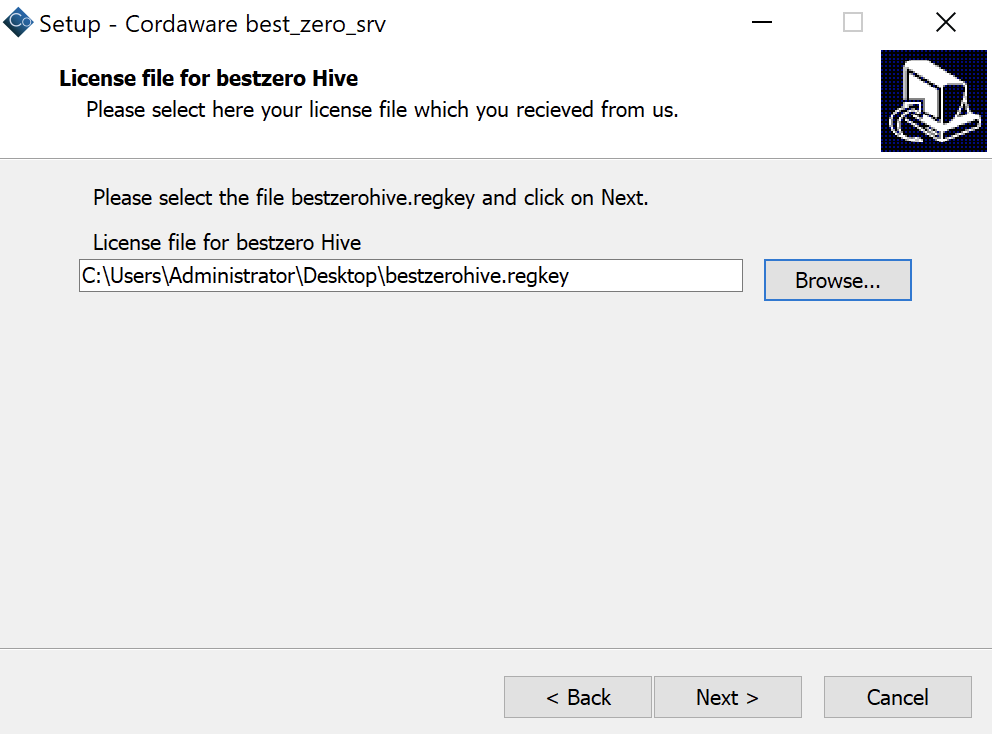
4.2. Now enter a password, which should be used for configuration with the bestzero® Hive Configurator.
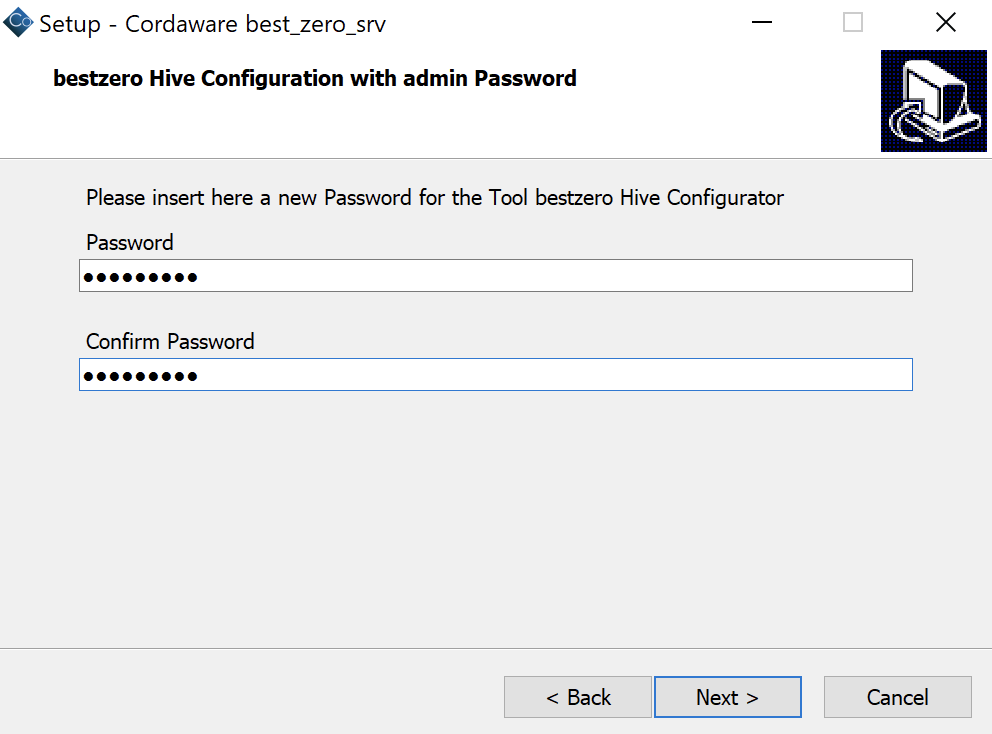
4.3. In the next step, you will now enter your CoID, which you have received from Cordaware GmbH.
For example: Cordaware#1234
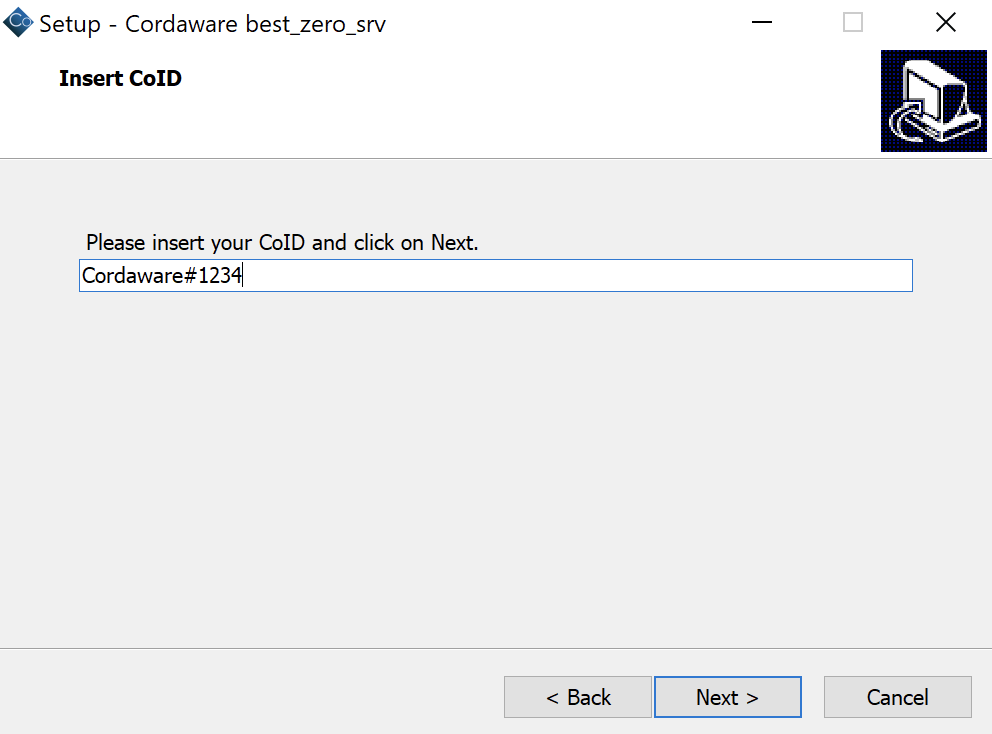
4.4. Now enter one or more login names of your users in a comma-separated list. These users will have access to the Hive Configurator via the bestzero® Appsbox.
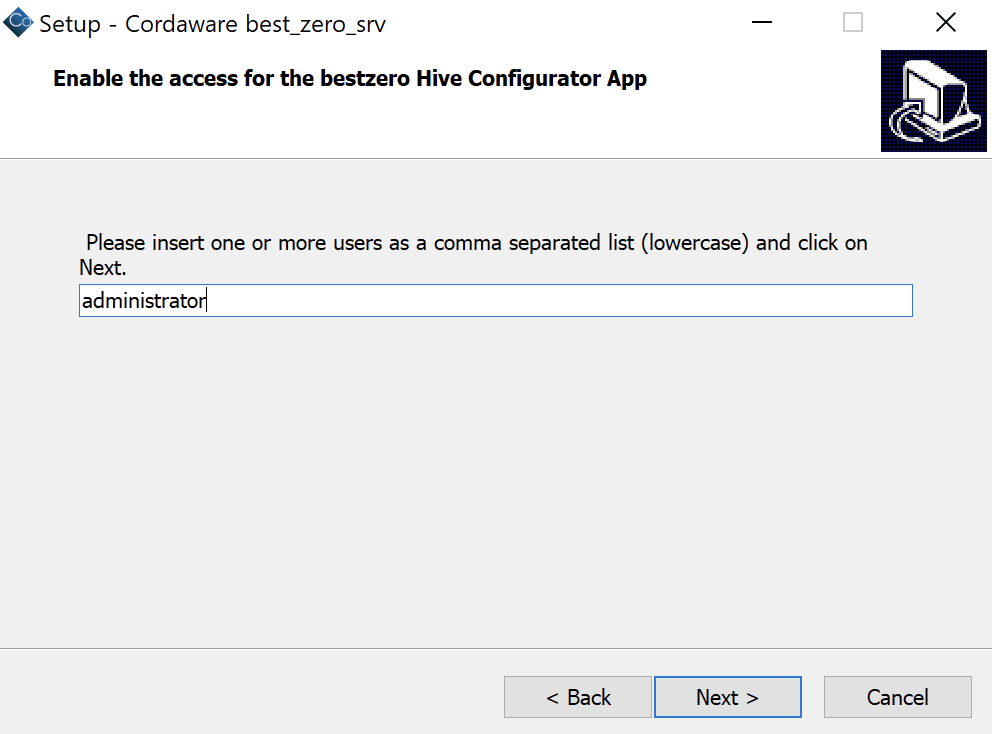
4.5. Here you can enter your administrator's mail address. This email address can also be a central mailbox.
This mail address is used when a user wants to contact their provider / administrator for a question via the bestzero® Appsbox.
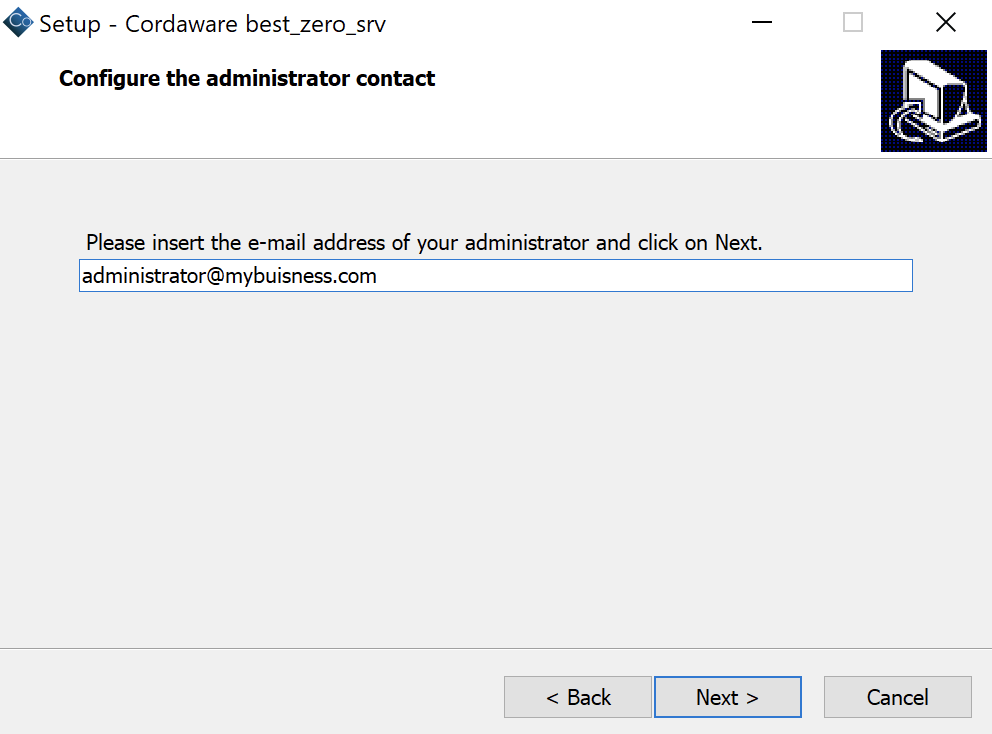
5. Completion of the installation:
|
The next steps will complete the setup and start the installation. |
5.1. Now set the installation path under which you want to install the best_zero_srv.
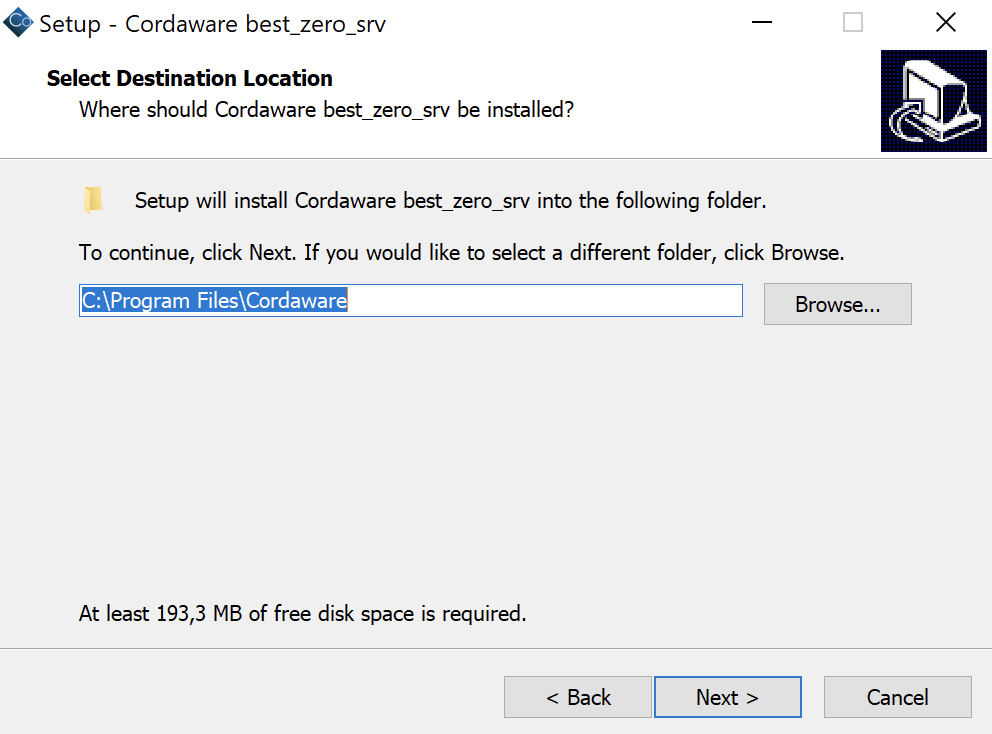
5.2. You did it! The setup is now ready for installation. You can start the installation by clicking on Install.
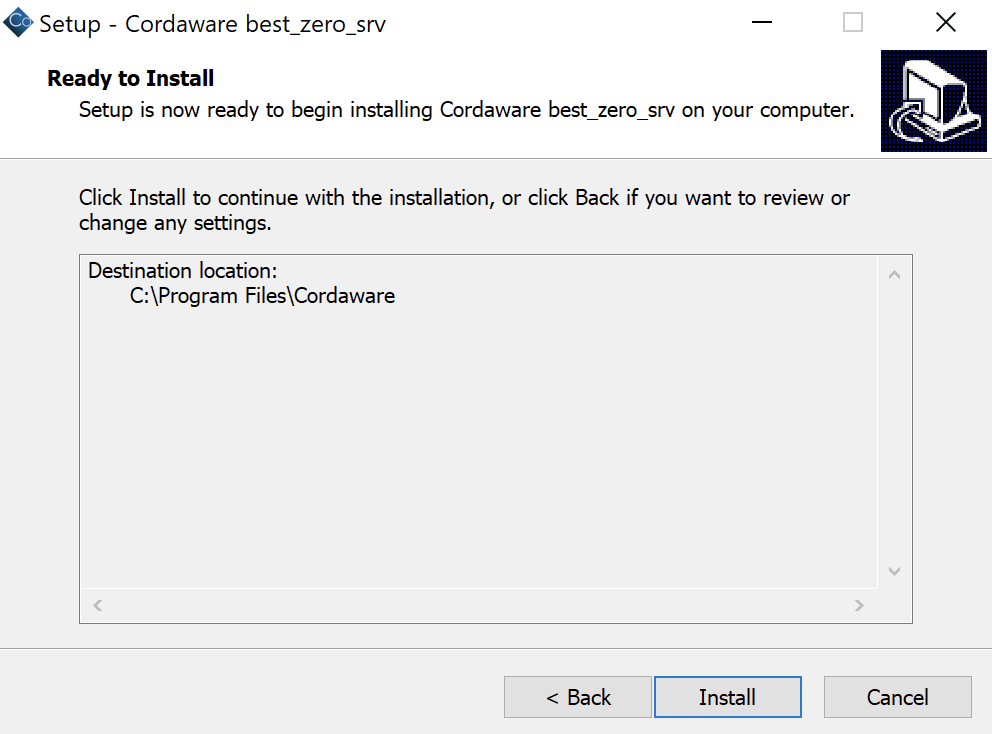
|
After installing the authentication server, a shortcut to the Hive Configurator has been placed on your desktop. |