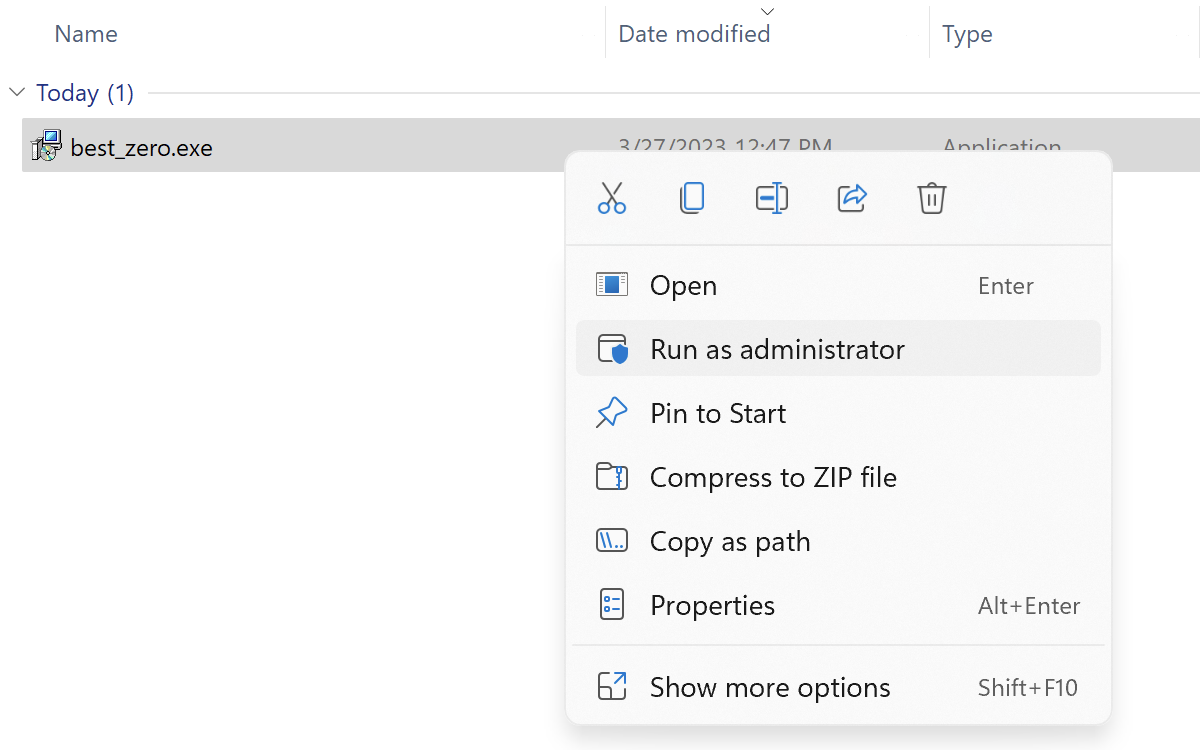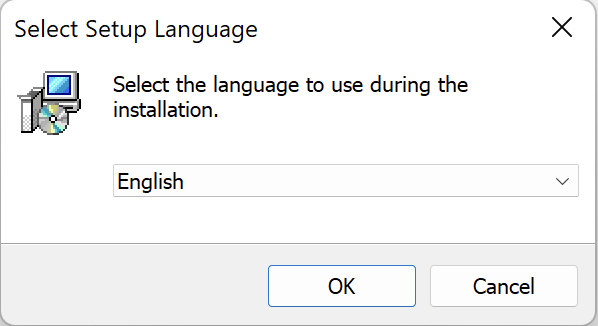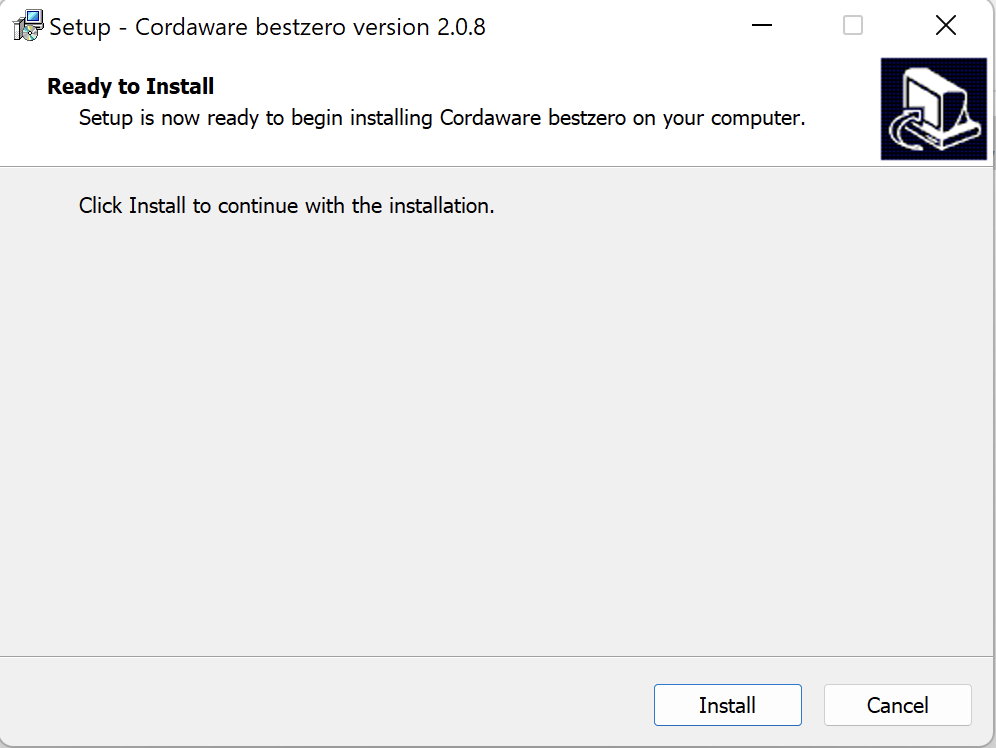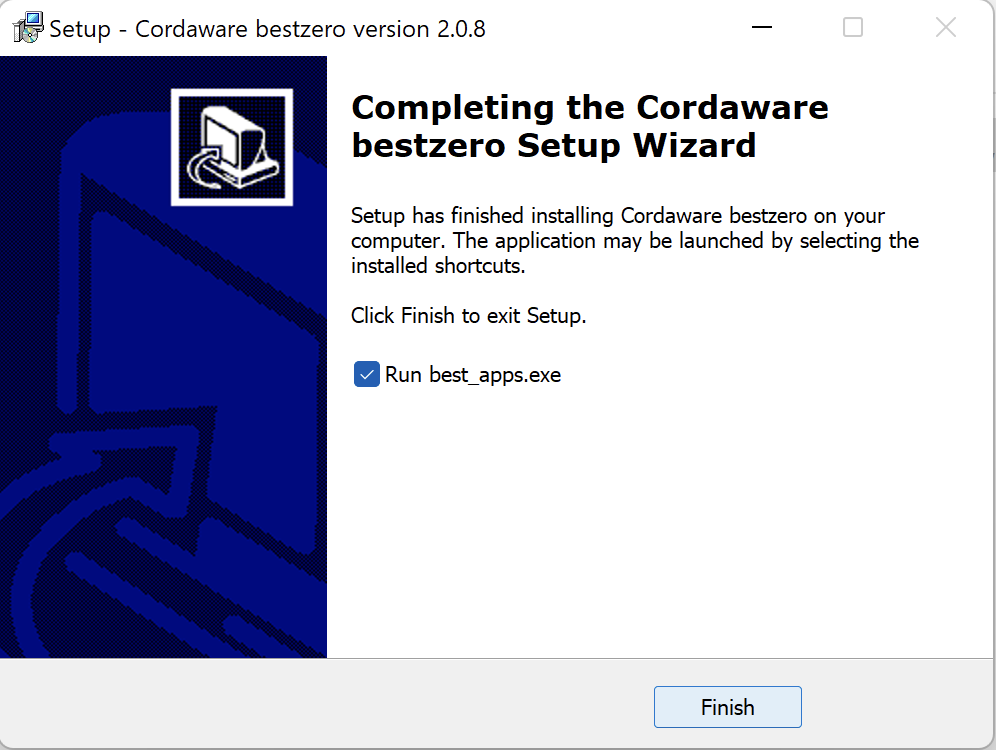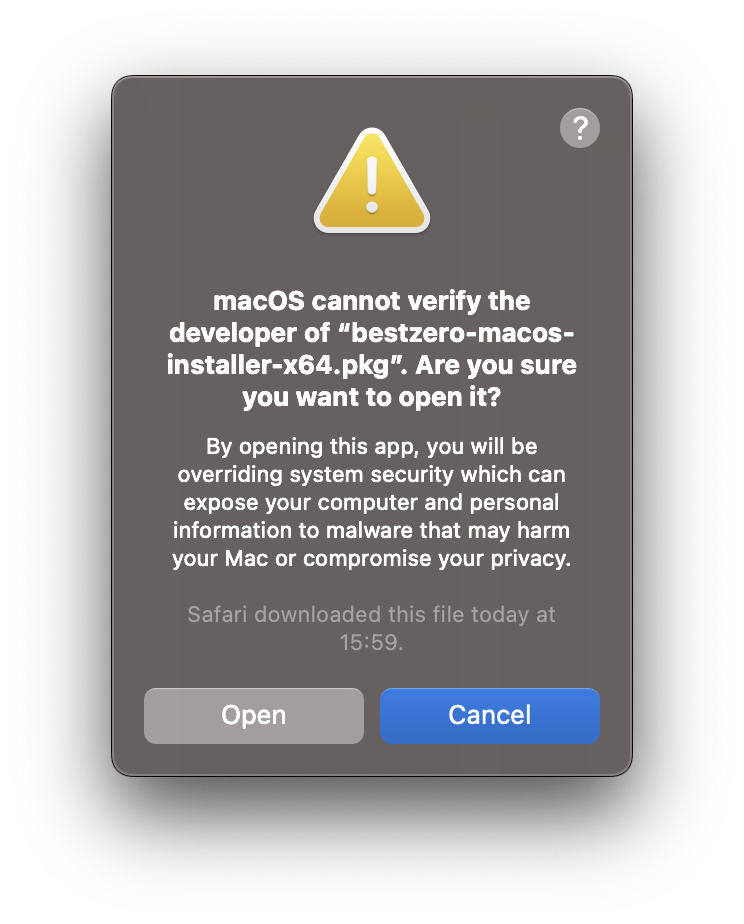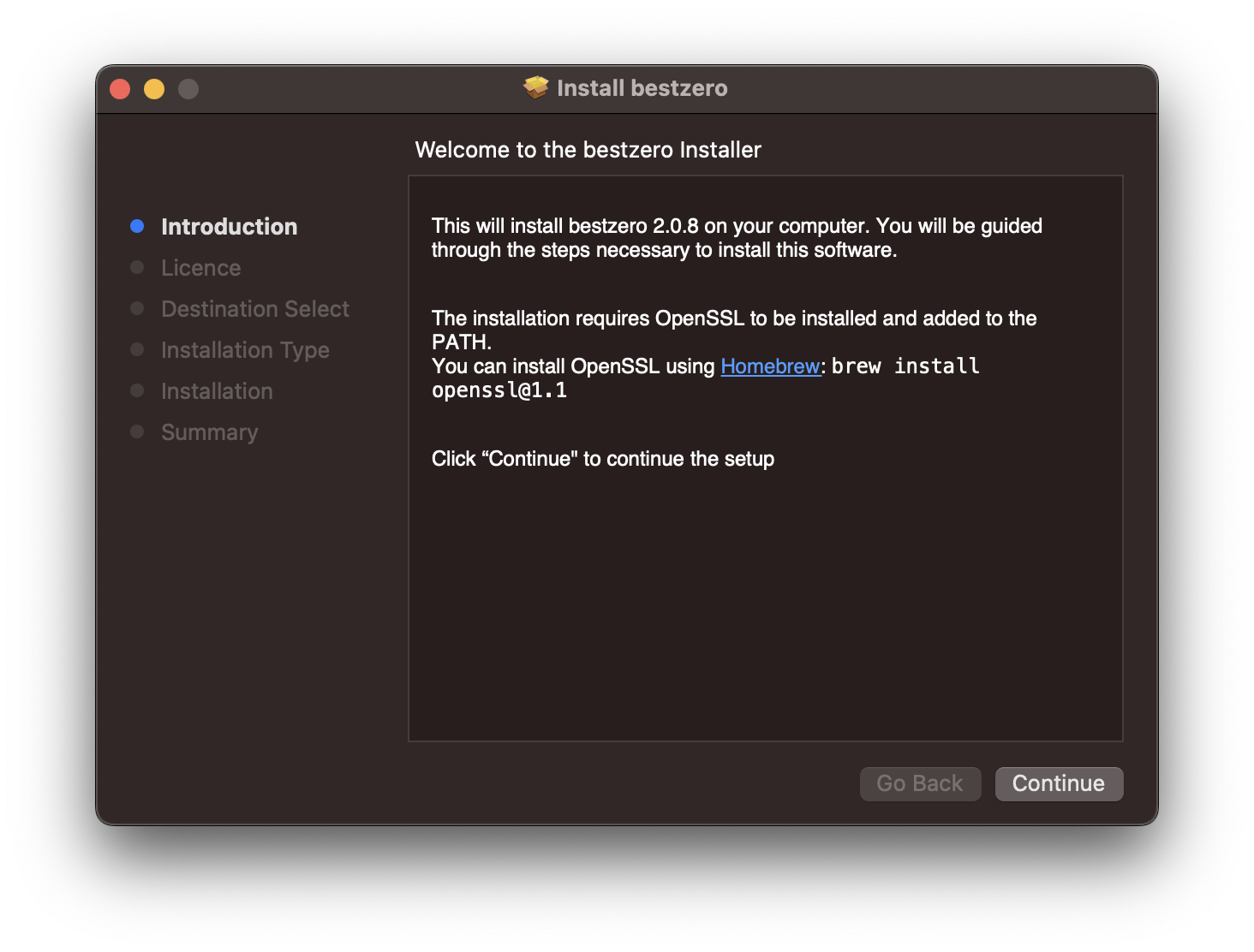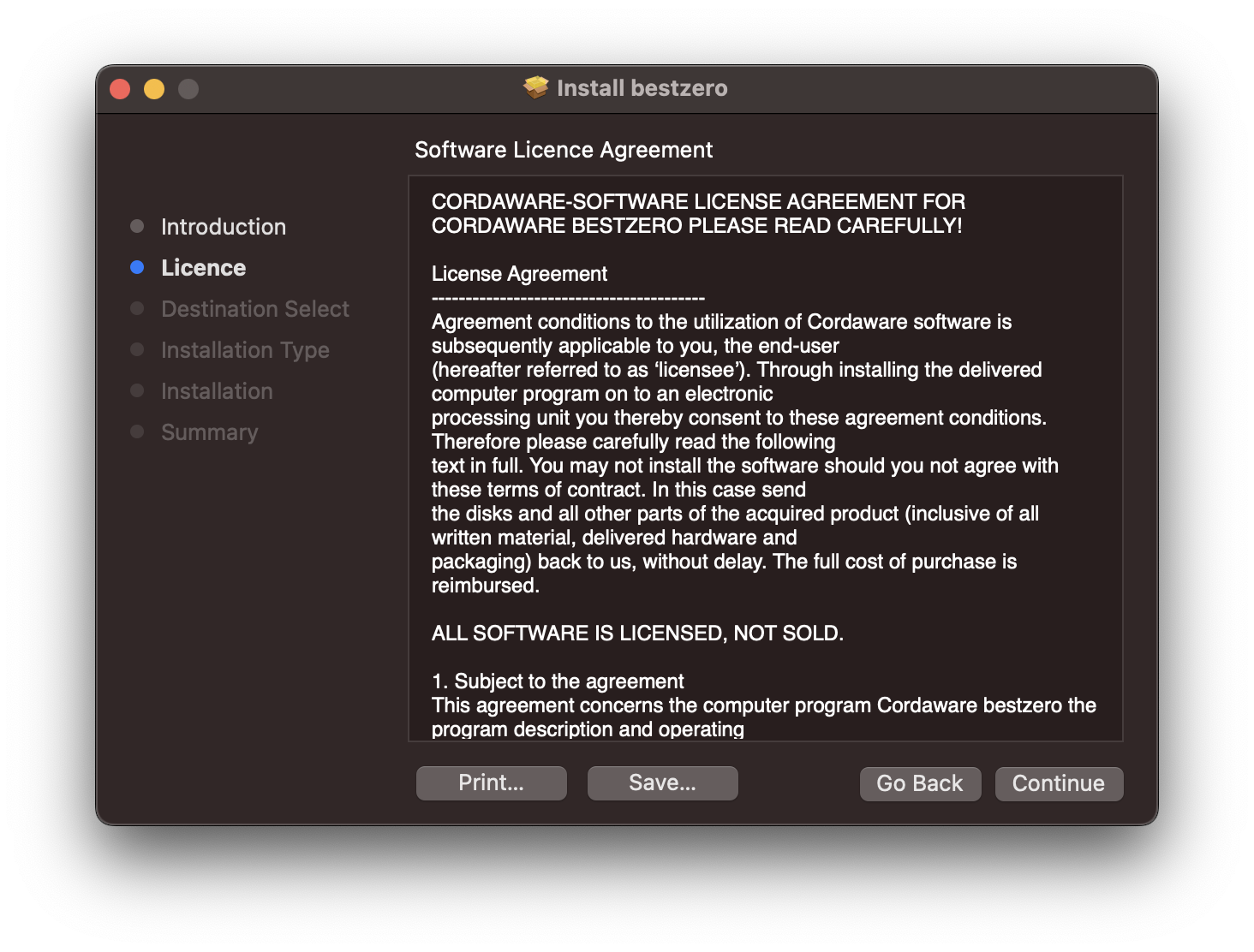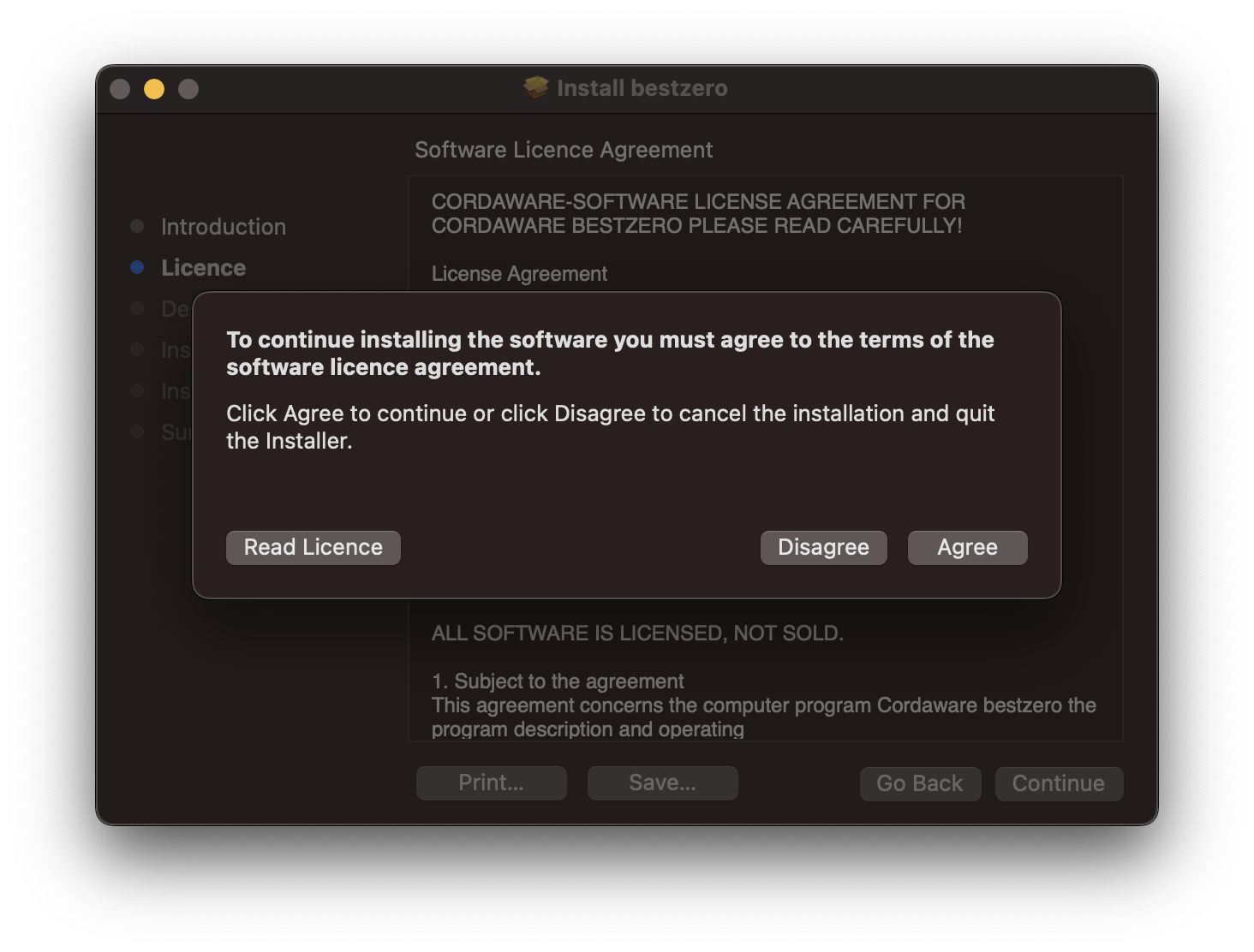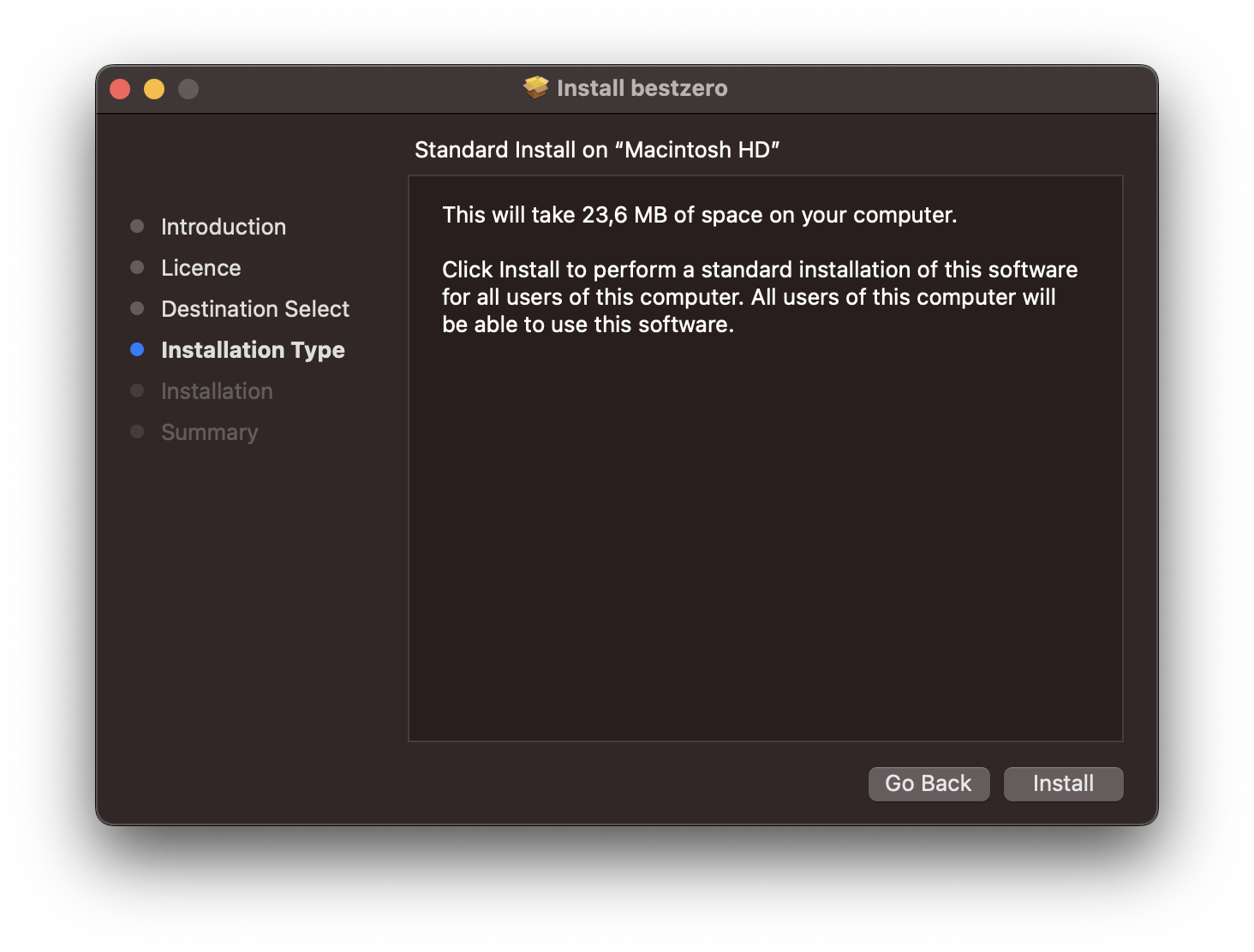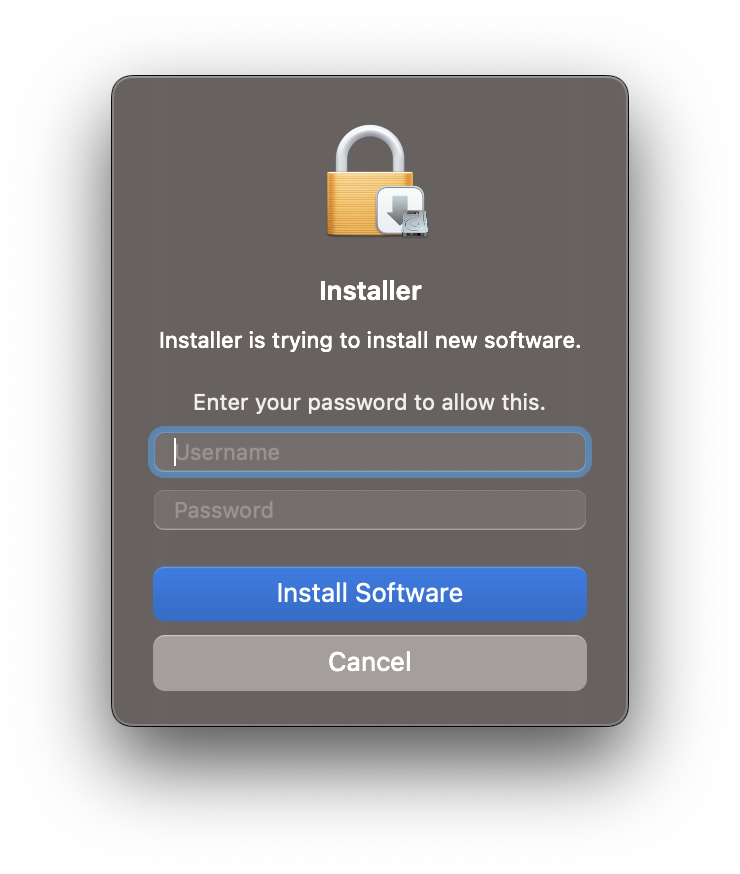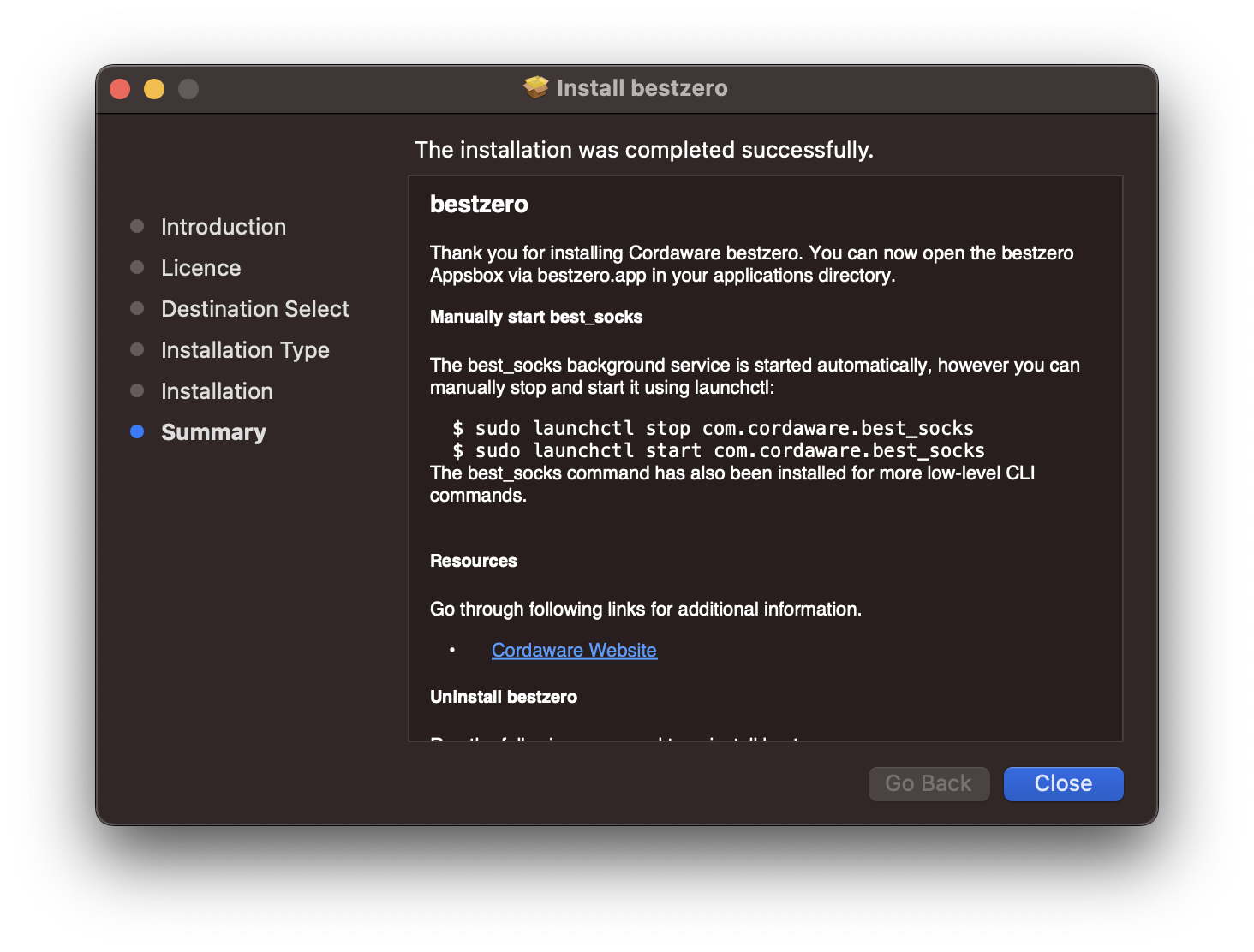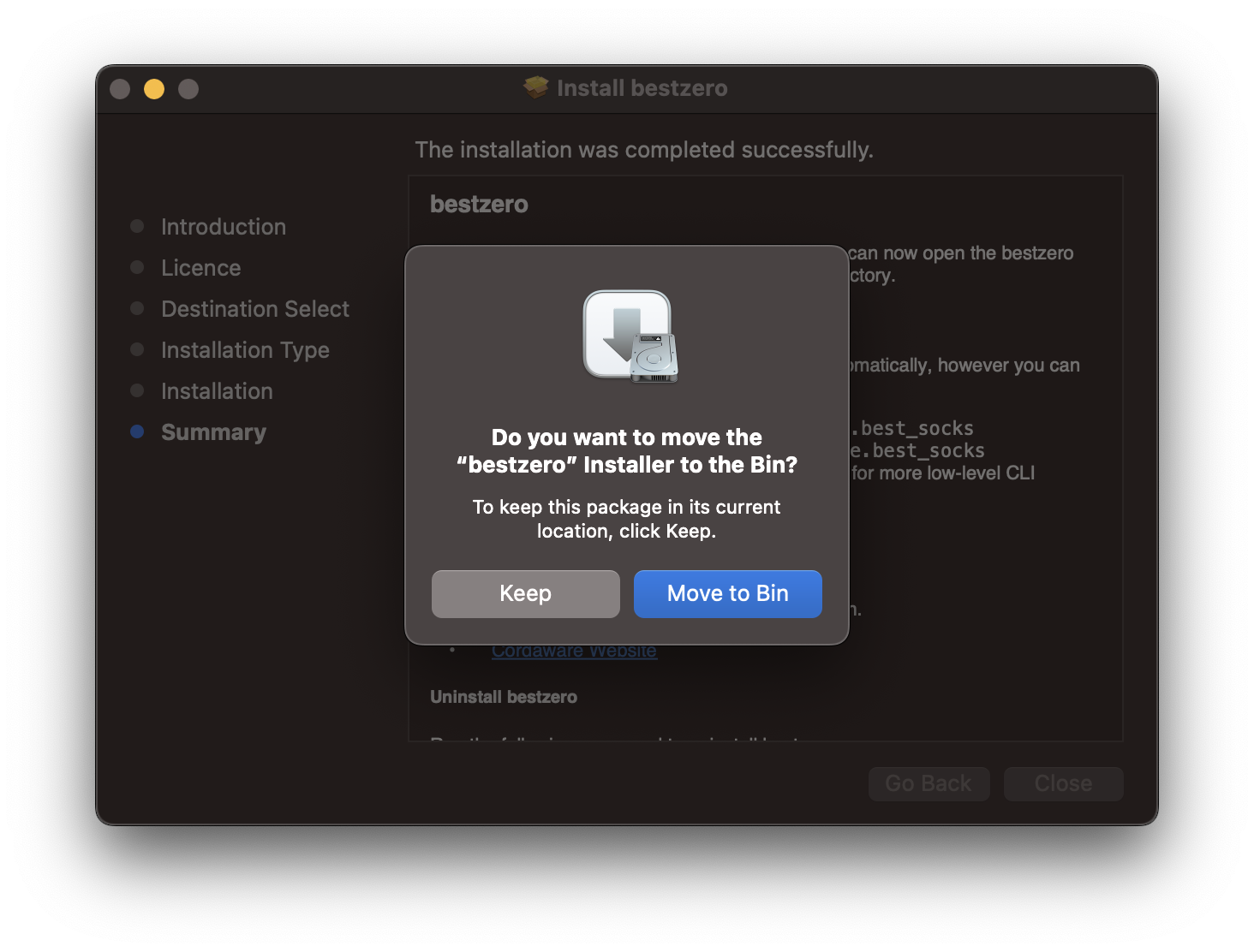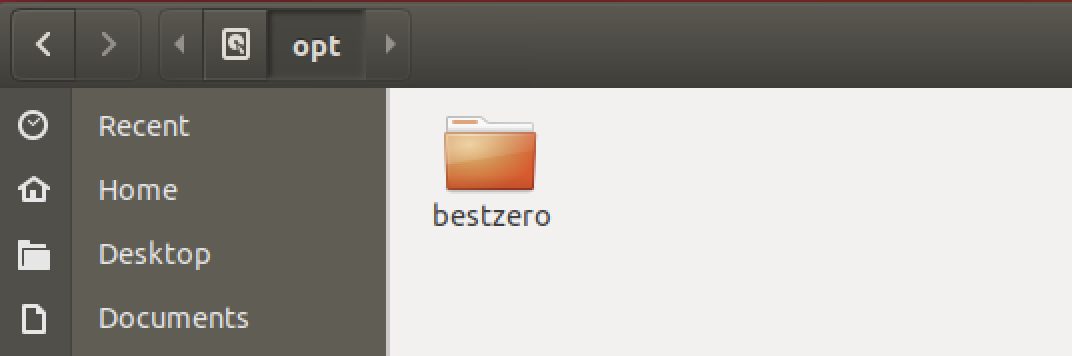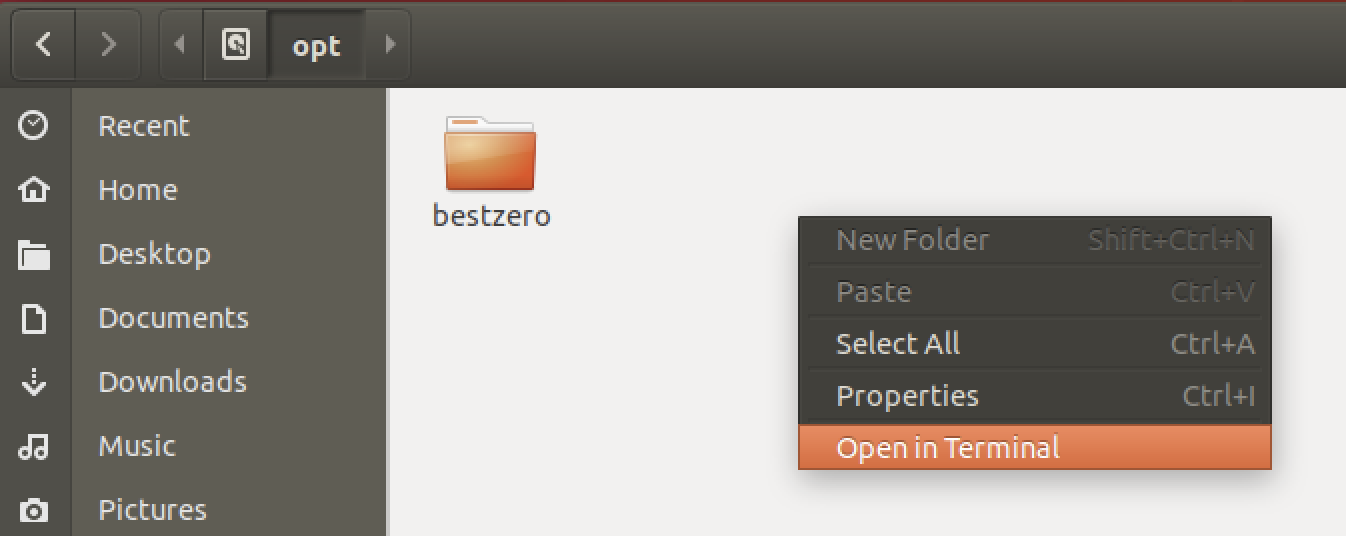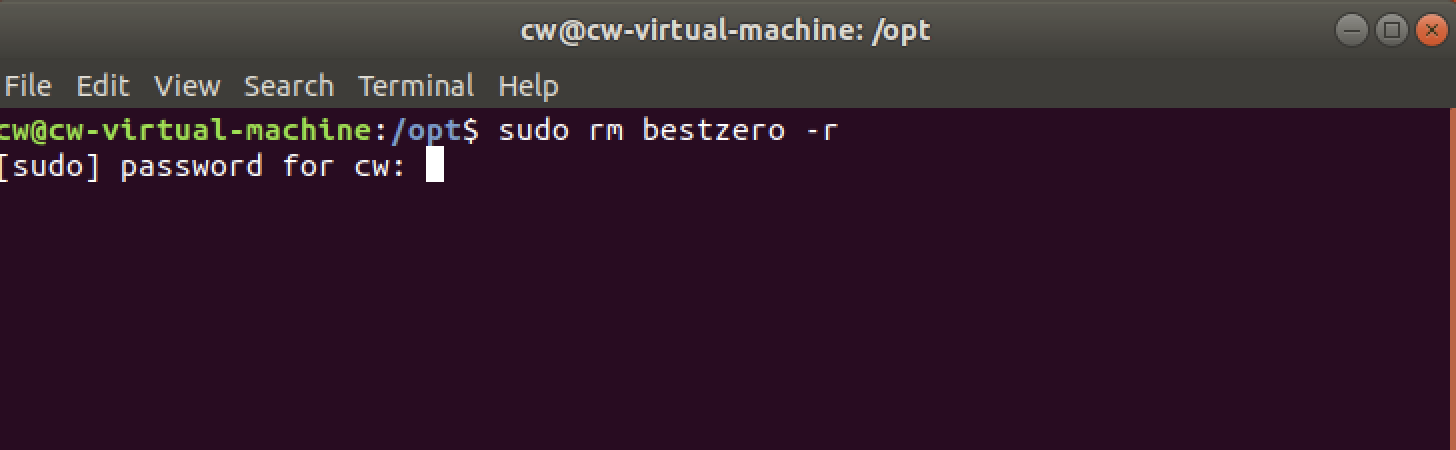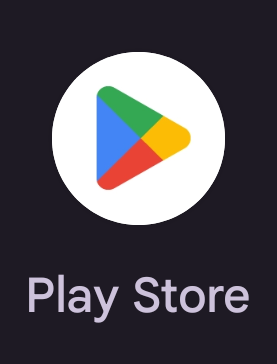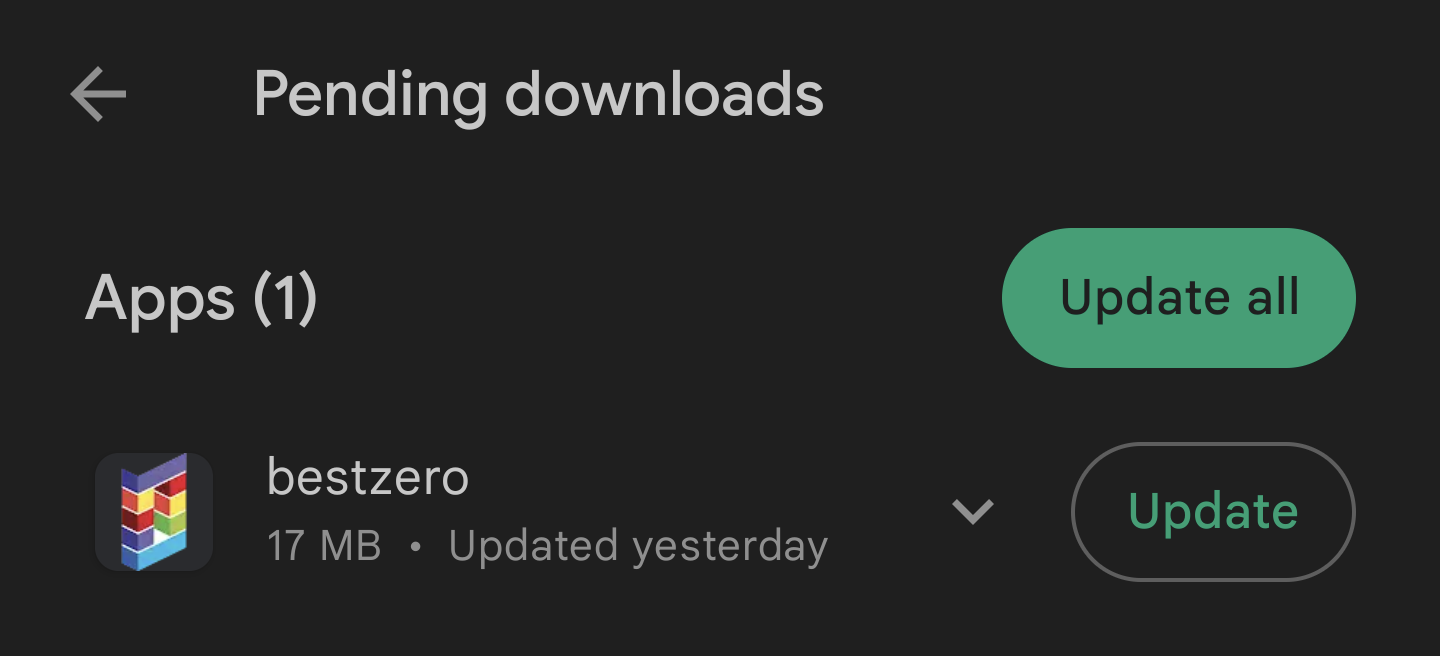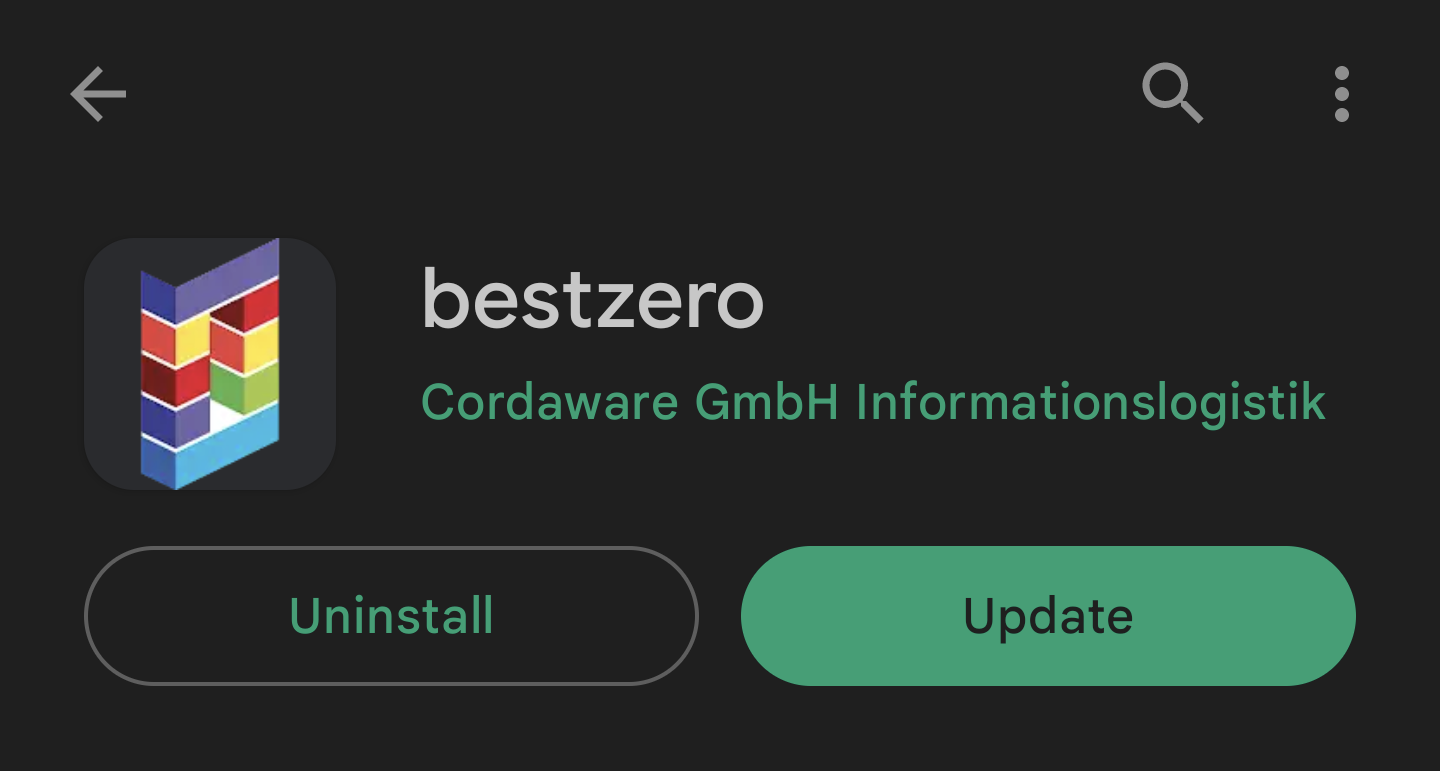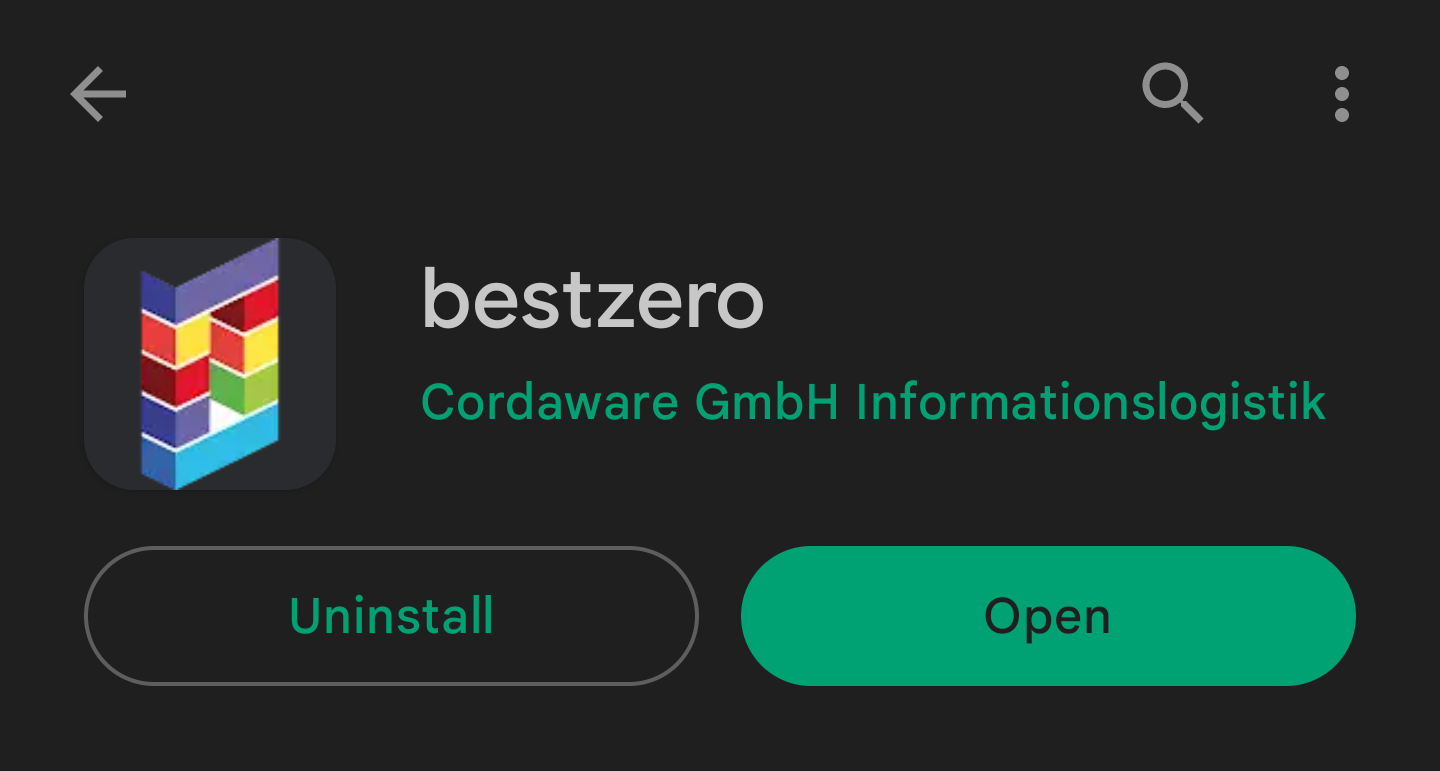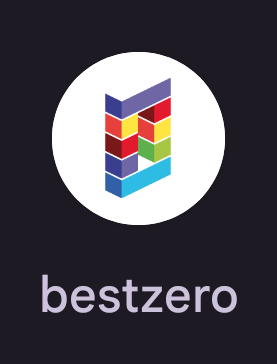In this chapter, you will learn how to update the Appsbox on different operating systems.
|
Note: The update does not remove the providers that have already been created. |
|
To display the update guide please click on your operating system. |
1.Close the Cordaware Appsbox that the update can be performed without errors.
2.Run the installation routine as administrator. 3.Select your preferred language for the installation process. 4.Click on the "Install" button to start updating the software. Now the previous version will be uninstalled and the new version will be installed afterwards. Congratulations! Now the Appsbox can be started again via the "best_apps.exe".
|
1. To start the installation assistant on MacOS, make a secondary click on the package and select "Open". Now a warning from MacOS opens, which informs you that the developer of the software is not verified. Click "Open" again here to start the installation assistant.
2. After starting the installation assistant, you will see the following view:
Click "Continue".
3. In the second step, the software license agreement must be accepted. Additionally, you can print or save it.
4. Next, you need to start the installation.
5. After you click Install, administrative user credentials are required.
6. When the installation is complete, a summary of the installation is displayed. This can be closed by clicking the "Close" button. You can then move the installation program to the bin.
|
There are 2 methods to update the Cordaware bestzero® Appsbox.
1. method - The easy way
Simply install the latest Cordaware bestzero® Appsbox again using the chapter Appsbox > Installation.
2. method - The right way
The following steps explain how to uninstall and reinstall the program. This method can also be used for troubleshooting if necessary.
1. Please navigate to the directory /opt/
2. Now open a terminal window in this folder by right-clicking in an open space.
3. Now run this command and enter your root password if needed.
4. Now you can reinstall the Cordaware bestzero® Appsbox using the instructions given in Appsbox > Installation > Linux.
|
1. Open the Google Play Store.
Navigate to your pending downloads by tapping on your avatar in the top right corner of your screen and then on "Manage apps and devices".
There you will find the item "Updates available", if you tap on it you will get a list of all available updates.
2. In this submenu, you can now update your apps, including the Cordaware bestzero® Appsbox.
3. After the app is successfully updated, you can open it as usual.
Alternatively, you can also open the Appsbox via the shortcut on your home screen.
|