After you open the Appsbox, you first see the following view:
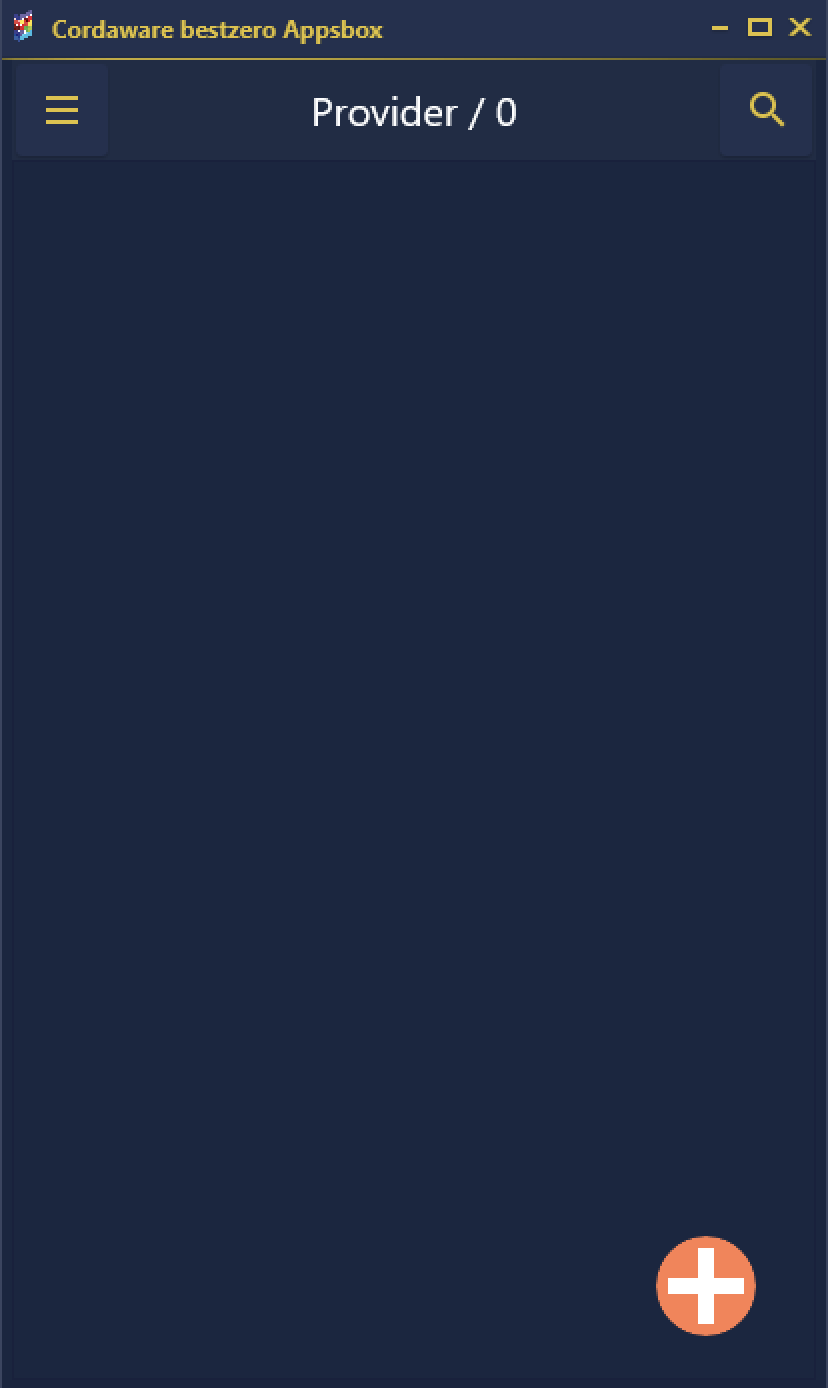
You can register by clicking on the orange "plus" button ![]()
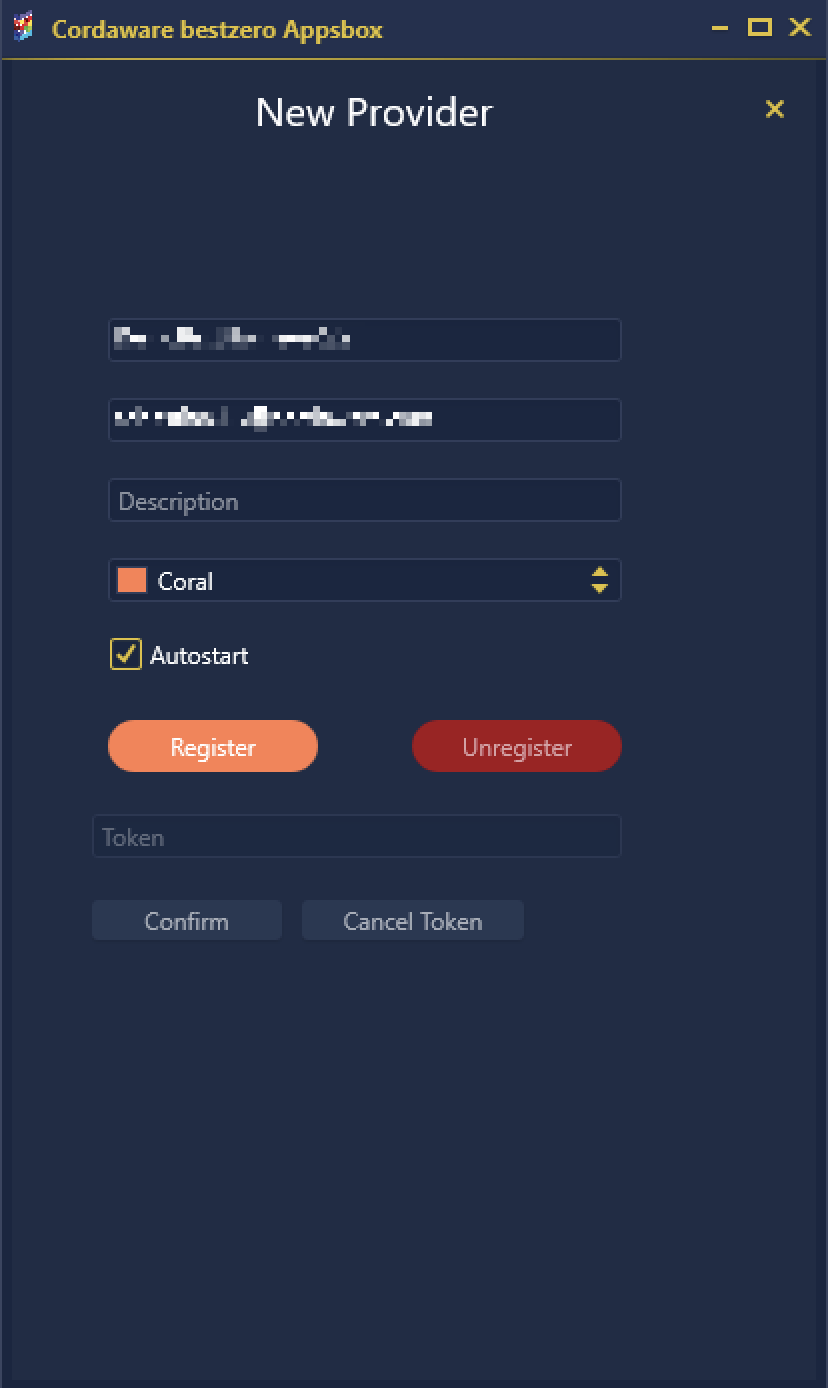
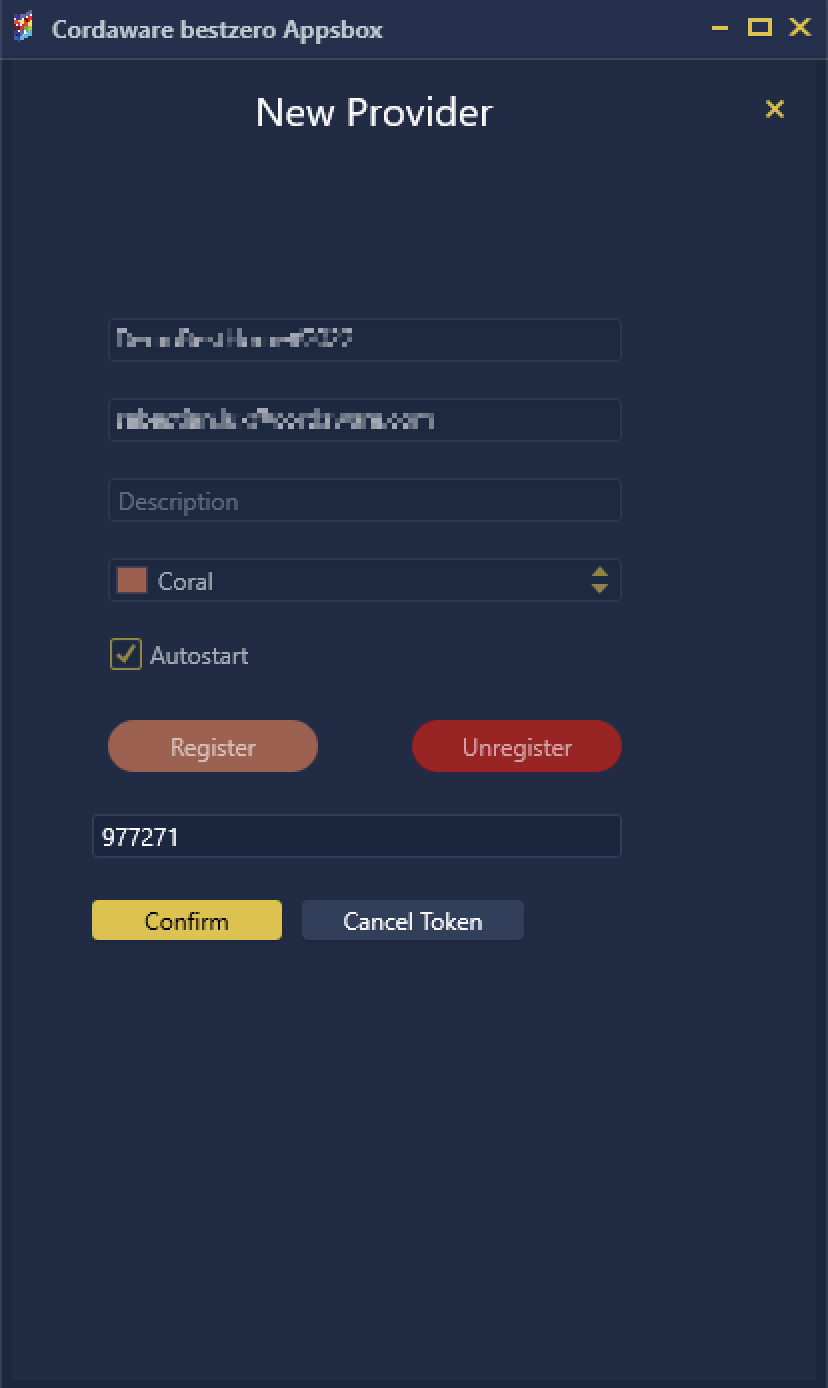
To register, you need the CoID and your email address.
The CoID was provided to you by Cordaware GmbH.
If you want to try our Demo please use the following CoID "DemoBestHome#2022", respectively the CoID "bestzero2FA#2024" for the 2FA Demo. |
After you have specified this, you can register by clicking on the button ![]() and then receive a token by mail.
and then receive a token by mail.
If you enter it in the corresponding input field, all you have to do is use the button ![]() to complete the registration.
to complete the registration.
After successful registration, a provider is available in the Appsbox.
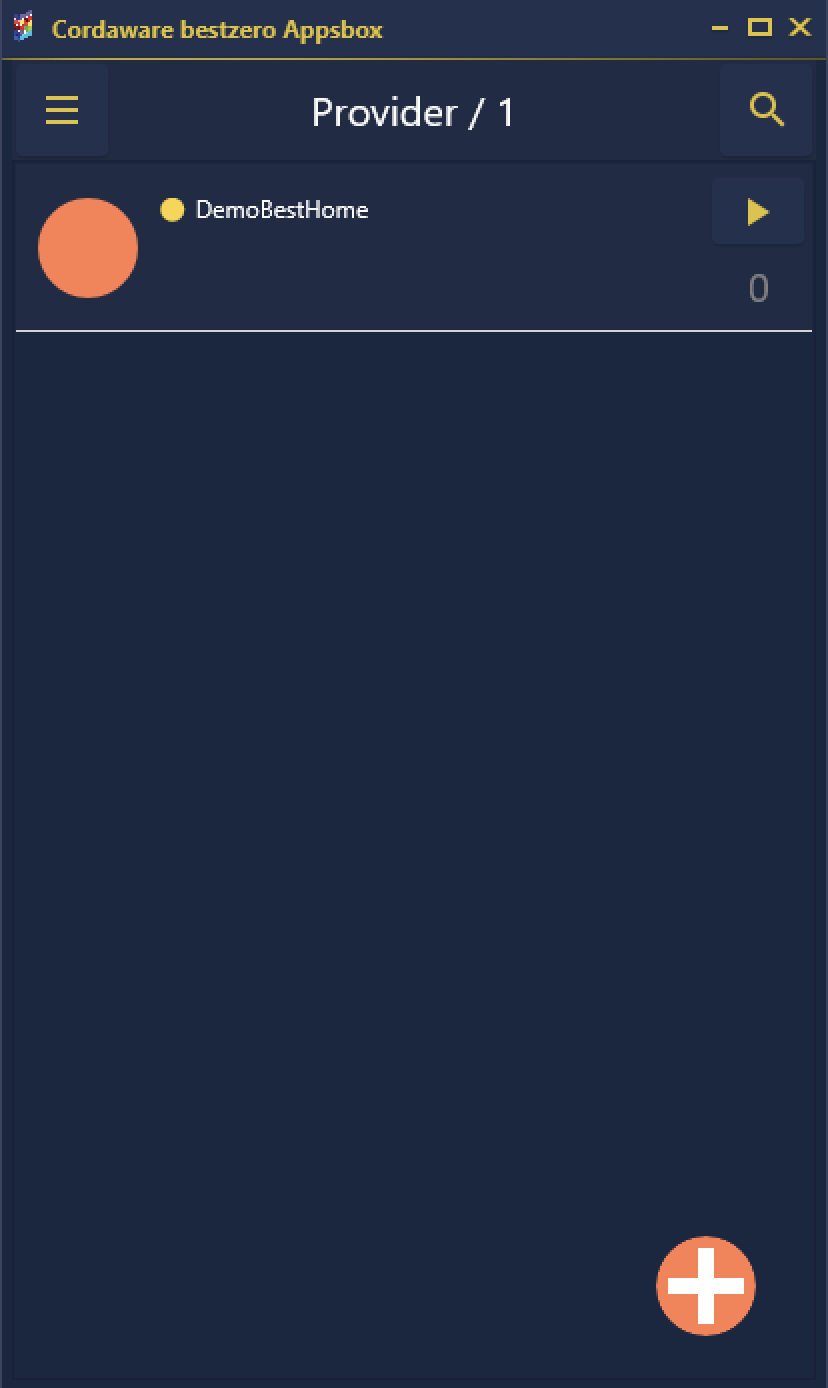
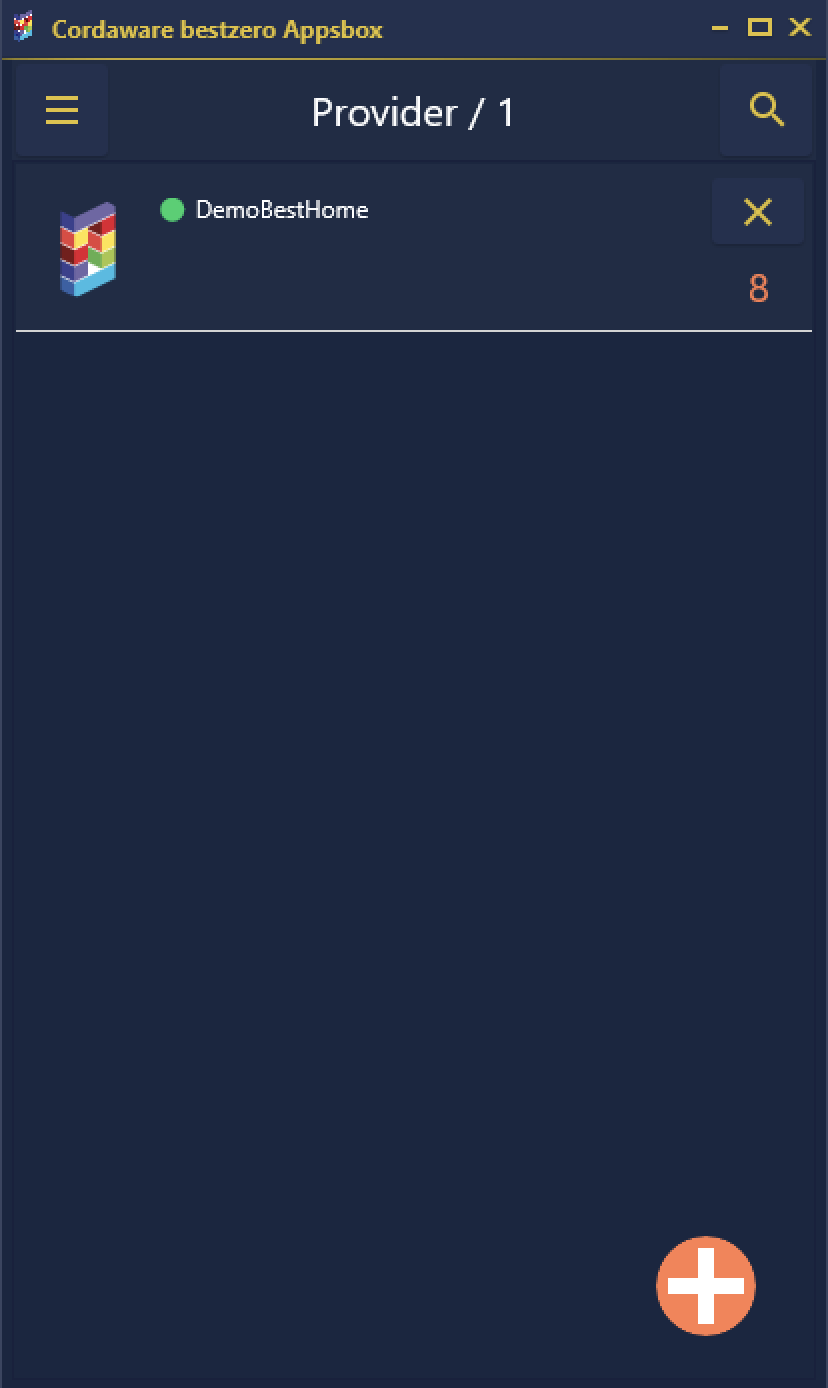
For the providers, you can now initialize a connection by clicking on the "play" button ![]() . You can also close this connection with the "stop" button
. You can also close this connection with the "stop" button ![]() .
.
After you have established a successful connection, you can switch to the overview for all available apps, web applications, and directories by clicking on the number below the "stop" button ![]() .
.
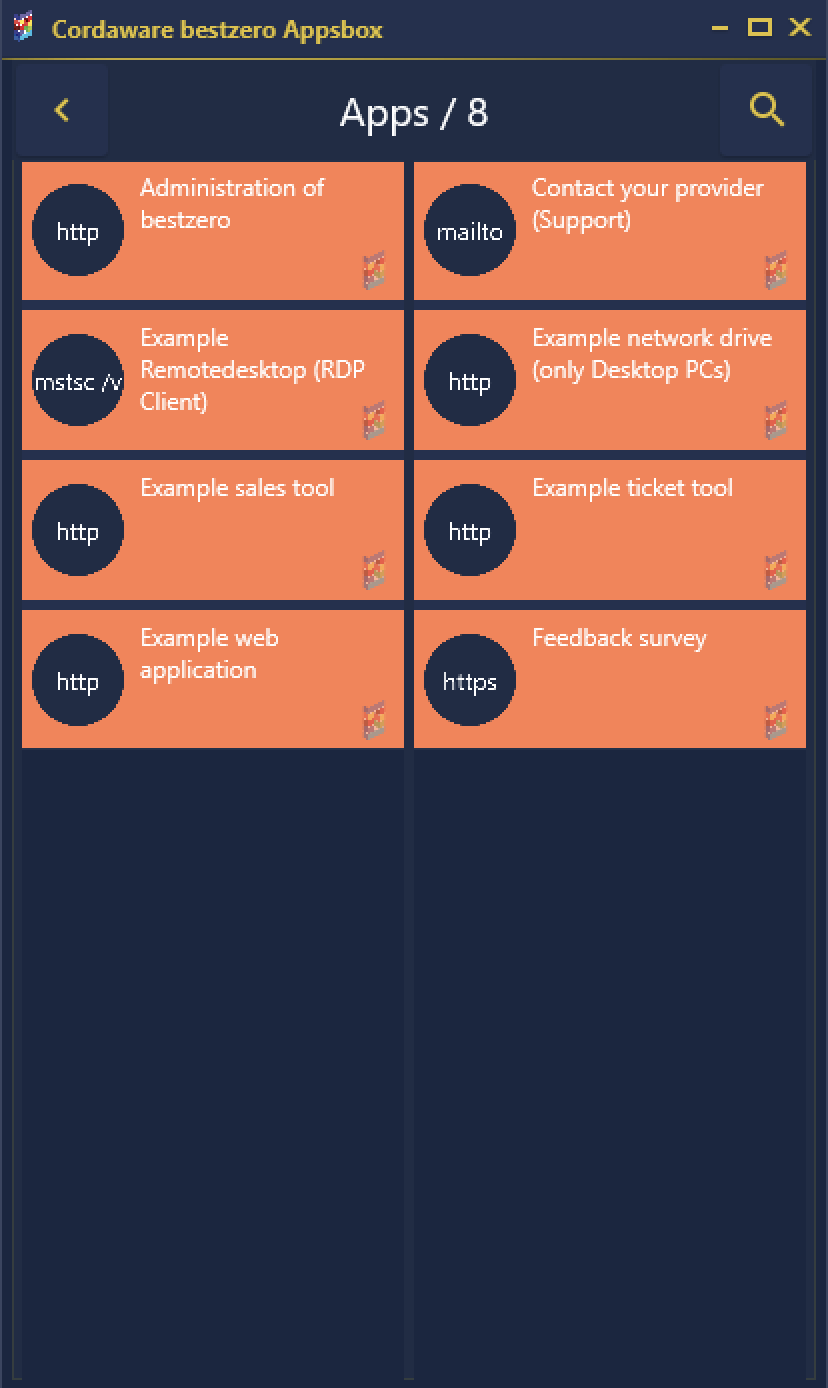
By clicking on the respective app, the connection is established and the application can then be used.
|
bestzero® Demo: For the apps "WebDAV", "Remote Desktop Connection", as well as "bestinformed Website", the following credentials are available:
Username: demo Password: demo |
|
bestzero® Demo: How to share apps with the demo is explained in the chapter Hive Configurator Demo. |