In this chapter we will show you how you can set up a fail safe Cordaware bestinformed installation.
Generally three questions have to be answered for a fail safe system:
1. Which services need to be monitored?
2. How does Cordaware bestinformed react if a failure of a server happens?
3. How can the system be set back to its original and functioning state?
Introduction:
The Cluster in our example will be built as follows:
•Two Cordaware bestinformed servers.
•Each server has the components Database, Infoserver as well as the Webinterface installed.
Setup:
1.) Assign names to the IP Addresses of your servers which you are using in your cluster via A Records. Additionally activate the Round-robin procedure for the servers (Round-robin DNS).
2.) Now set up your cluster in Cordaware bestinformed. Create a node in the App Cluster (System -> Cluster) for every Database as well as for every Infoserver. Details on how to create cluster nodes can be found here.
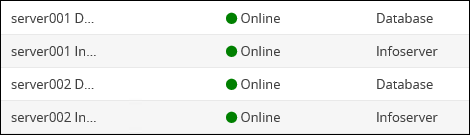
Example - Scenario:
Cordaware bestinformed will proceed as follows if one of your cluster servers should break down:
|
In order to get notified immediately we advice you to monitor the services Cordaware_bestinformed_best_srv as well as Cordaware_bestinformed_best_data via monitoring tools. |
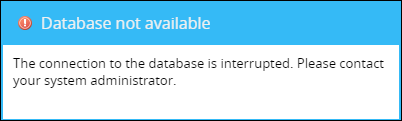
The connection of the Server / the database will be tried to be reestablished three times. After three failed connection attempts the services Cordaware_bestinformed_best_srv, Cordaware_bestinformed_best_data and Cordaware_bestinformed_best_web will be shut down. Due to the Round-robin procedure the still active server will now be used.
|
The minimum number of connection attempts can be adjusted.
In the Infoserver.ini as well as in the best_local.ini the setting "max_retries=" can be adjusted. Here you can enter the amount of attempts how often the connection should be tried to be reestablished before the services will be shut down.
Please note, that the settings of "max_retries=" has to be the same in both configuration files!
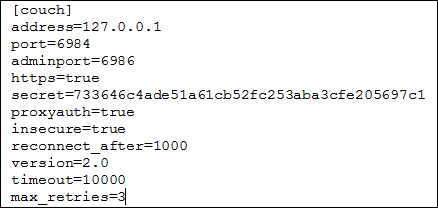 |
Restoring the original state:
1.) Restoration with virtual servers:
If you're using virtual servers you can import a snapshot or a clone of the server which went offline. After the import all data will be copied to the new server and it can be used as usual.
2.) Restoration with physical servers:
If you're using physical servers, you have to create new nodes in the App Cluster (System -> Cluster) for the new server. After you have entered the new details, all data will be copied to the new server and it can be used as usual.
|
Please note:
When you're creating new nodes make sure that the secrets of the new server are entered correctly. The secrets can't be copied from the settings of the server which is no longer used for the cluster. |
Optional: Adjusting the Server address automatically
In case of an outage of your Infoserver, you have the possibility to store the address of a second Infoserver on your clients which will be used automatically as soon as the connection to the first server is lost.
|
Please note:
Two Infoserver installations are needed in order to use the described featured. |
In order to set up a second server which will be used automatically, proceed as follows:
1.) Install the Infoserver with the Infoserver, Database and Webinterface on your Servers.
2.) Create a new configuration in the app Configuration (Clients -> Configuration).
3.) In the tab Client-Settings you now need to add a the option serverlist. Here you can now enter your backup server as follows:
Infoserver:Port
http:// is not needed when entering your server address.
4.) Additionally you can select the recipients of your configuration.
After saving the configuration will be sent out to your recipients.
Now the Infoclient will automatically connect to the second Infoserver as soon as the connection to the first Infoserver is lost.