You want to update your website with an image or status text of your menu, a day offer/week offer or an event of your club?
You usually had to edit your website with complicated tools yourself or even had to contact your IT Service provider so the he’ll edit the website for you?
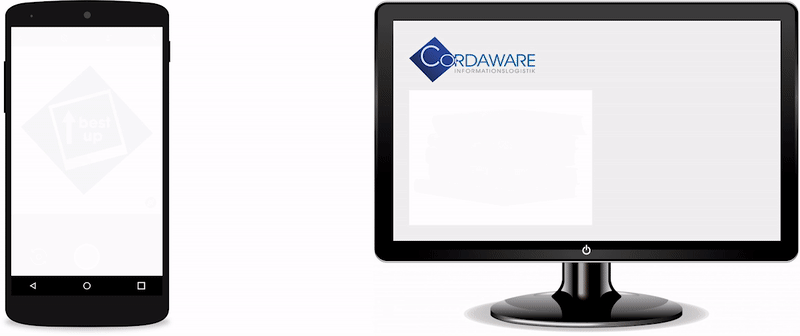
Via the best up interface, you can take a picture, crop it and afterwards upload the image and add a status text to it.
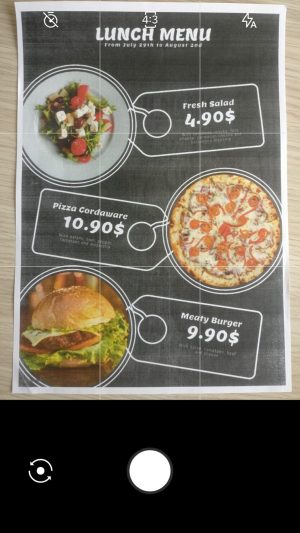
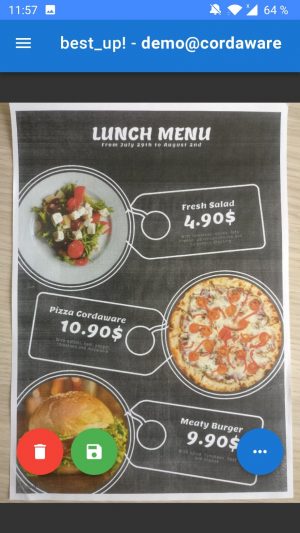
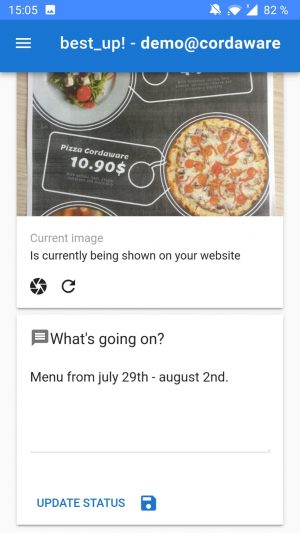
This website uses cookies so that we can provide you with the best user experience possible. Cookie information is stored in your browser and performs functions such as recognising you when you return to our website and helping our team to understand which sections of the website you find most interesting and useful.
Strictly Necessary Cookies must be enabled at all times so that we can save your preferences for cookie settings and your website language.
Wenn du diesen Cookie deaktivierst, können wir die Einstellungen nicht speichern. Dies bedeutet, dass du jedes Mal, wenn du diese Website besuchst, die Cookies erneut aktivieren oder deaktivieren musst.
This website uses 3rd Party Cookies in order to be able to offer you the best experience possible.
These cookies are needed to implement embedded functionalities of external providers.
Bitte aktiviere zuerst die unbedingt notwendigen Cookies, damit wir deine Einstellungen speichern können!