In this chapter, you will learn how to share a printer connection via bestzero® and add it under Windows using an example.
First make sure that the server on which the Hive is installed can establish a connection to the desired printer.
The example is only based on a Brother model - but it also works with other manufacturers that can reach the printer via port 9100.
1. Create a new app
For instructions on how to do this, see the chapter Create a new app.

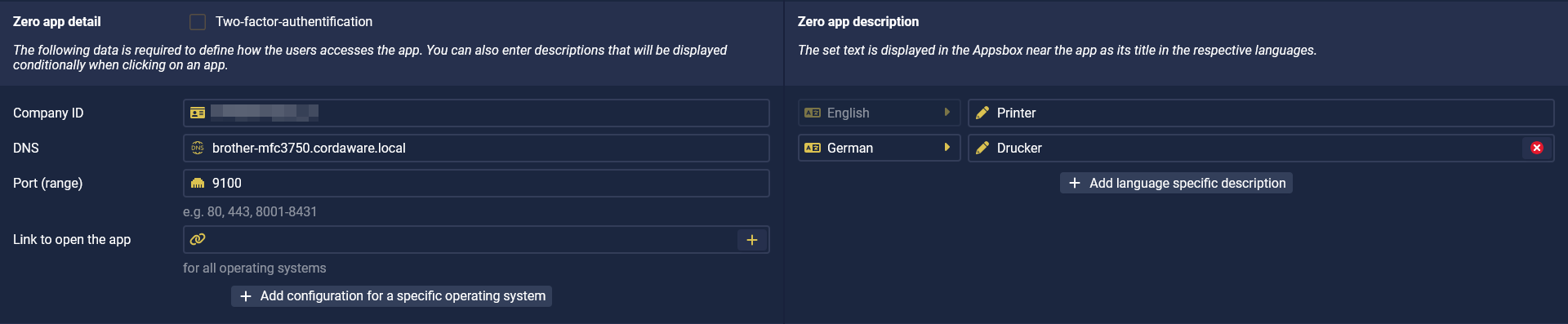
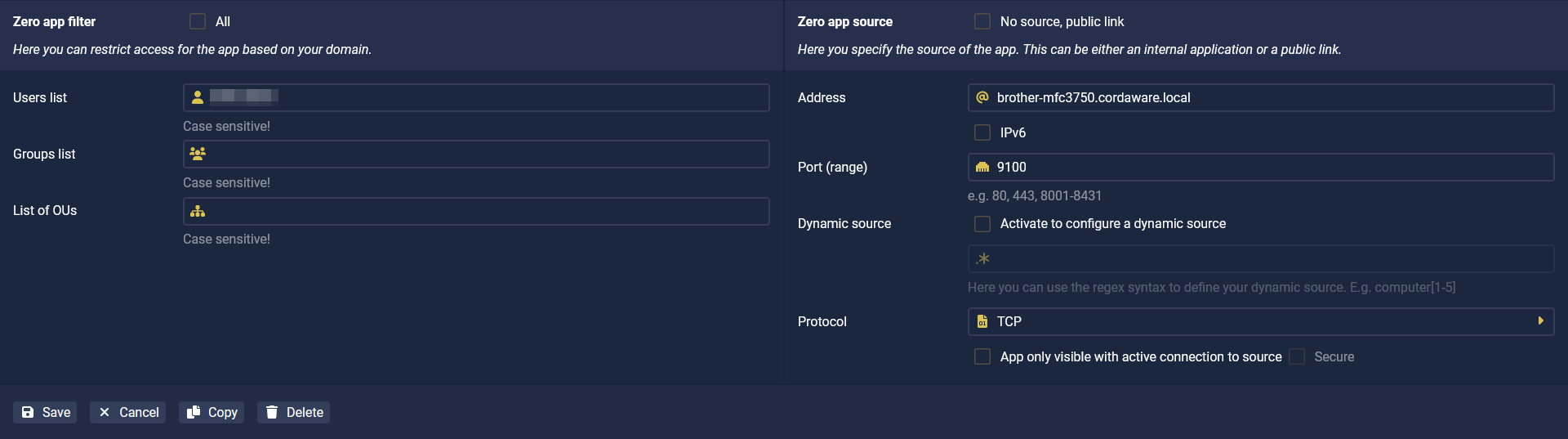
2. Zero App Detail
Enter a DNS in the bestzero Hive configurator, e.g. “brother-mfc3750.cordaware.local” and port 9100 (TCP).
Example:
DNS |
brother-mfc3750.cordaware.local |
Port(Range) Port,Port1-Port2 |
9100 |
3. Zero App Source
Enter the destination in the internal network (in our example: brother-mfc3750.cordaware.local) to port 9100 (TCP).
Example:
Address |
brother-mfc3750.cordaware.local |
Port(Range) Port,Port1-Port2 |
9100 |
4. integrating the printer under Windows:
4.1 Adding a new printer manually.

4.2. add the printer using an IP address or a host name.
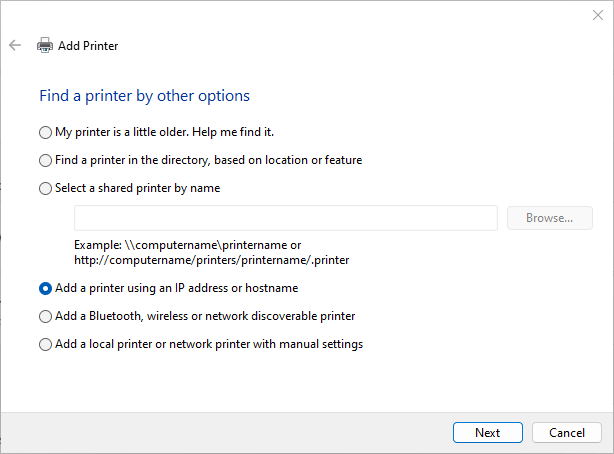
4.3. select “Autodetect” under Device type and enter the DNS under Host name and Port name.
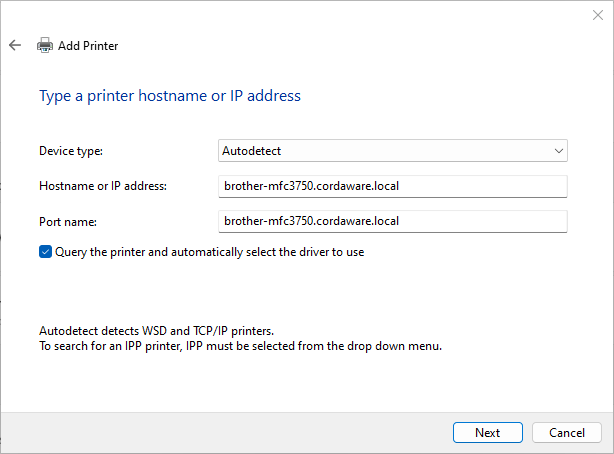
4.4. press Next and allow Windows to detect the TCP-IP port.
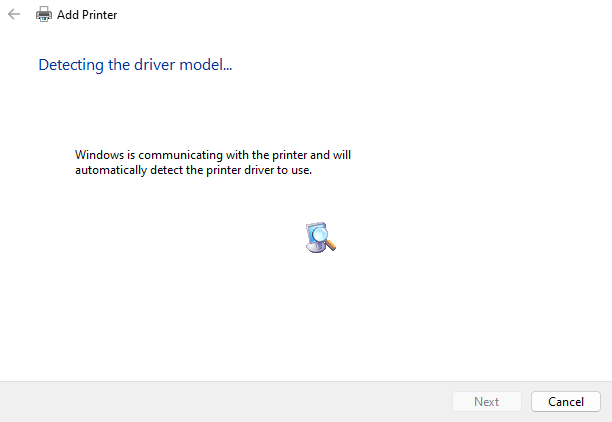
4.5. now select “Custom” in the following window and press “Next”.
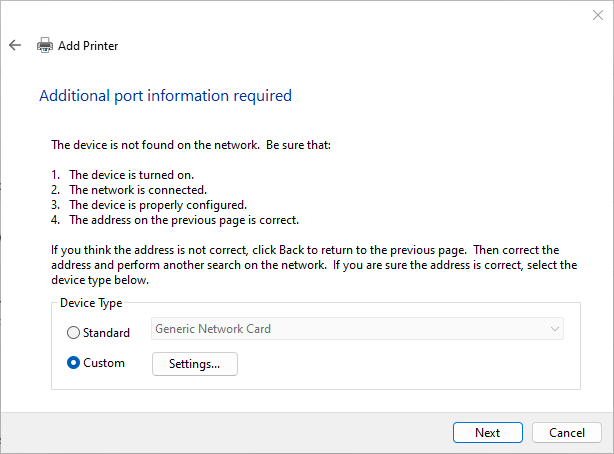
4.6. now enter the bestzero DNS of your printer under “Port name” and “Printer name or IP Address”. Under Port, use your printer port.
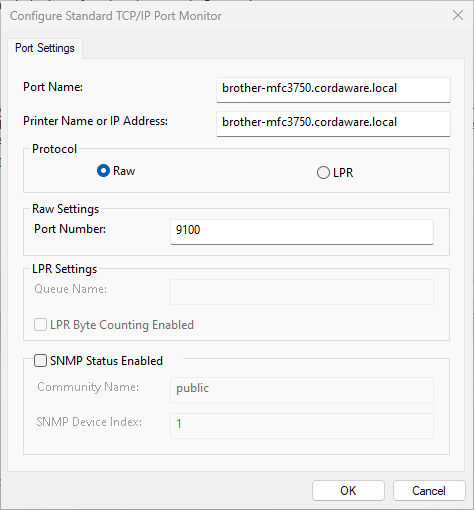
4.7. finally select the manufacturer's printer driver, if necessary search via data carrier. Please note that this must be installed first.
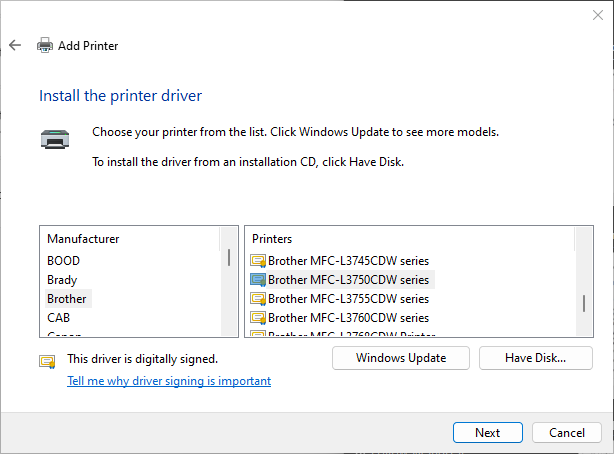
From this point, go through your installation wizard to the end. The printer is now connected to Windows via bestzero.