Allclear ID
The Allclear ID is an option, to address sent Infos receivers again.

This option can be used as an alternate method to the Allclar option in the Info overview.
If you want to address the recipients list of a sent Info, do the following steps:
1. Make a double click on the according Info in the Info overview, to open the Infodetails.
If you scroll down, you can find the section Additional Information, here you can see the Info-ID:
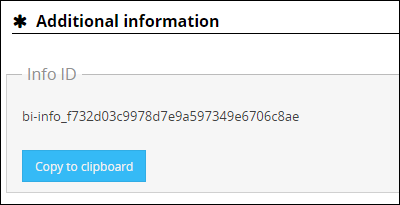
2. Copy this ID to the clipboard and create a new Info, which should address the recipients of the latest Info. Change to the tab User and enter the copied ID in the field Allclear ID. So the recipient list of the recent Info is added to the new Info.
Formated group list
Here you can enter several groups separated with ";" and address them.
Example: Test group 1;Test group 2

Formated user list
Here you have the option to enter several recipients as a list and transfer these users in the "Selected Users" table at the same time.
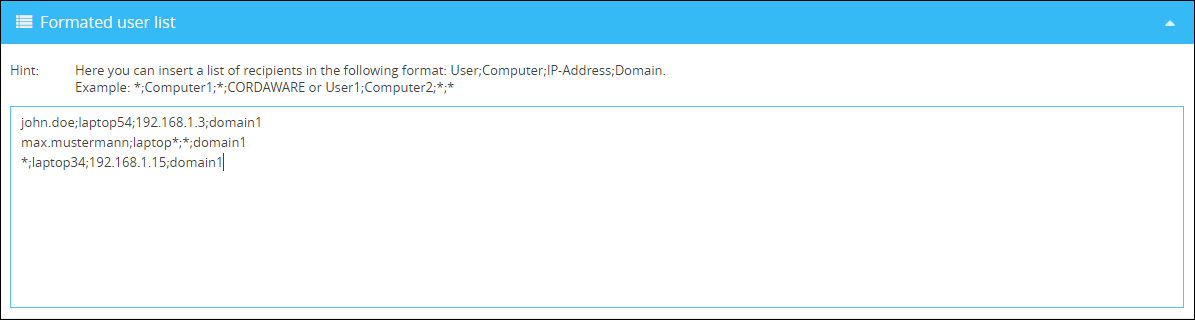
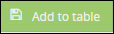

User
Here you can add certain users to the recipient list:

Because of the connection of all informations through a logical AND, every value has to be true in order to address an user.
For example, if you enter “john.doe” in the field User, all users with this name will be addressed. If a field stays empty, for example domains, all users in every domain will be considered. In order to limit your selection, enter the used domain in the field Domain for example.
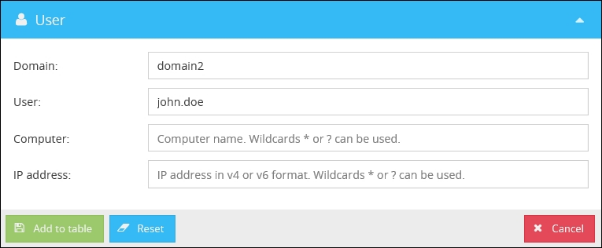
With these settings, only users with the username “john.doe” in the domain “domain2” will be addressed.
In these fields so called Wildcards, which act like a placeholder, can be used too. You can cover an IP address area for example. Consider, that the sign * stands for any amount of signs and ? stands for one sign only.
Examples: •Computer: *laptop* •IP address: 192.168.1.* •IP address: 192.168.1.2? |
Click on Add to table in order to add the filter to the recipient list.
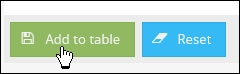
You have the opportunity to add any more recipients in addition. For an example, we add every user to the recipient list, whose computername contains “laptop”.
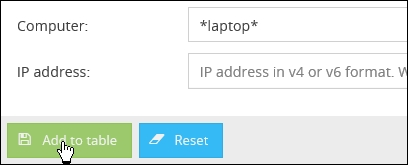
All defined recipients will be summed up in the table below.

In this example all users with the name “john.doe” in the domain “domain2” and additionally all computers, which contain “laptop” in their computername, will be addressed.

If the option Only notify selected users, no groups or/and filter in the toolbar is selected, the recipients of an Info will only be the users that are defined in the table. Selected groups (Recipients > Groups) will be ignored.
Example:
If you want to notify an user "user_500" additionally which is not a member in the Active Directory of the created filter, your define this user as a QuickUser and check "The selected users are additionally notified with the selected groups or/and filters".
If you select "Only notify selected users, no groups or/and filter", only the QuickUser user_500 would receive the message.
The following is the MailToInfo syntax:
"Only notify selected users, no groups or/and filter" quickusersonly=true
"The selected users are additionally notified with the selected groups or/and filters" quickusersadditional=true |