A survey consists of it's own settings and questions, which can be initiiated and distributed together with other surveys within a group survey.
With the app Surveys (Surveys > Create new surveys and overview of the created surveys) you can create new survey and review exisiting ones.
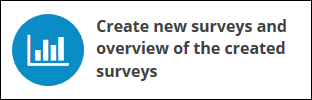
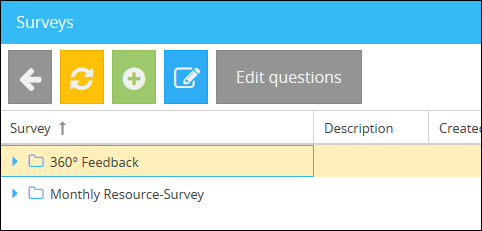
In order to create a new survey, click on the button ![]() in the toolbar.
in the toolbar.
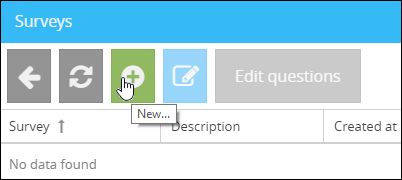
A new form will open up where you can create and configure your survey.
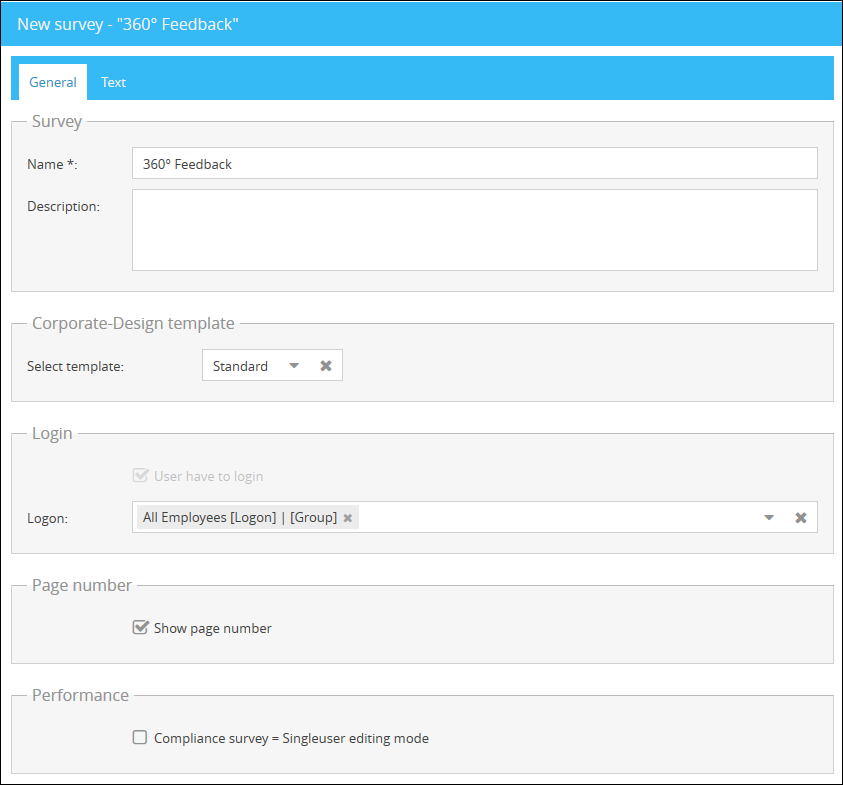
The option Show page number will show the current page and the amount of pages on the survey. Activating the option Compliance survey = Singleuser editing mode will enable the Singleuser mode, which means that only one user can access and participate in the survey at the same time. When someone is currently filling out the survey, the survey will be locked and inaccessible for all other users.
If a user needs the permission to view a survey, the user can be added to the View Groups.
In order to display an overview of the questions in a tree structure during the survey, the option Display Question Tree is available. Questions that have already been answered are shown in bold in this overview and can be selected by the user and the answer can be changed. If an answer is changed, the subsequent questions are reset and the tree on the left is dynamically adjusted to the new conditions.
Show button for close and notify add a toolbar, to give the user the possibility to send a notification, if the survey filled out completely.
|
Hint: With the list Logon you can select Logonfilters and Logongroups which define, which users are allowed to participate in this survey. |
In order to customize the title, subtitle, confirmation text etc., navigate the tab Text.
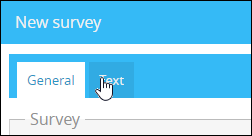
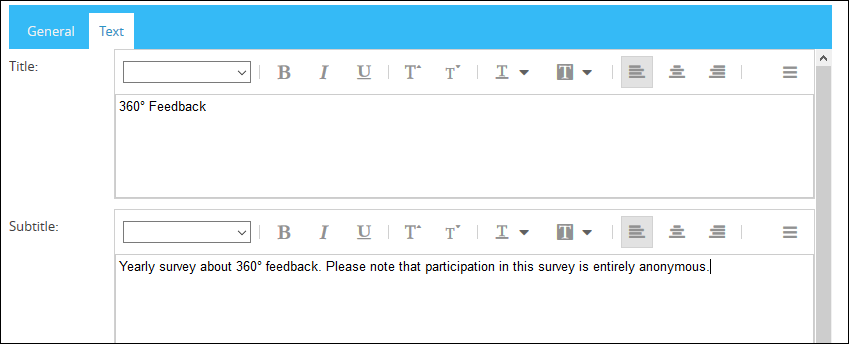
Click on Save to submit and save the new survey.